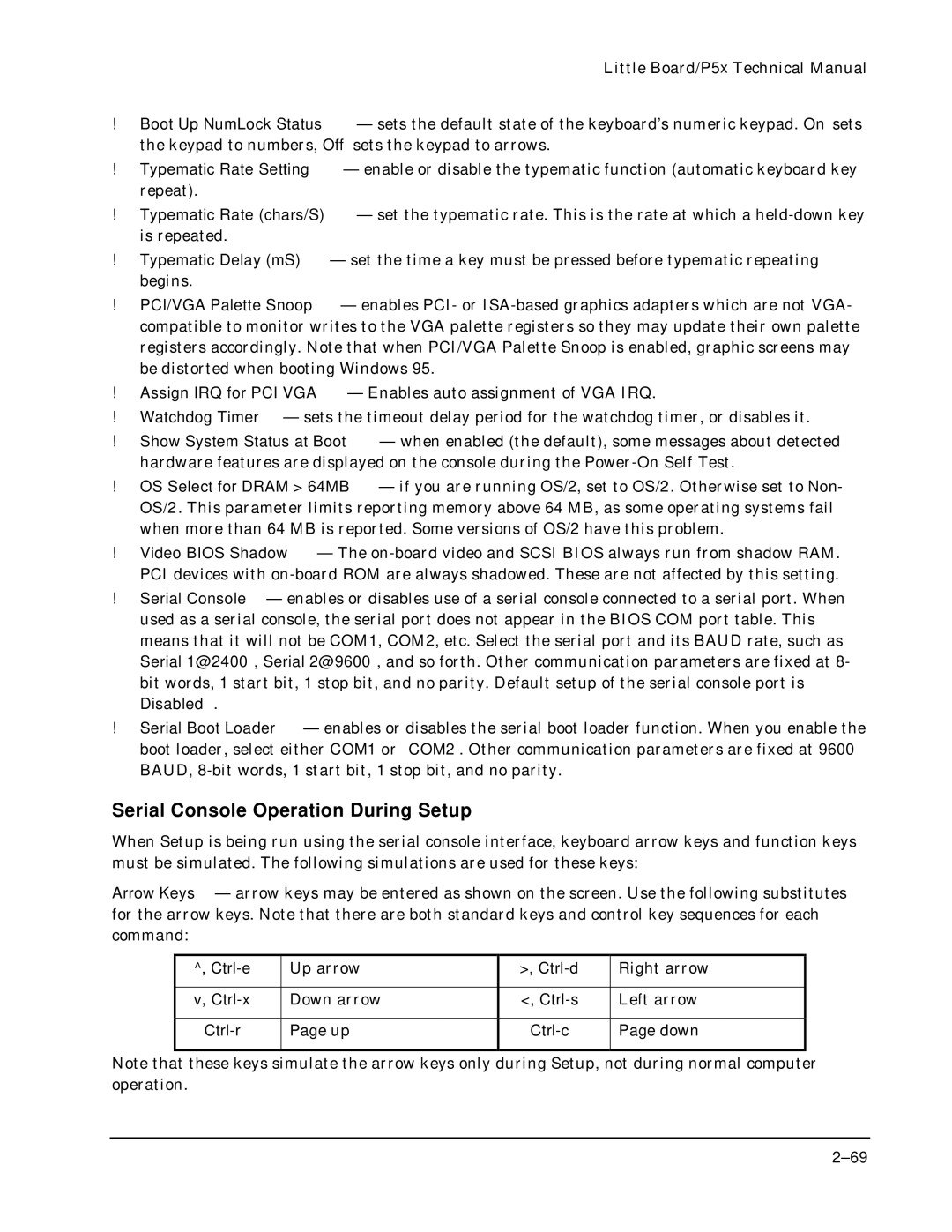Little Board/P5x Technical Manual
!Boot Up NumLock Status — sets the default state of the keyboard’s numeric keypad. On sets the keypad to numbers, Off sets the keypad to arrows.
!Typematic Rate Setting — enable or disable the typematic function (automatic keyboard key repeat).
!Typematic Rate (chars/S) — set the typematic rate. This is the rate at which a
!Typematic Delay (mS) — set the time a key must be pressed before typematic repeating begins.
!PCI/VGA Palette Snoop — enables PCI- or
!Assign IRQ for PCI VGA — Enables auto assignment of VGA IRQ.
!Watchdog Timer — sets the timeout delay period for the watchdog timer, or disables it.
!Show System Status at Boot — when enabled (the default), some messages about detected hardware features are displayed on the console during the
!OS Select for DRAM > 64MB — if you are running OS/2, set to OS/2. Otherwise set to Non- OS/2. This parameter limits reporting memory above 64 MB, as some operating systems fail when more than 64 MB is reported. Some versions of OS/2 have this problem.
!Video BIOS Shadow — The
!Serial Console — enables or disables use of a serial console connected to a serial port. When used as a serial console, the serial port does not appear in the BIOS COM port table. This means that it will not be COM1, COM2, etc. Select the serial port and its BAUD rate, such as Serial 1@2400, Serial 2@9600, and so forth. Other communication parameters are fixed at 8- bit words, 1 start bit, 1 stop bit, and no parity. Default setup of the serial console port is Disabled.
!Serial Boot Loader — enables or disables the serial boot loader function. When you enable the boot loader, select either COM1 or COM2. Other communication parameters are fixed at 9600 BAUD,
Serial Console Operation During Setup
When Setup is being run using the serial console interface, keyboard arrow keys and function keys must be simulated. The following simulations are used for these keys:
Arrow Keys — arrow keys may be entered as shown on the screen. Use the following substitutes for the arrow keys. Note that there are both standard keys and control key sequences for each command:
^, | Up arrow | >, | Right arrow |
|
|
|
|
v, | Down arrow | <, | Left arrow |
|
|
|
|
Page up | Page down | ||
|
|
|
|
Note that these keys simulate the arrow keys only during Setup, not during normal computer operation.