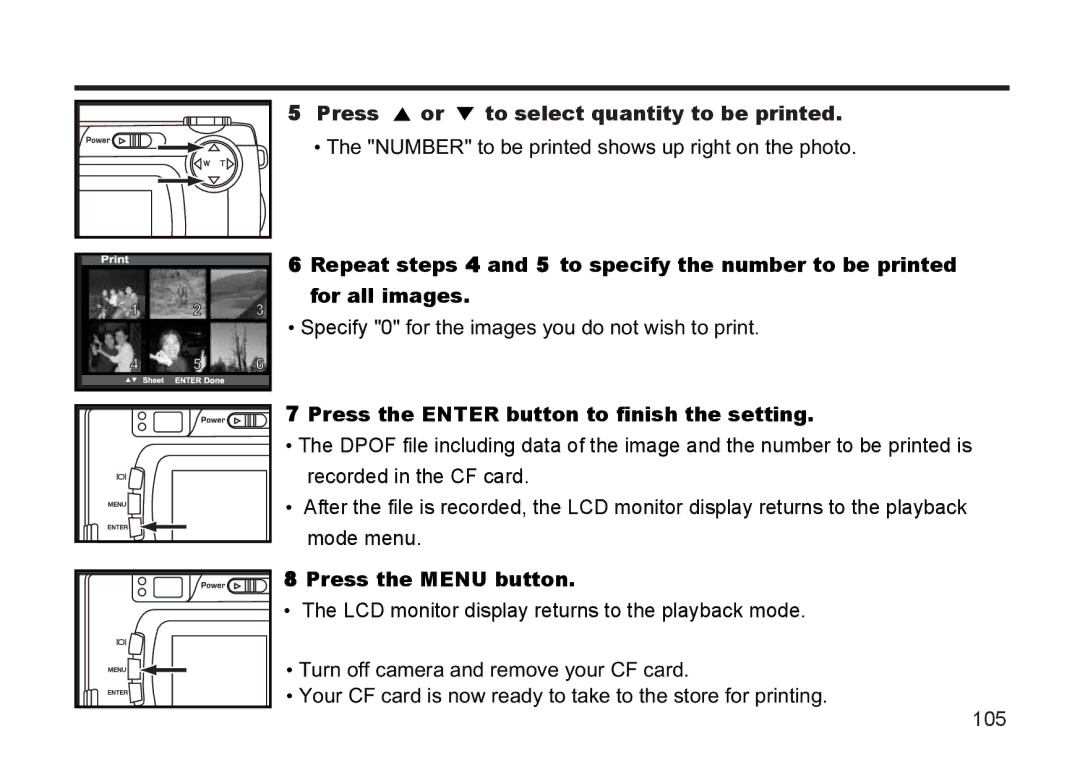5 Press  or
or  to select quantity to be printed.
to select quantity to be printed.
• The "NUMBER" to be printed shows up right on the photo.
6 Repeat steps 4 and 5 to specify the number to be printed for all images.
•Specify "0" for the images you do not wish to print.
7 Press the ENTER button to finish the setting.
• The DPOF file including data of the image and the number to be printed is recorded in the CF card.
• After the file is recorded, the LCD monitor display returns to the playback mode menu.
 8 Press the MENU button.
8 Press the MENU button.
• The LCD monitor display returns to the playback mode.
• Turn off camera and remove your CF card.
• Your CF card is now ready to take to the store for printing.
105