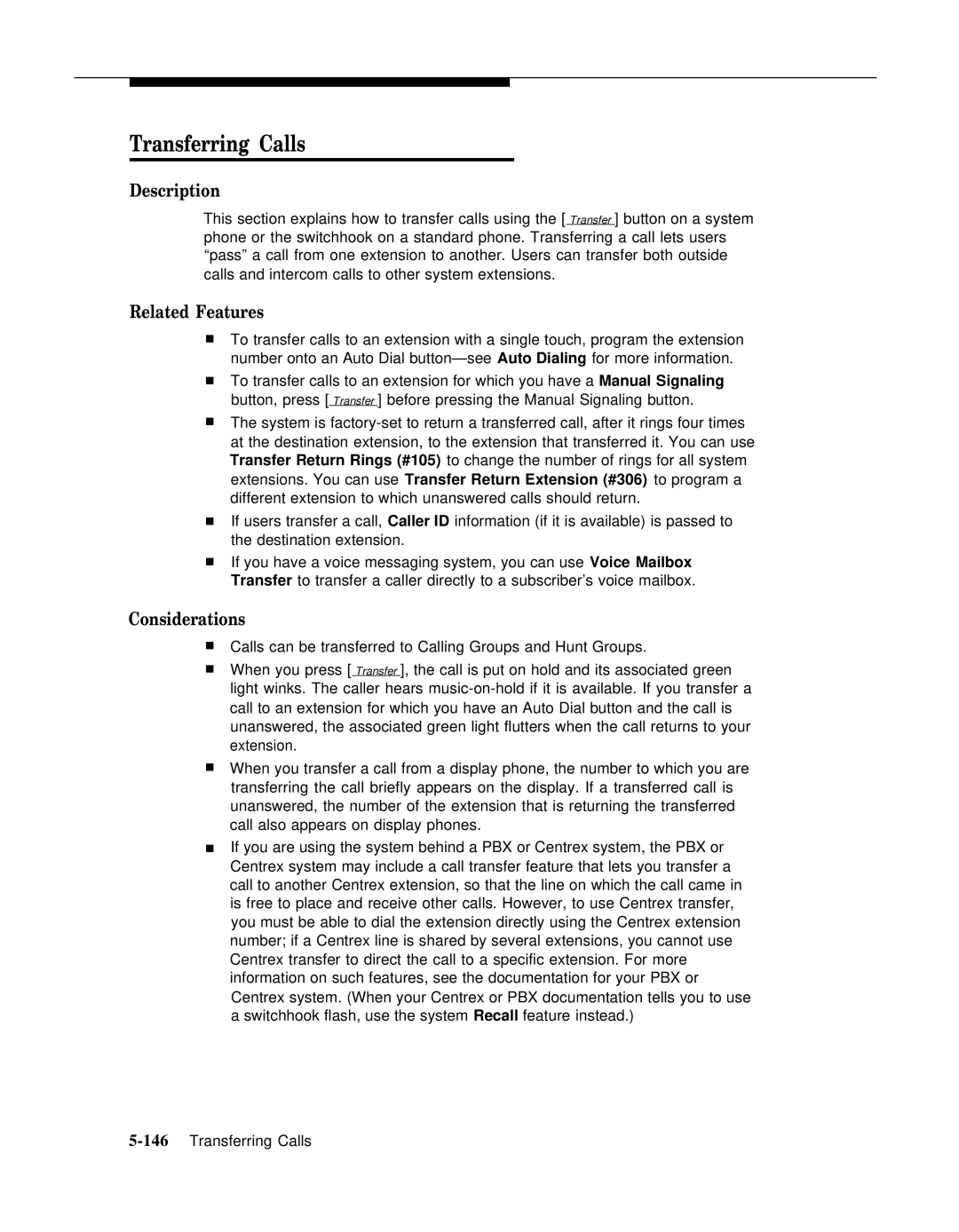Transferring Calls
Description
This section explains how to transfer calls using the [ Transfer ] button on a system phone or the switchhook on a standard phone. Transferring a call lets users “pass” a call from one extension to another. Users can transfer both outside calls and intercom calls to other system extensions.
Related Features
■To transfer calls to an extension with a single touch, program the extension
number onto an Auto Dial
■To transfer calls to an extension for which you have a Manual Signaling button, press [ Transfer ] before pressing the Manual Signaling button.
■The system is
■If users transfer a call, Caller ID information (if it is available) is passed to the destination extension.
■If you have a voice messaging system, you can use Voice Mailbox Transfer to transfer a caller directly to a subscriber’s voice mailbox.
Considerations
■Calls can be transferred to Calling Groups and Hunt Groups.
■When you press [ Transfer ], the call is put on hold and its associated green light winks. The caller hears
■When you transfer a call from a display phone, the number to which you are transferring the call briefly appears on the display. If a transferred call is unanswered, the number of the extension that is returning the transferred call also appears on display phones.
■If you are using the system behind a PBX or Centrex system, the PBX or Centrex system may include a call transfer feature that lets you transfer a call to another Centrex extension, so that the line on which the call came in is free to place and receive other calls. However, to use Centrex transfer, you must be able to dial the extension directly using the Centrex extension number; if a Centrex line is shared by several extensions, you cannot use Centrex transfer to direct the call to a specific extension. For more information on such features, see the documentation for your PBX or Centrex system. (When your Centrex or PBX documentation tells you to use a switchhook flash, use the system Recall feature instead.)