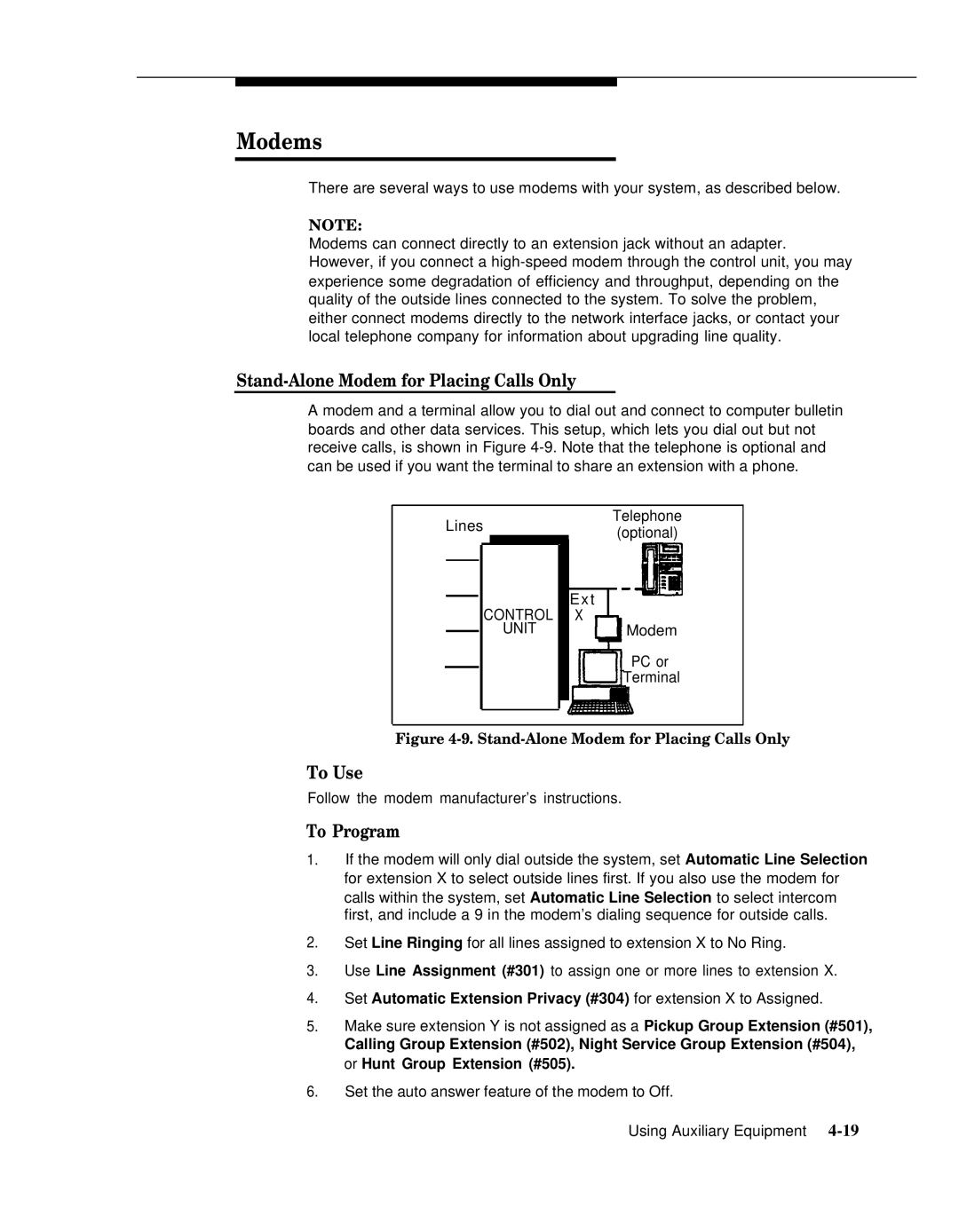Modems
There are several ways to use modems with your system, as described below.
NOTE:
Modems can connect directly to an extension jack without an adapter. However, if you connect a
Stand-Alone Modem for Placing Calls Only
A modem and a terminal allow you to dial out and connect to computer bulletin boards and other data services. This setup, which lets you dial out but not receive calls, is shown in Figure
Telephone
Lines(optional)
CONTROL
UNIT
Ext
X
Modem
PC or
Terminal
Figure 4-9. Stand-Alone Modem for Placing Calls Only
To Use
Follow the modem manufacturer’s instructions.
To Program
1.If the modem will only dial outside the system, set Automatic Line Selection for extension X to select outside lines first. If you also use the modem for calls within the system, set Automatic Line Selection to select intercom first, and include a 9 in the modem’s dialing sequence for outside calls.
2.Set Line Ringing for all lines assigned to extension X to No Ring.
3.Use Line Assignment (#301) to assign one or more lines to extension X.
4.Set Automatic Extension Privacy (#304) for extension X to Assigned.
5.Make sure extension Y is not assigned as a Pickup Group Extension (#501),
Calling Group Extension (#502), Night Service Group Extension (#504), or Hunt Group Extension (#505).
6.Set the auto answer feature of the modem to Off.
Using Auxiliary Equipment