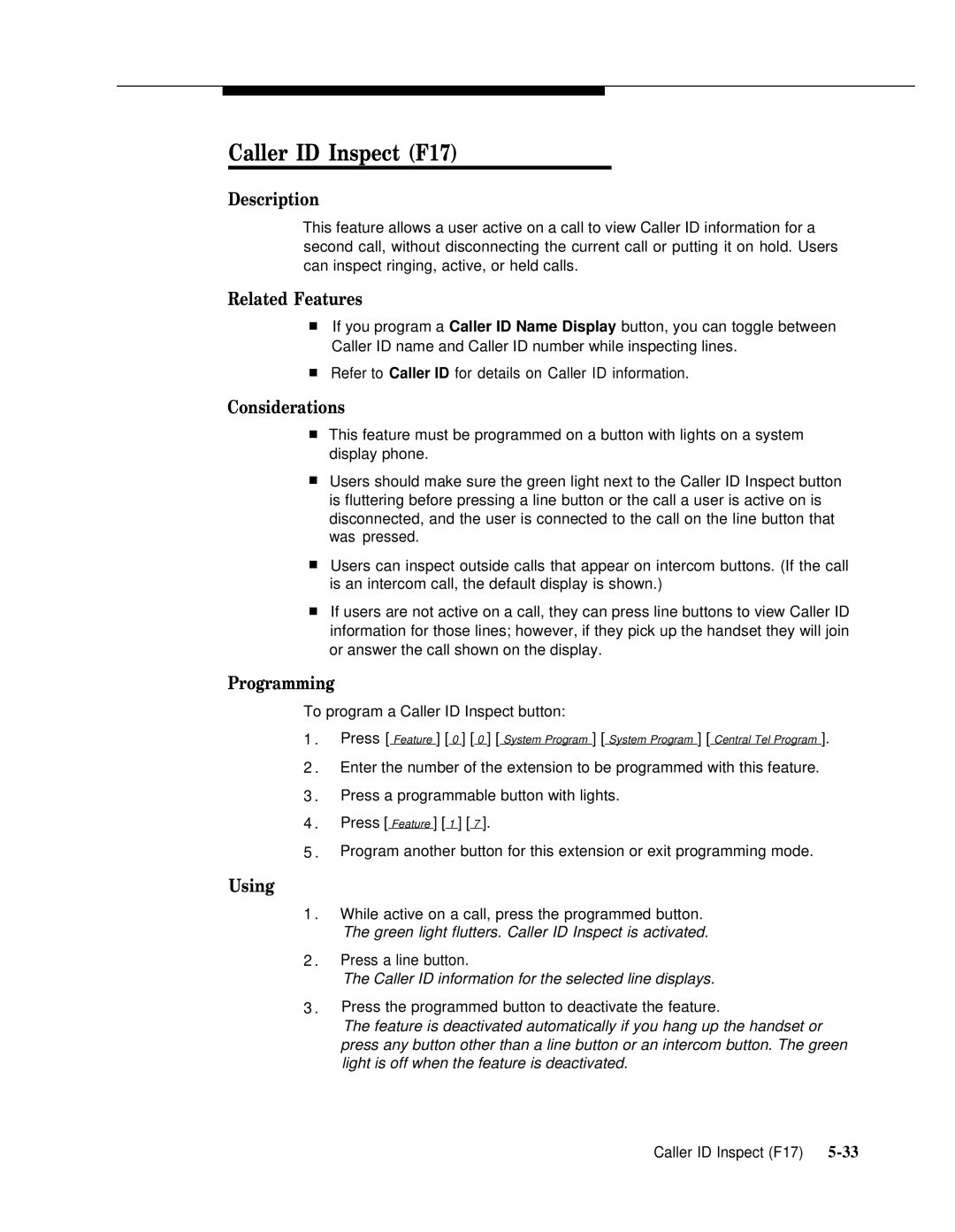Caller ID Inspect (F17)
Description
This feature allows a user active on a call to view Caller ID information for a second call, without disconnecting the current call or putting it on hold. Users can inspect ringing, active, or held calls.
Related Features
■If you program a Caller ID Name Display button, you can toggle between Caller ID name and Caller ID number while inspecting lines.
■Refer to Caller ID for details on Caller ID information.
Considerations
■This feature must be programmed on a button with lights on a system display phone.
■Users should make sure the green light next to the Caller ID Inspect button is fluttering before pressing a line button or the call a user is active on is disconnected, and the user is connected to the call on the line button that was pressed.
■Users can inspect outside calls that appear on intercom buttons. (If the call is an intercom call, the default display is shown.)
■If users are not active on a call, they can press line buttons to view Caller ID information for those lines; however, if they pick up the handset they will join or answer the call shown on the display.
Programming
To program a Caller ID Inspect button:
1 . | Press [ Feature ] [ | 0 | ] [ | 0 | ] [ System Program ] [ System Program ] [ Central Tel Program ]. |
|
|
2 . Enter the number of the extension to be programmed with this feature.
3 . Press a programmable button with lights.
4 . Press [ Feature ] [ 1 ] [ 7 ].
5 . Program another button for this extension or exit programming mode.
Using
1 .
2 .
3 .
While active on a call, press the programmed button.
The green light flutters. Caller ID Inspect is activated.
Press a line button.
The Caller ID information for the selected line displays.
Press the programmed button to deactivate the feature.
The feature is deactivated automatically if you hang up the handset or press any button other than a line button or an intercom button. The green light is off when the feature is deactivated.
Caller ID Inspect (F17) |