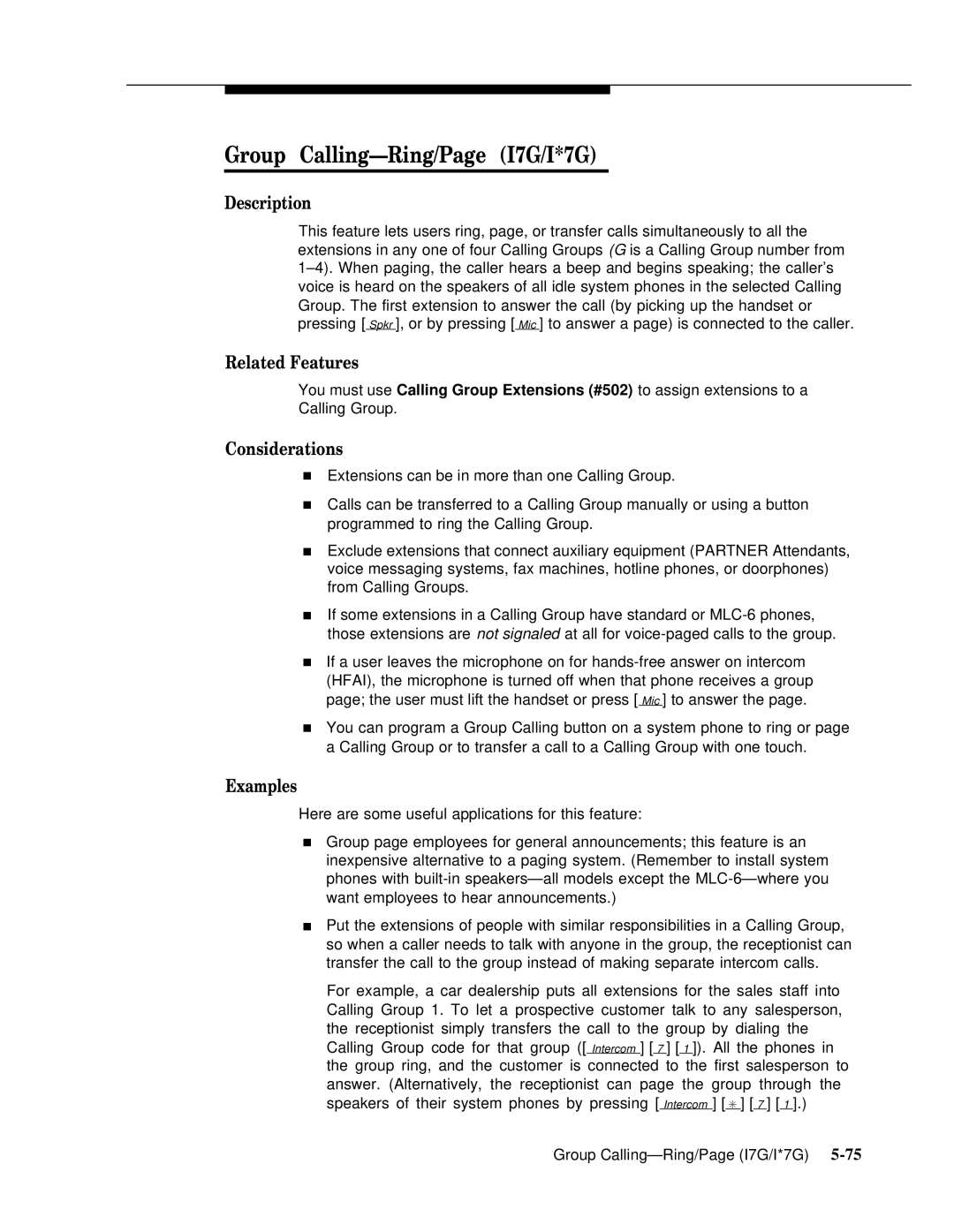Group Calling—Ring/Page (I7G/I*7G)
Description
This feature lets users ring, page, or transfer calls simultaneously to all the extensions in any one of four Calling Groups (G is a Calling Group number from
Related Features
You must use Calling Group Extensions (#502) to assign extensions to a Calling Group.
Considerations
■Extensions can be in more than one Calling Group.
■Calls can be transferred to a Calling Group manually or using a button programmed to ring the Calling Group.
■Exclude extensions that connect auxiliary equipment (PARTNER Attendants, voice messaging systems, fax machines, hotline phones, or doorphones) from Calling Groups.
■If some extensions in a Calling Group have standard or
■If a user leaves the microphone on for
■You can program a Group Calling button on a system phone to ring or page a Calling Group or to transfer a call to a Calling Group with one touch.
Examples
Here are some useful applications for this feature:
■Group page employees for general announcements; this feature is an inexpensive alternative to a paging system. (Remember to install system phones with
■Put the extensions of people with similar responsibilities in a Calling Group, so when a caller needs to talk with anyone in the group, the receptionist can transfer the call to the group instead of making separate intercom calls.
For example, a car dealership puts all extensions for the sales staff into Calling Group 1. To let a prospective customer talk to any salesperson, the receptionist simply transfers the call to the group by dialing the Calling Group code for that group ([ Intercom ] [ 7 ] [ 1 ]). All the phones in the group ring, and the customer is connected to the first salesperson to answer. (Alternatively, the receptionist can page the group through the speakers of their system phones by pressing [ Intercom ] [ ✳ ] [ 7 ] [ 1 ].)
Group |