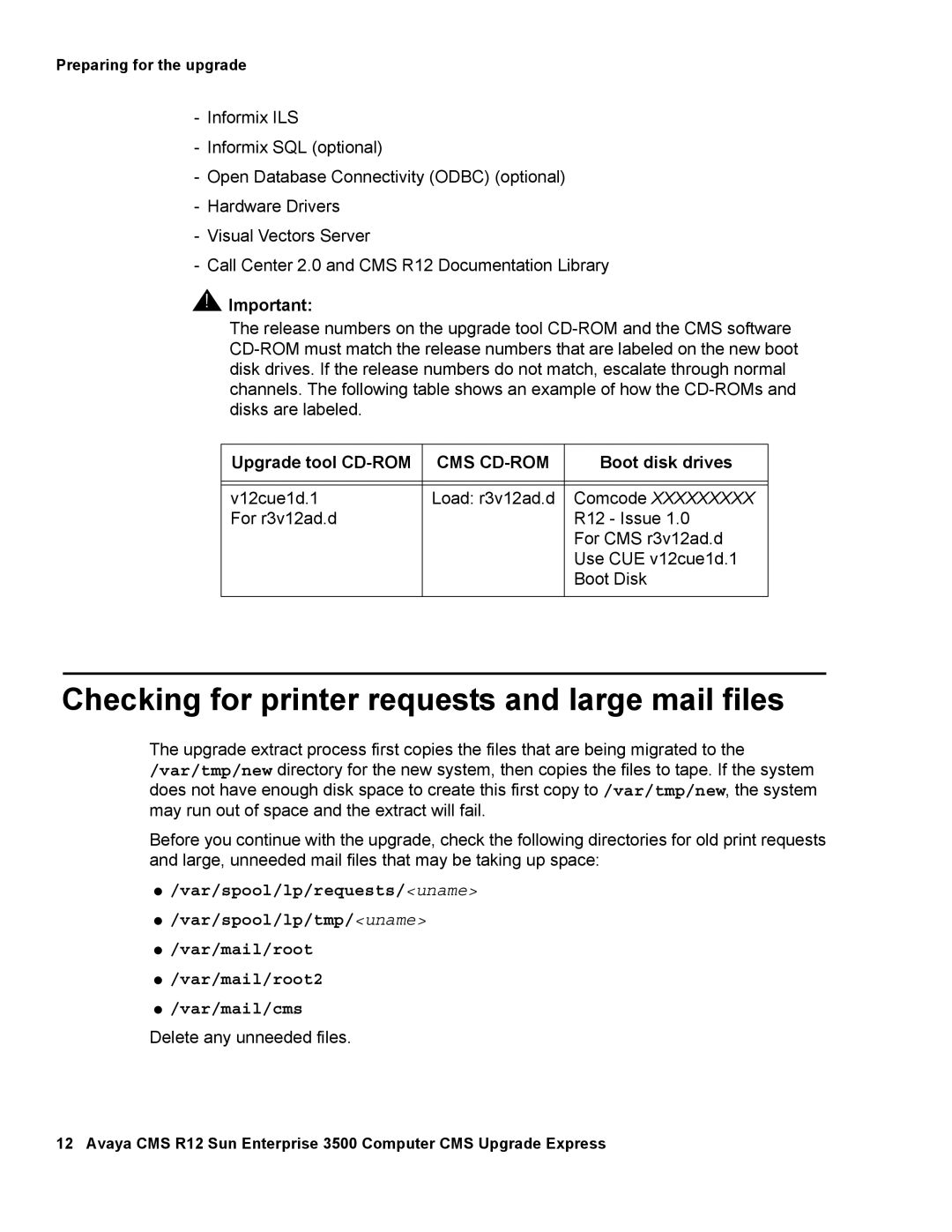Preparing for the upgrade
-Informix ILS
-Informix SQL (optional)
-Open Database Connectivity (ODBC) (optional)
-Hardware Drivers
-Visual Vectors Server
-Call Center 2.0 and CMS R12 Documentation Library
!![]() Important:
Important:
The release numbers on the upgrade tool
Upgrade tool | CMS | Boot disk drives |
|
|
|
|
|
|
v12cue1d.1 | Load: r3v12ad.d | Comcode XXXXXXXXX |
For r3v12ad.d |
| R12 - Issue 1.0 |
|
| For CMS r3v12ad.d |
|
| Use CUE v12cue1d.1 |
|
| Boot Disk |
|
|
|
Checking for printer requests and large mail files
The upgrade extract process first copies the files that are being migrated to the /var/tmp/new directory for the new system, then copies the files to tape. If the system does not have enough disk space to create this first copy to /var/tmp/new, the system may run out of space and the extract will fail.
Before you continue with the upgrade, check the following directories for old print requests and large, unneeded mail files that may be taking up space:
●/var/spool/lp/requests/<uname>
●/var/spool/lp/tmp/<uname>
●/var/mail/root
●/var/mail/root2
●/var/mail/cms
Delete any unneeded files.
12 Avaya CMS R12 Sun Enterprise 3500 Computer CMS Upgrade Express