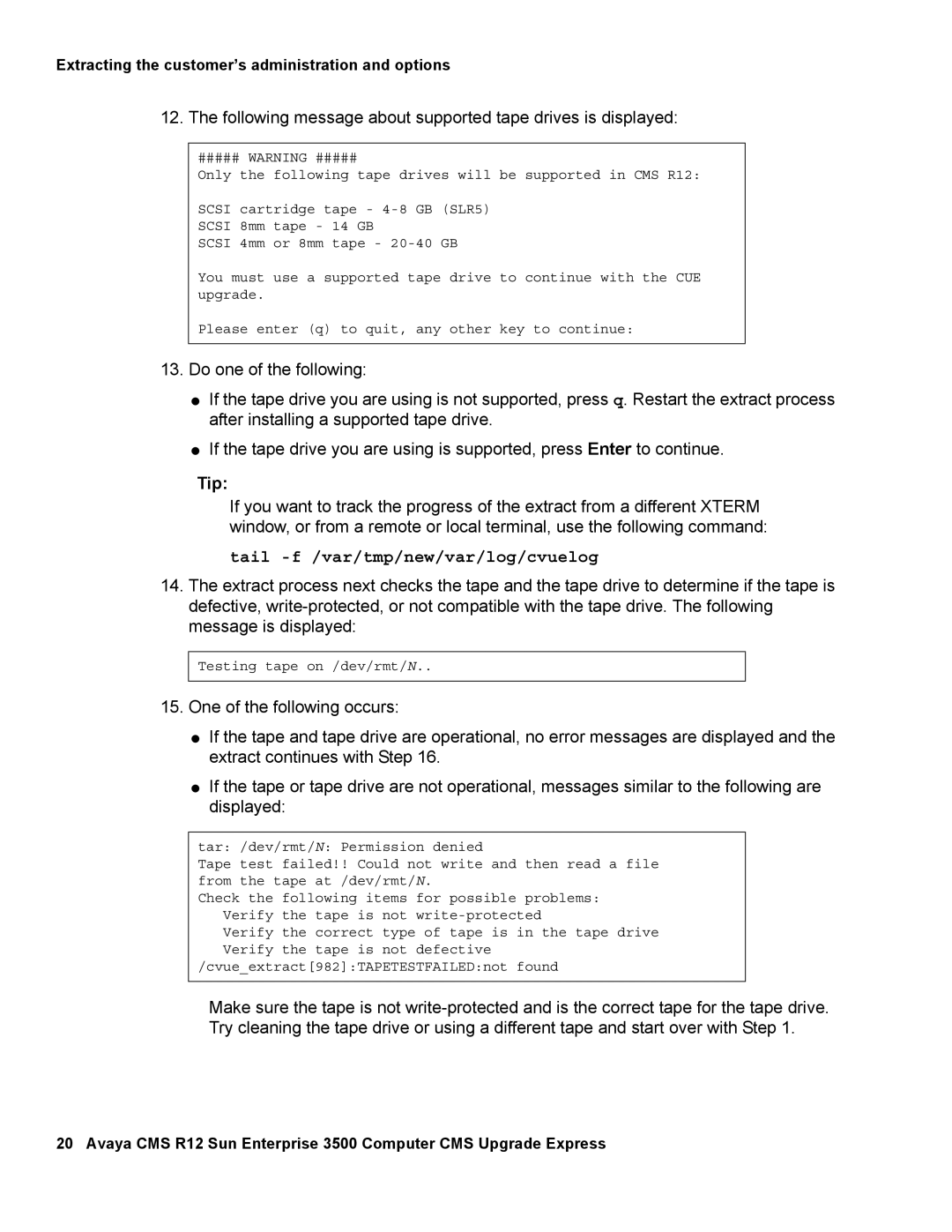Extracting the customer’s administration and options
12. The following message about supported tape drives is displayed:
##### WARNING #####
Only the following tape drives will be supported in CMS R12:
SCSI cartridge tape -
SCSI 8mm tape - 14 GB
SCSI 4mm or 8mm tape -
You must use a supported tape drive to continue with the CUE upgrade.
Please enter (q) to quit, any other key to continue:
13.Do one of the following:
●If the tape drive you are using is not supported, press q. Restart the extract process after installing a supported tape drive.
●If the tape drive you are using is supported, press Enter to continue.
Tip:
If you want to track the progress of the extract from a different XTERM window, or from a remote or local terminal, use the following command:
tail -f /var/tmp/new/var/log/cvuelog
14.The extract process next checks the tape and the tape drive to determine if the tape is defective,
Testing tape on /dev/rmt/N..
15.One of the following occurs:
●If the tape and tape drive are operational, no error messages are displayed and the extract continues with Step 16.
●If the tape or tape drive are not operational, messages similar to the following are displayed:
tar: /dev/rmt/N: Permission denied
Tape test failed!! Could not write and then read a file from the tape at /dev/rmt/N.
Check the following items for possible problems: Verify the tape is not
Verify the correct type of tape is in the tape drive Verify the tape is not defective
/cvue_extract[982]:TAPETESTFAILED:not found
Make sure the tape is not
20 Avaya CMS R12 Sun Enterprise 3500 Computer CMS Upgrade Express