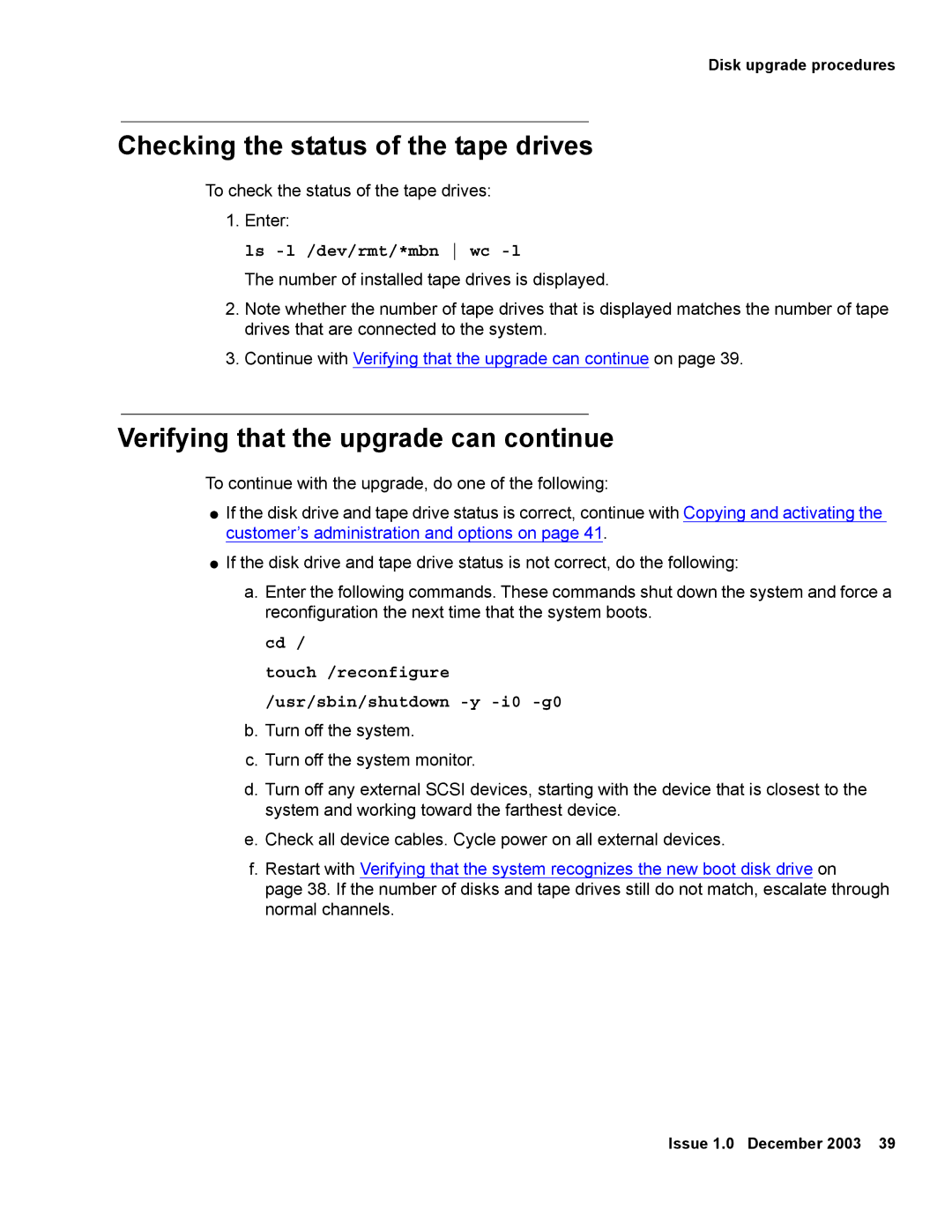Disk upgrade procedures
Checking the status of the tape drives
To check the status of the tape drives:
1.Enter:
ls -l /dev/rmt/*mbn wc -l
The number of installed tape drives is displayed.
2.Note whether the number of tape drives that is displayed matches the number of tape drives that are connected to the system.
3.Continue with Verifying that the upgrade can continue on page 39.
Verifying that the upgrade can continue
To continue with the upgrade, do one of the following:
●If the disk drive and tape drive status is correct, continue with Copying and activating the customer’s administration and options on page 41.
●If the disk drive and tape drive status is not correct, do the following:
a.Enter the following commands. These commands shut down the system and force a reconfiguration the next time that the system boots.
cd /
touch /reconfigure /usr/sbin/shutdown
b.Turn off the system.
c.Turn off the system monitor.
d.Turn off any external SCSI devices, starting with the device that is closest to the system and working toward the farthest device.
e.Check all device cables. Cycle power on all external devices.
f.Restart with Verifying that the system recognizes the new boot disk drive on
page 38. If the number of disks and tape drives still do not match, escalate through normal channels.