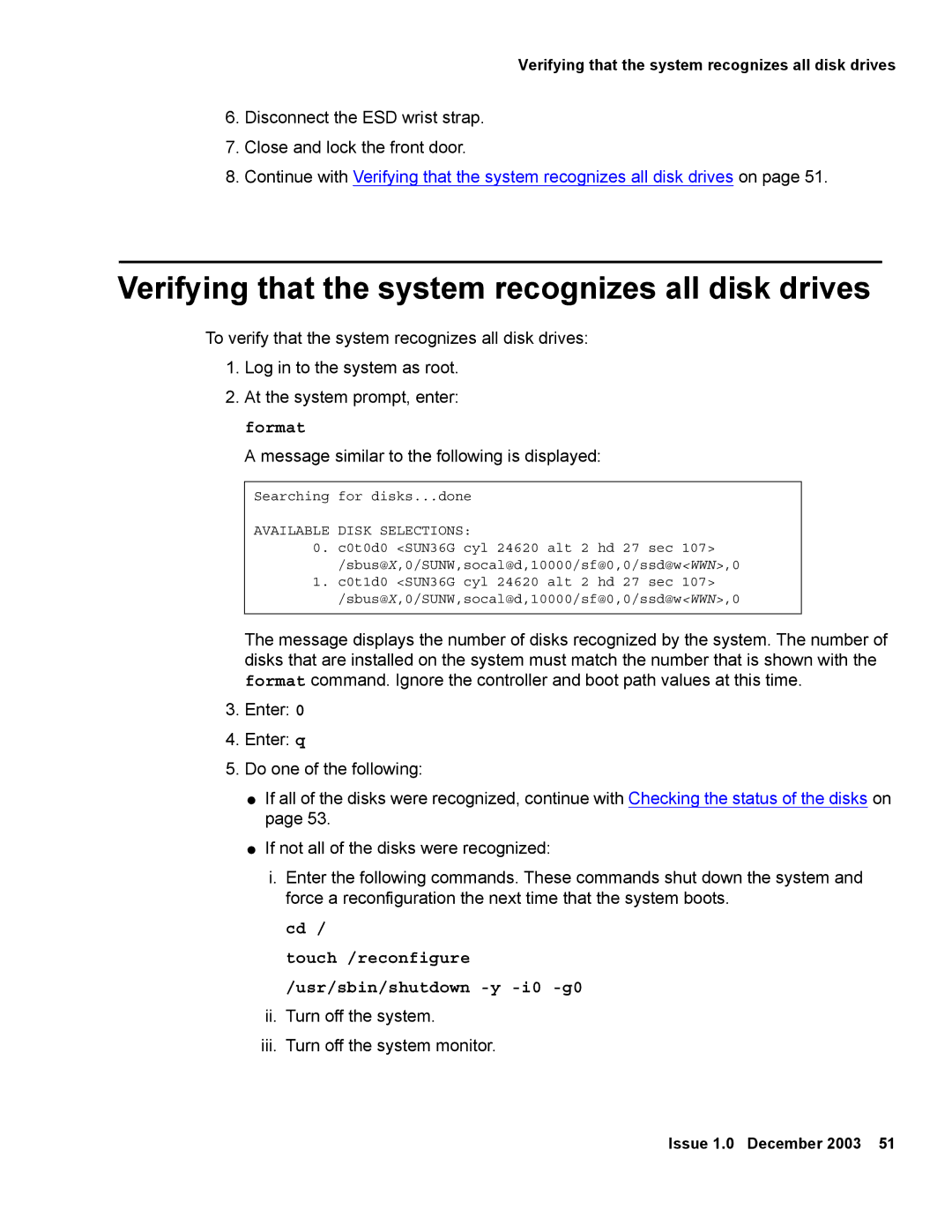Verifying that the system recognizes all disk drives
6.Disconnect the ESD wrist strap.
7.Close and lock the front door.
8.Continue with Verifying that the system recognizes all disk drives on page 51.
Verifying that the system recognizes all disk drives
To verify that the system recognizes all disk drives:
1.Log in to the system as root.
2.At the system prompt, enter: format
A message similar to the following is displayed:
Searching for disks...done
AVAILABLE DISK SELECTIONS:
0.c0t0d0 <SUN36G cyl 24620 alt 2 hd 27 sec 107> /sbus@X,0/SUNW,socal@d,10000/sf@0,0/ssd@w<WWN>,0
1.c0t1d0 <SUN36G cyl 24620 alt 2 hd 27 sec 107> /sbus@X,0/SUNW,socal@d,10000/sf@0,0/ssd@w<WWN>,0
The message displays the number of disks recognized by the system. The number of disks that are installed on the system must match the number that is shown with the format command. Ignore the controller and boot path values at this time.
3.Enter: 0
4.Enter: q
5.Do one of the following:
●If all of the disks were recognized, continue with Checking the status of the disks on page 53.
●If not all of the disks were recognized:
i.Enter the following commands. These commands shut down the system and force a reconfiguration the next time that the system boots.
cd /
touch /reconfigure /usr/sbin/shutdown
ii.Turn off the system.
iii.Turn off the system monitor.