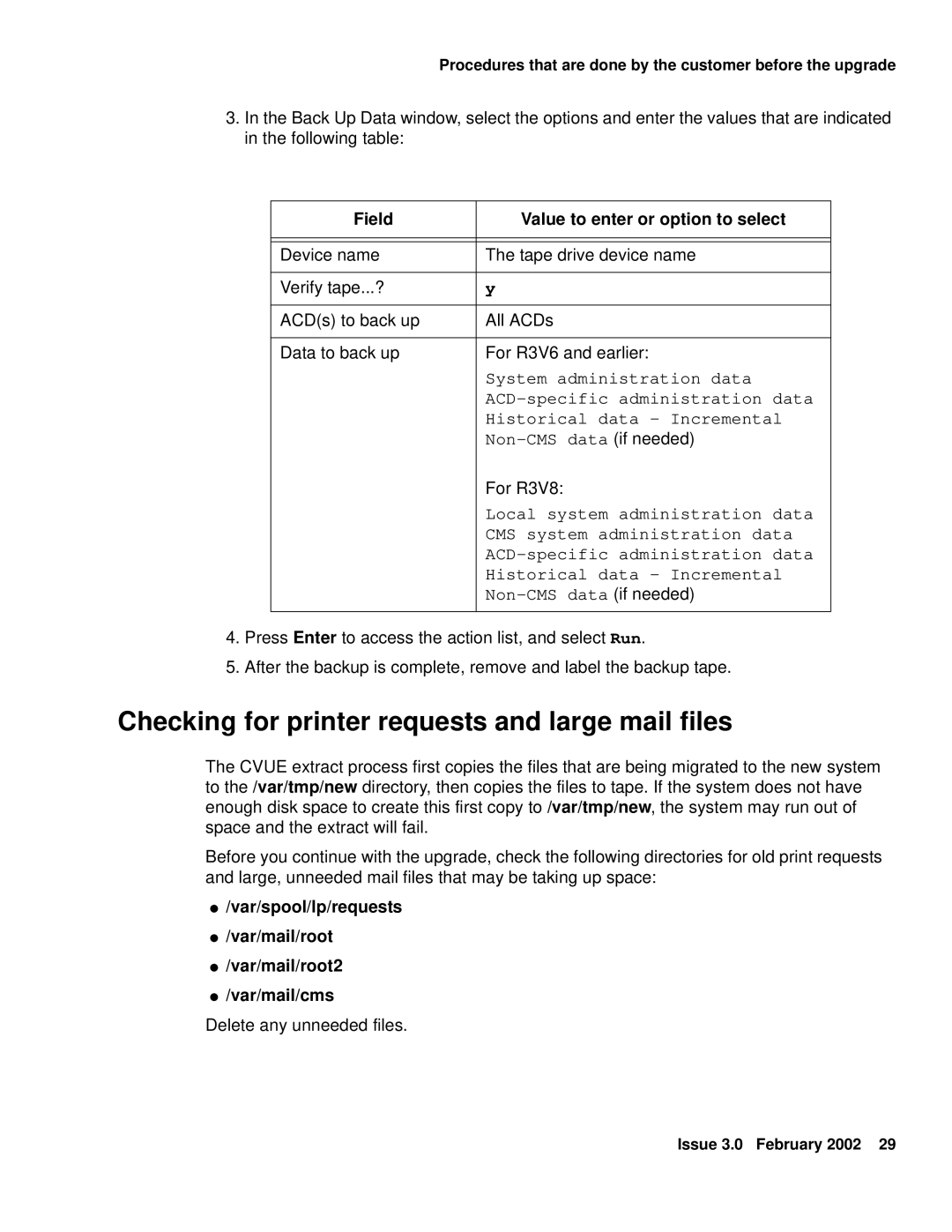Procedures that are done by the customer before the upgrade
3.In the Back Up Data window, select the options and enter the values that are indicated in the following table:
Field | Value to enter or option to select |
|
|
|
|
Device name | The tape drive device name |
|
|
Verify tape...? | y |
|
|
ACD(s) to back up | All ACDs |
|
|
Data to back up | For R3V6 and earlier: |
| System administration data |
| |
| Historical data - Incremental |
| |
| For R3V8: |
| Local system administration data |
| CMS system administration data |
| |
| Historical data - Incremental |
| |
|
|
4.Press Enter to access the action list, and select Run.
5.After the backup is complete, remove and label the backup tape.
Checking for printer requests and large mail files
The CVUE extract process first copies the files that are being migrated to the new system to the /var/tmp/new directory, then copies the files to tape. If the system does not have enough disk space to create this first copy to /var/tmp/new, the system may run out of space and the extract will fail.
Before you continue with the upgrade, check the following directories for old print requests and large, unneeded mail files that may be taking up space:
●/var/spool/lp/requests
●/var/mail/root
●/var/mail/root2
●/var/mail/cms
Delete any unneeded files.
Issue 3.0 February 2002 29