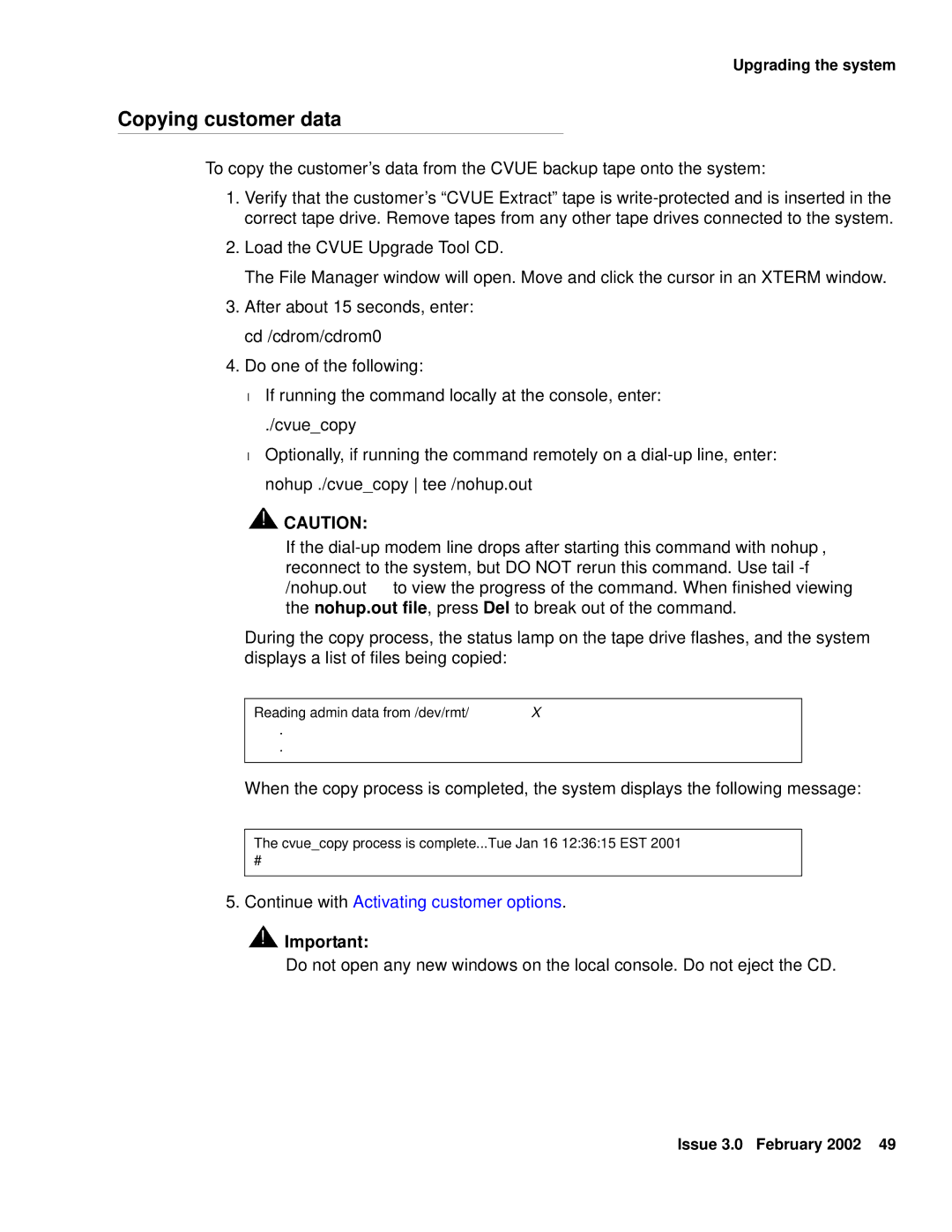Upgrading the system
Copying customer data
To copy the customer’s data from the CVUE backup tape onto the system:
1.Verify that the customer’s “CVUE Extract” tape is
2.Load the CVUE Upgrade Tool CD.
The File Manager window will open. Move and click the cursor in an XTERM window.
3.After about 15 seconds, enter: cd /cdrom/cdrom0
4.Do one of the following:
●If running the command locally at the console, enter:
./cvue_copy
●Optionally, if running the command remotely on a
![]() !
!![]() CAUTION:
CAUTION:
If the
During the copy process, the status lamp on the tape drive flashes, and the system displays a list of files being copied:
Reading admin data from /dev/rmt/X
.
.
When the copy process is completed, the system displays the following message:
The cvue_copy process is complete...Tue Jan 16 12:36:15 EST 2001
#
5. Continue with Activating customer options.
!![]() Important:
Important:
Do not open any new windows on the local console. Do not eject the CD.
Issue 3.0 February 2002 49