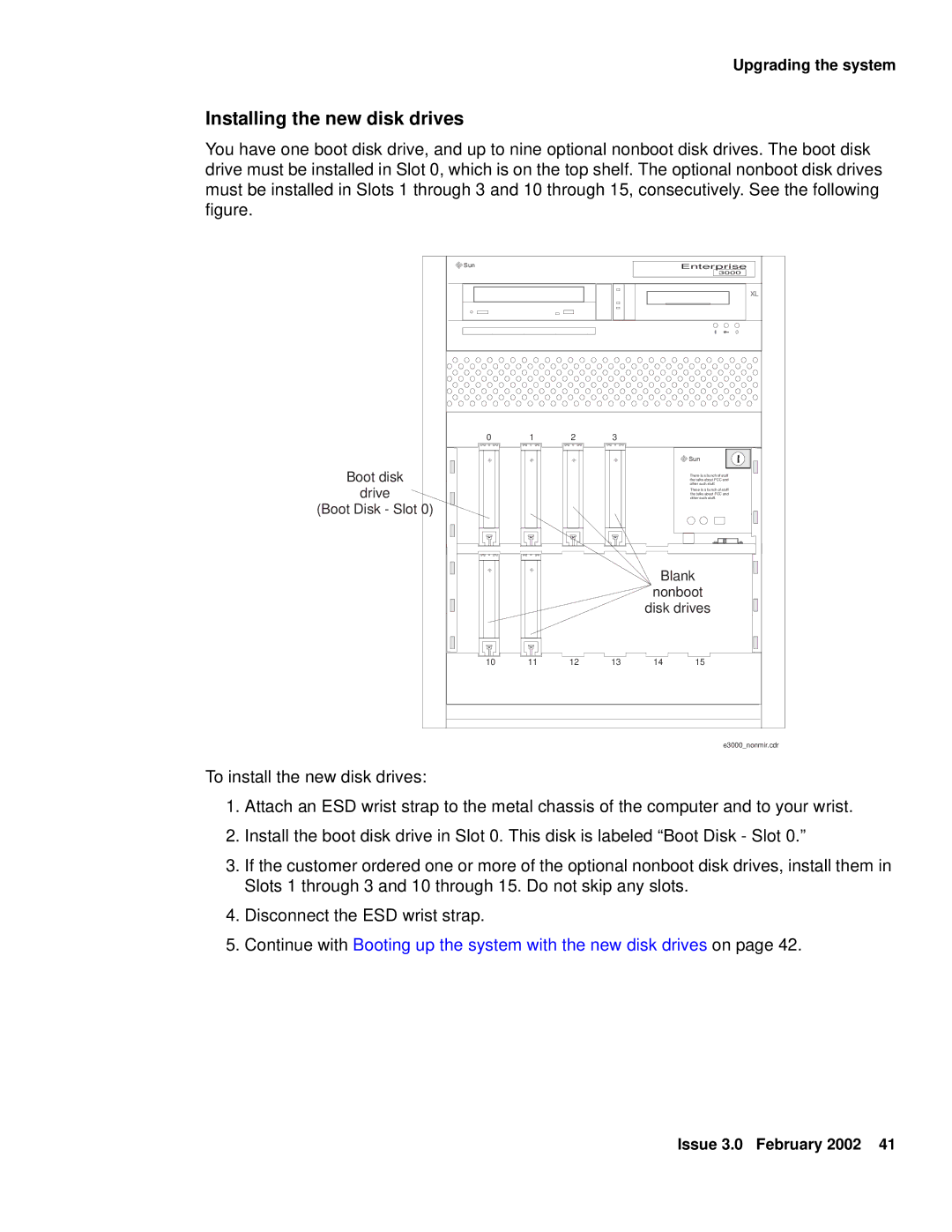Upgrading the system
Installing the new disk drives
You have one boot disk drive, and up to nine optional nonboot disk drives. The boot disk drive must be installed in Slot 0, which is on the top shelf. The optional nonboot disk drives must be installed in Slots 1 through 3 and 10 through 15, consecutively. See the following figure.
Boot disk
drive
(Boot Disk - Slot 0)
U |
|
|
U | Sun | Enterprise |
UUUU | ||
U | ||
U |
| |
|
| 3000 |
|
| XL |
0 | 1 | 2 | 3 |
|
|
|
|
|
| U |
|
|
|
| U UU | UUU | Sun |
U UU | UUU | U UU | U | ||
UU U |
|
There is a bunch of stuff tha talks about FCC and other such stuff.
There is a bunch of stuff tha talks about FCC and other such stuff.
UUUU | UUUU | Blank |
|
| |
|
| nonboot |
|
| disk drives |
10 | 11 | 12 | 13 | 14 | 15 |
e3000_nonmir.cdr
To install the new disk drives:
1.Attach an ESD wrist strap to the metal chassis of the computer and to your wrist.
2.Install the boot disk drive in Slot 0. This disk is labeled “Boot Disk - Slot 0.”
3.If the customer ordered one or more of the optional nonboot disk drives, install them in Slots 1 through 3 and 10 through 15. Do not skip any slots.
4.Disconnect the ESD wrist strap.
5.Continue with Booting up the system with the new disk drives on page 42.
Issue 3.0 February 2002 41