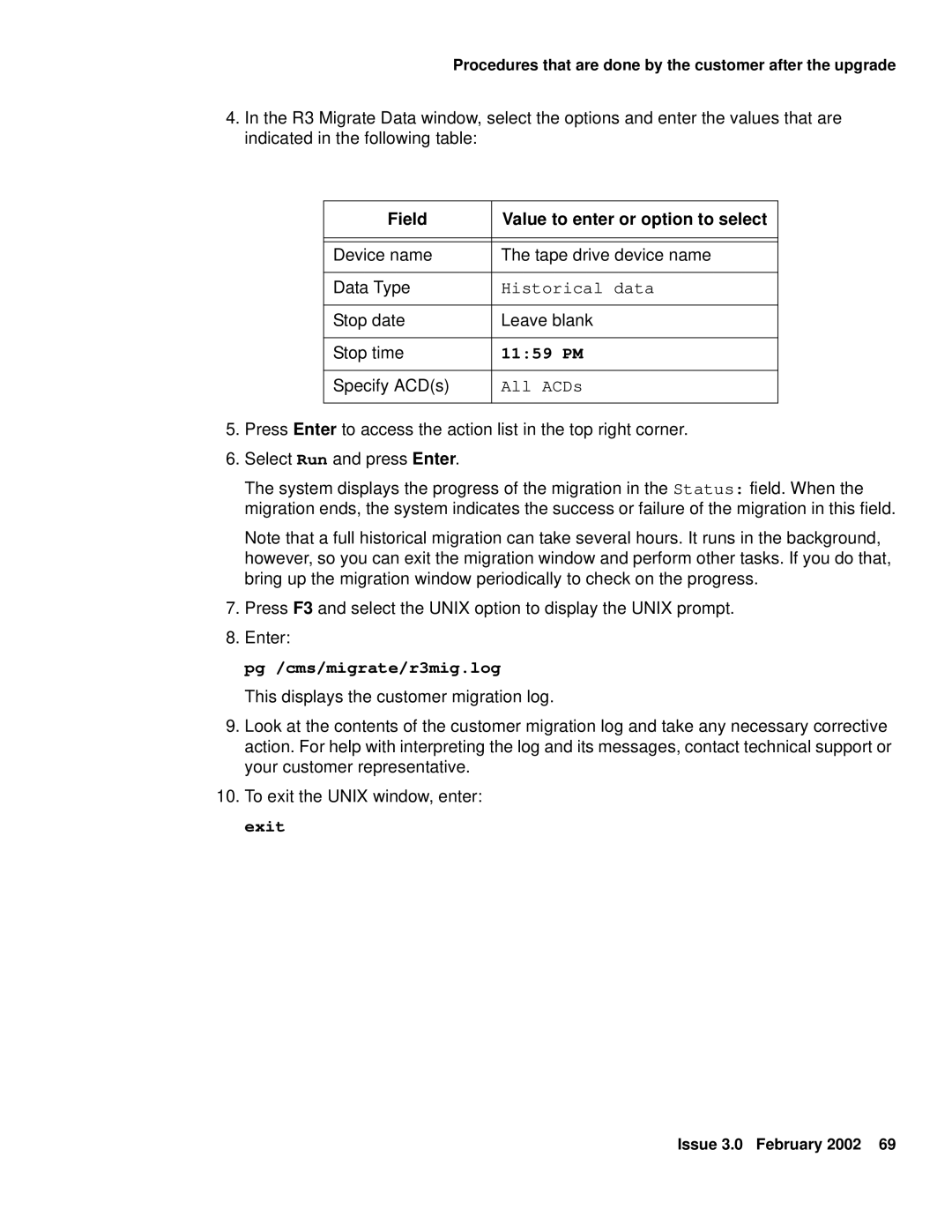Procedures that are done by the customer after the upgrade
4.In the R3 Migrate Data window, select the options and enter the values that are indicated in the following table:
Field | Value to enter or option to select |
|
|
|
|
Device name | The tape drive device name |
|
|
Data Type | Historical data |
|
|
Stop date | Leave blank |
|
|
Stop time | 11:59 PM |
|
|
Specify ACD(s) | All ACDs |
|
|
5.Press Enter to access the action list in the top right corner.
6.Select Run and press Enter.
The system displays the progress of the migration in the Status: field. When the migration ends, the system indicates the success or failure of the migration in this field.
Note that a full historical migration can take several hours. It runs in the background, however, so you can exit the migration window and perform other tasks. If you do that, bring up the migration window periodically to check on the progress.
7.Press F3 and select the UNIX option to display the UNIX prompt.
8.Enter:
pg /cms/migrate/r3mig.log
This displays the customer migration log.
9.Look at the contents of the customer migration log and take any necessary corrective action. For help with interpreting the log and its messages, contact technical support or your customer representative.
10.To exit the UNIX window, enter: exit
Issue 3.0 February 2002 69