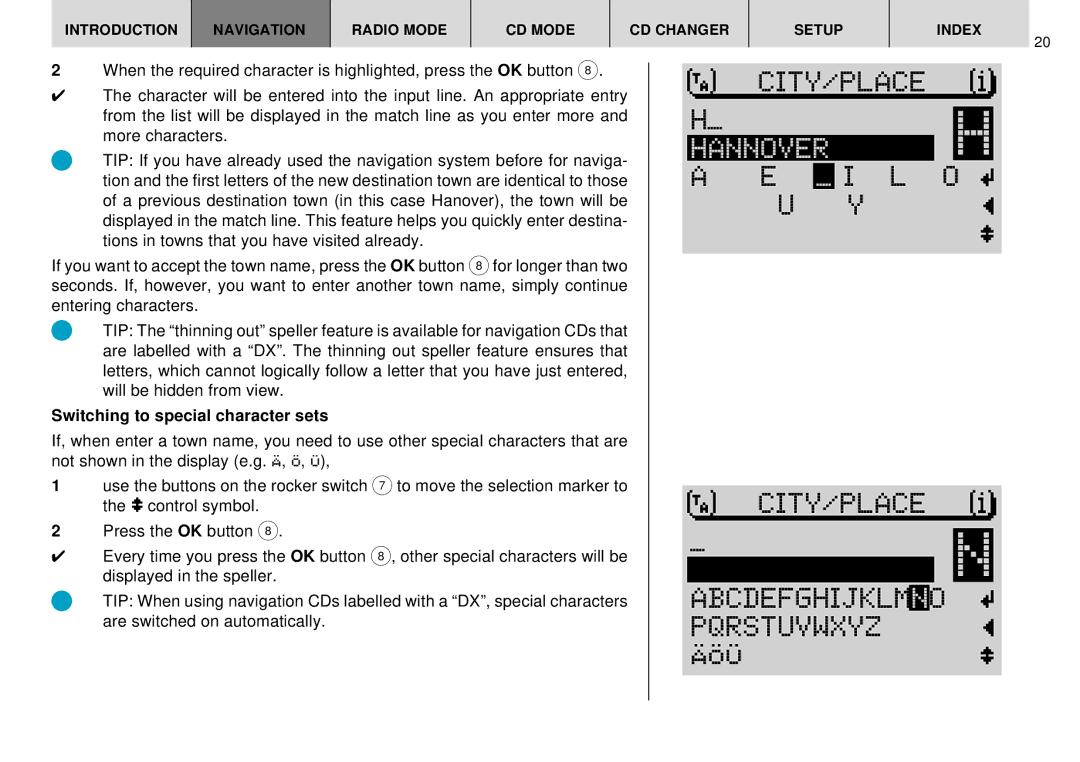INTRODUCTION | NAVIGATION | RADIO MODE | CD MODE | CD CHANGER | SETUP | INDEX |
20
2When the required character is highlighted, press the OK button 8.
✔The character will be entered into the input line. An appropriate entry from the list will be displayed in the match line as you enter more and more characters.
TIP: If you have already used the navigation system before for naviga- tion and the first letters of the new destination town are identical to those of a previous destination town (in this case Hanover), the town will be displayed in the match line. This feature helps you quickly enter destina- tions in towns that you have visited already.
If you want to accept the town name, press the OK button 8for longer than two seconds. If, however, you want to enter another town name, simply continue entering characters.
TIP: The “thinning out” speller feature is available for navigation CDs that are labelled with a “DX”. The thinning out speller feature ensures that letters, which cannot logically follow a letter that you have just entered, will be hidden from view.
Switching to special character sets
If, when enter a town name, you need to use other special characters that are not shown in the display (e.g. Ä, Ö, Ü),
1use the buttons on the rocker switch 7 to move the selection marker to the ![]() control symbol.
control symbol.
2Press the OK button 8.
✔Every time you press the OK button 8, other special characters will be displayed in the speller.
TIP: When using navigation CDs labelled with a “DX”, special characters are switched on automatically.
CITY⁄PLACE |
H_H HANNOVER
A E | _ | I L O |
U |
| Y |
CITY⁄PLACE |
_N