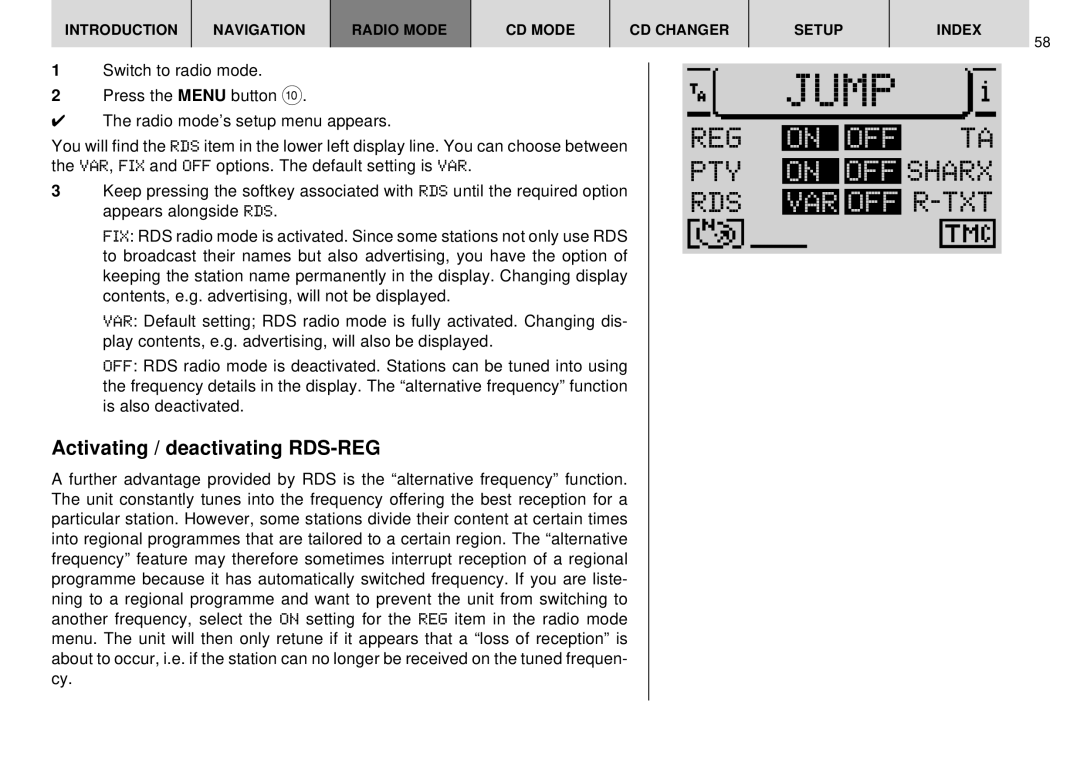INTRODUCTION | NAVIGATION | RADIO MODE | CD MODE | CD CHANGER | SETUP | INDEX |
58
1Switch to radio mode.
2Press the MENU button :.
✔The radio mode’s setup menu appears.
You will find the RDS item in the lower left display line. You can choose between the VAR, FIX and OFF options. The default setting is VAR.
3Keep pressing the softkey associated with RDS until the required option appears alongside RDS.
FIX: RDS radio mode is activated. Since some stations not only use RDS to broadcast their names but also advertising, you have the option of keeping the station name permanently in the display. Changing display contents, e.g. advertising, will not be displayed.
VAR: Default setting; RDS radio mode is fully activated. Changing dis- play contents, e.g. advertising, will also be displayed.
OFF: RDS radio mode is deactivated. Stations can be tuned into using the frequency details in the display. The “alternative frequency” function is also deactivated.
Activating / deactivating RDS-REG
A further advantage provided by RDS is the “alternative frequency” function. The unit constantly tunes into the frequency offering the best reception for a particular station. However, some stations divide their content at certain times into regional programmes that are tailored to a certain region. The “alternative frequency” feature may therefore sometimes interrupt reception of a regional programme because it has automatically switched frequency. If you are liste- ning to a regional programme and want to prevent the unit from switching to another frequency, select the ON setting for the REG item in the radio mode menu. The unit will then only retune if it appears that a “loss of reception” is about to occur, i.e. if the station can no longer be received on the tuned frequen- cy.
JUMP |
REG |
| ON |
| OFF |
|
| TA | ||||
|
|
|
|
|
| ||||||
PTY |
| ON |
| OFF | SHARX | ||||||
|
|
|
|
| |||||||
RDS |
| VAR |
| OFF |
| ||||||
|
|
|
|
|
|
|
|
|
|
|
|
|
|
|
|
|
|
|
|
|
|
|
|
|
|
|
|
|
|
|
|
|
|
|
|