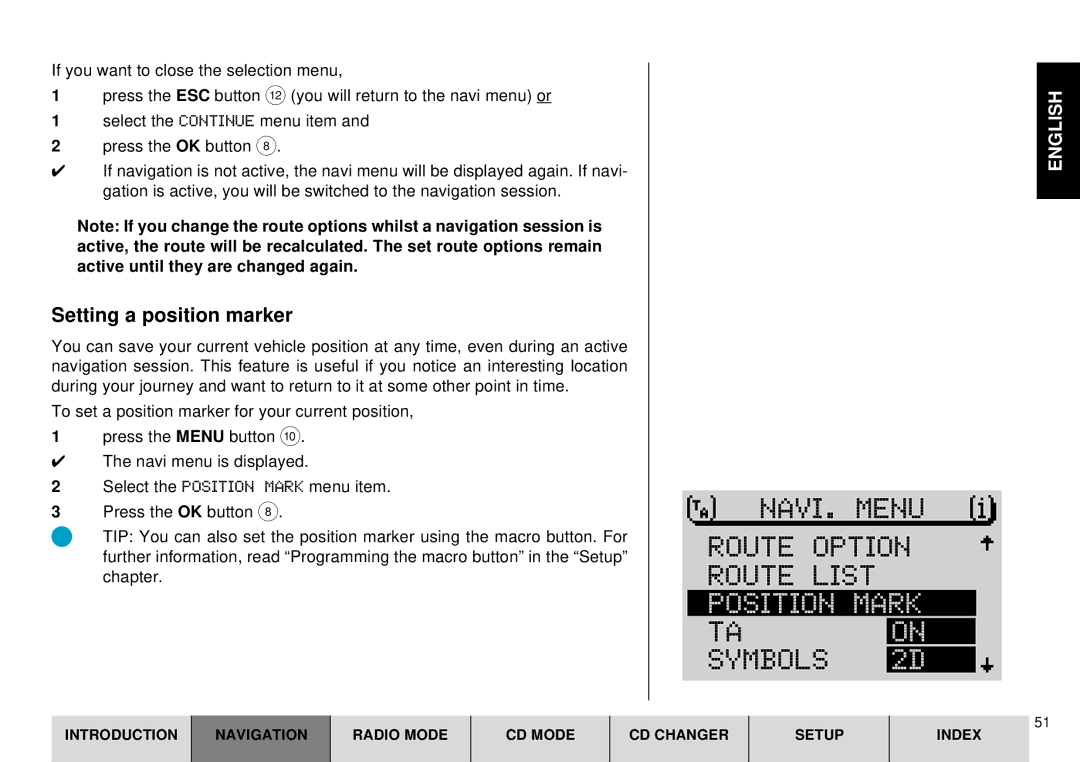If you want to close the selection menu,
1press the ESC button < (you will return to the navi menu) or
1select the CONTINUE menu item and
2press the OK button 8.
✔If navigation is not active, the navi menu will be displayed again. If navi- gation is active, you will be switched to the navigation session.
Note: If you change the route options whilst a navigation session is active, the route will be recalculated. The set route options remain active until they are changed again.
Setting a position marker
You can save your current vehicle position at any time, even during an active navigation session. This feature is useful if you notice an interesting location during your journey and want to return to it at some other point in time.
To set a position marker for your current position,
1press the MENU button :.
✔The navi menu is displayed.
2Select the POSITION MARK menu item.
3Press the OK button 8.
TIP: You can also set the position marker using the macro button. For further information, read “Programming the macro button” in the “Setup” chapter.
NAVI. MENU |
ROUTE OPTION
ROUTE LIST
POSITION MARK
TA ON
SYMBOLS 2D
ENGLISH
INTRODUCTION
NAVIGATION
RADIO MODE
CD MODE
CD CHANGER
SETUP
51
INDEX