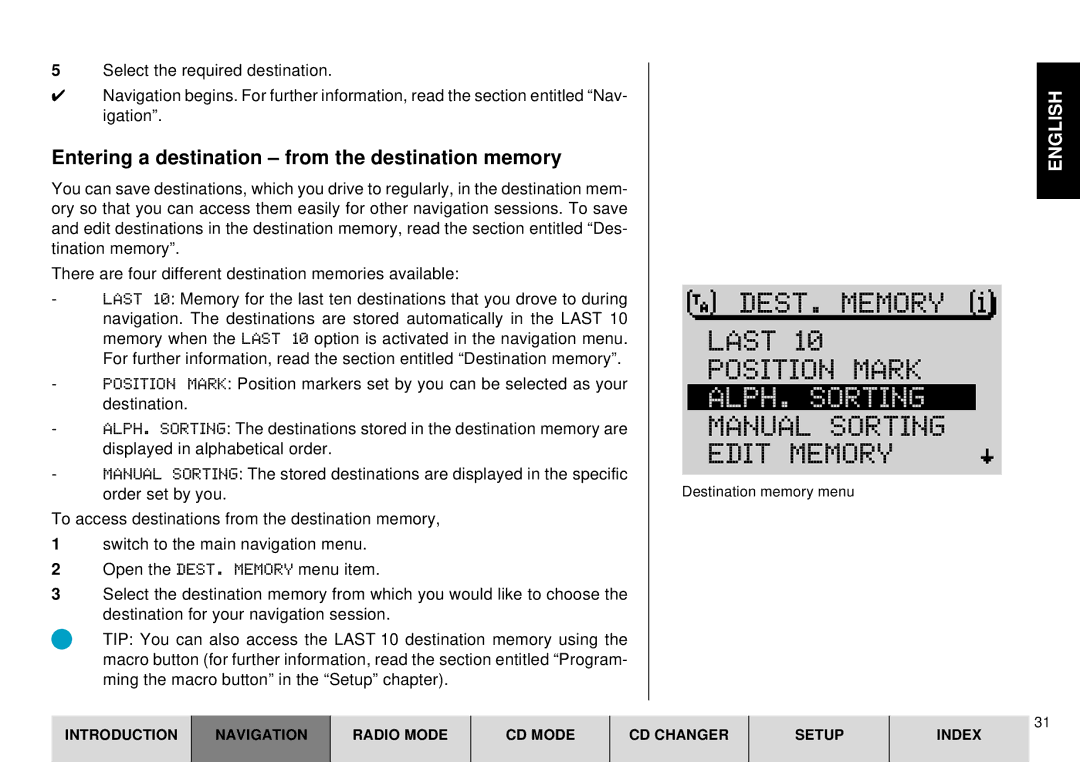5Select the required destination.
✔Navigation begins. For further information, read the section entitled “Nav- igation”.
Entering a destination – from the destination memory
You can save destinations, which you drive to regularly, in the destination mem- ory so that you can access them easily for other navigation sessions. To save and edit destinations in the destination memory, read the section entitled “Des- tination memory”.
There are four different destination memories available:
-LAST 10: Memory for the last ten destinations that you drove to during navigation. The destinations are stored automatically in the LAST 10 memory when the LAST 10 option is activated in the navigation menu. For further information, read the section entitled “Destination memory”.
-POSITION MARK: Position markers set by you can be selected as your destination.
-ALPH. SORTING: The destinations stored in the destination memory are displayed in alphabetical order.
-MANUAL SORTING: The stored destinations are displayed in the specific order set by you.
To access destinations from the destination memory,
1switch to the main navigation menu.
2Open the DEST. MEMORY menu item.
3Select the destination memory from which you would like to choose the destination for your navigation session.
TIP: You can also access the LAST 10 destination memory using the macro button (for further information, read the section entitled “Program- ming the macro button” in the “Setup” chapter).
DEST. MEMORY |
LAST 10
POSITION MARK
ALPH. SORTING
MANUAL SORTING EDIT MEMORY
Destination memory menu
ENGLISH
INTRODUCTION
NAVIGATION
RADIO MODE
CD MODE
CD CHANGER
SETUP
31
INDEX