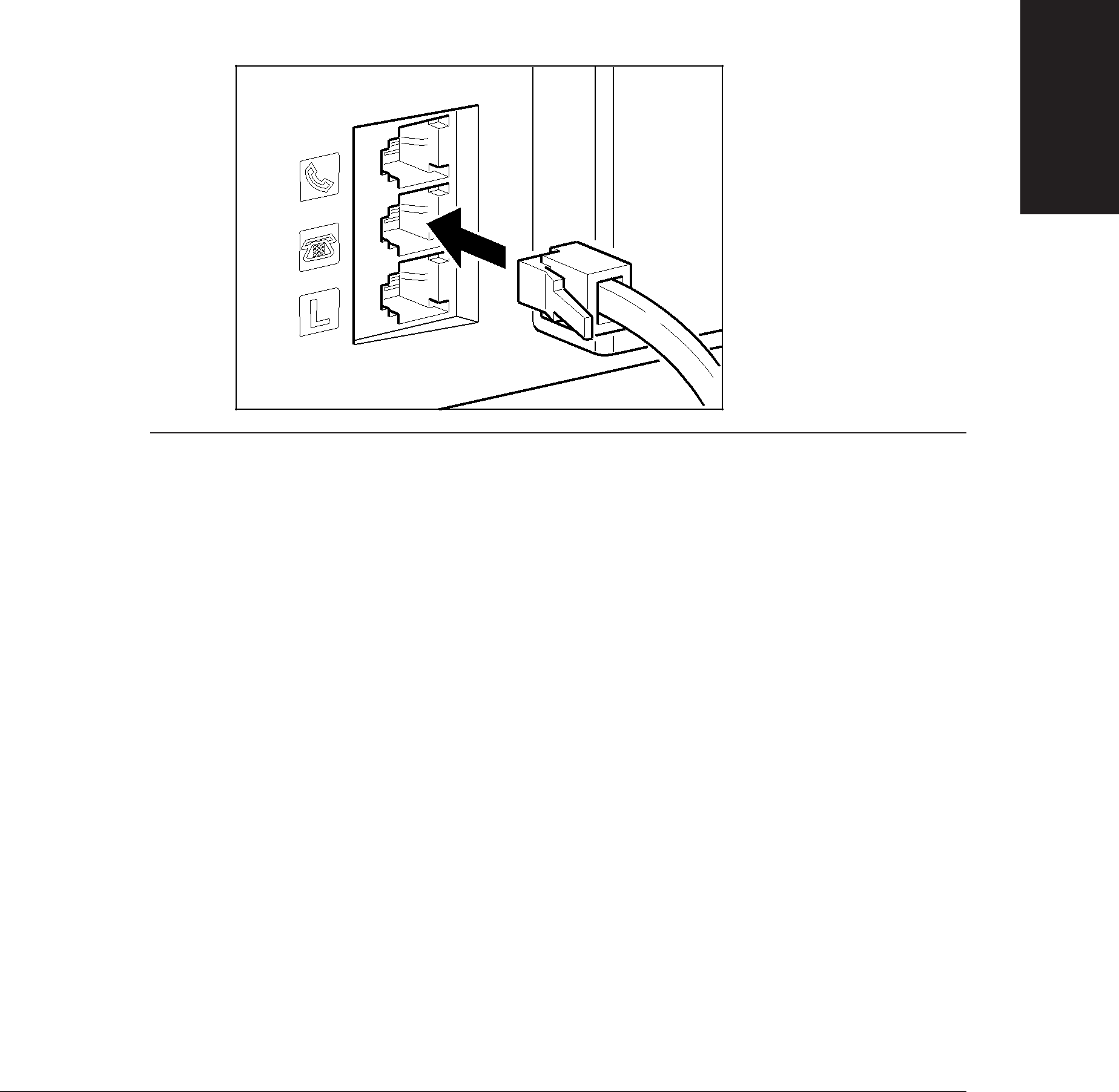
Connecting an Extension Phone, Answering Machine, or Data Modem
In addition to the handset or a telephone, you can also connect an extension phone, answering machine (with or without a telephone), or data modem to your MultiPASS C70.
Connect the line from the extension phone, answering machine, or data modem to the jack marked t on the side of the MultiPASS C70.
n | ❏ If the connector does not fit the jack or does not seat properly, contact |
your local authorised Canon dealer or the Canon help line, or your | |
| telephone company to have the correct connector installed. |
| ❏ If you connect an answering machine to the MultiPASS C70, be sure |
| to read Receiving With an Answering Machine: ANS.MACHINE MODE. |
| (1 p. |
| ❏ To connect an extension phone as well as an answering machine, |
| connect the extension phone to the answering machine, and then |
| connect the answering machine to the MultiPASS C70. If the |
| answering machine does not have an extension phone output, |
| connect the extension phone to the jack marked h. |
| ❏ If you have a modem installed in your PC, you can attach it to the |
| MultiPASS C70. Connect the telephone line from the wall outlet to the |
| jack marked L. Then connect the line from the t jack on the |
| MultiPASS C70 to the jack on the modem. If others access your PC |
| frequently through the modem or if you use your modem extensively, |
| you may want a dedicated telephone line for your modem. |
| ❏ Be sure to connect the extension phone, answering machine, or data |
| modem before using your MultiPASS C70. |
|
|
Setting Up Your MultiPASS C70
Chapter 2 | Setting Up Your MultiPASS C70 |