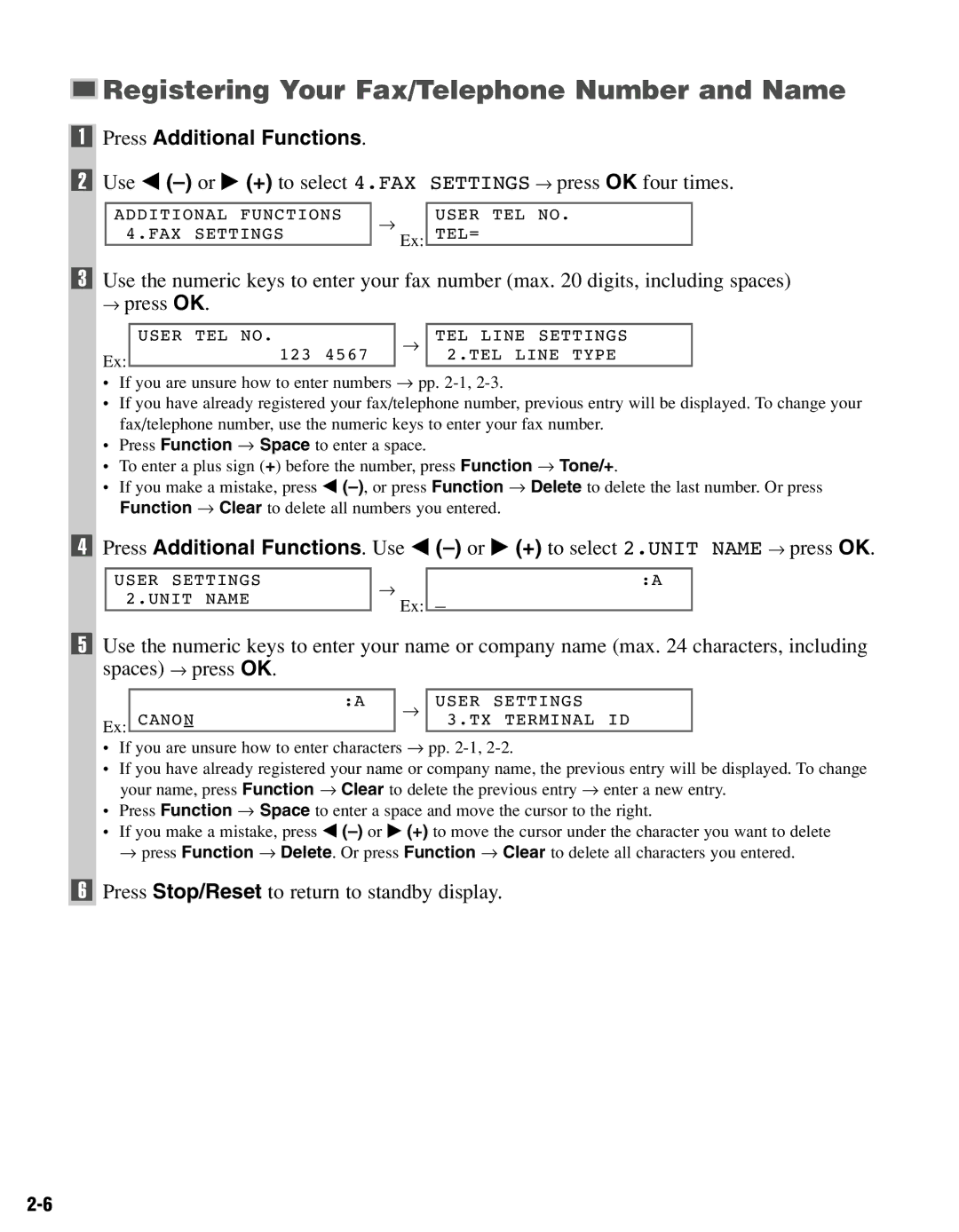Registering Your Fax/Telephone Number and Name
Registering Your Fax/Telephone Number and Name
1Press Additional Functions.
2Use 4 (–) or e (+) to select 4.FAX SETTINGS → press OK four times.
ADDITIONAL FUNCTIONS 4.FAX SETTINGS
→
Ex:
USER TEL NO. TEL=
3Use the numeric keys to enter your fax number (max. 20 digits, including spaces) → press OK.
| USER TEL NO. | → | TEL LINE SETTINGS |
Ex: | 123 4567 |
| 2.TEL LINE TYPE |
•If you are unsure how to enter numbers → pp.
•If you have already registered your fax/telephone number, previous entry will be displayed. To change your fax/telephone number, use the numeric keys to enter your fax number.
•Press Function → Space to enter a space.
•To enter a plus sign (+) before the number, press Function → Tone/+.
•If you make a mistake, press 4
4 Press Additional Functions. Use 4
USER SETTINGS
2.UNIT NAME
→
Ex:
:A
_
5Use the numeric keys to enter your name or company name (max. 24 characters, including spaces) → press OK.
| :A | → | USER | SETTINGS |
Ex: | CANON |
| 3.TX | TERMINAL ID |
•If you are unsure how to enter characters → pp.
•If you have already registered your name or company name, the previous entry will be displayed. To change your name, press Function → Clear to delete the previous entry → enter a new entry.
•Press Function → Space to enter a space and move the cursor to the right.
•If you make a mistake, press 4