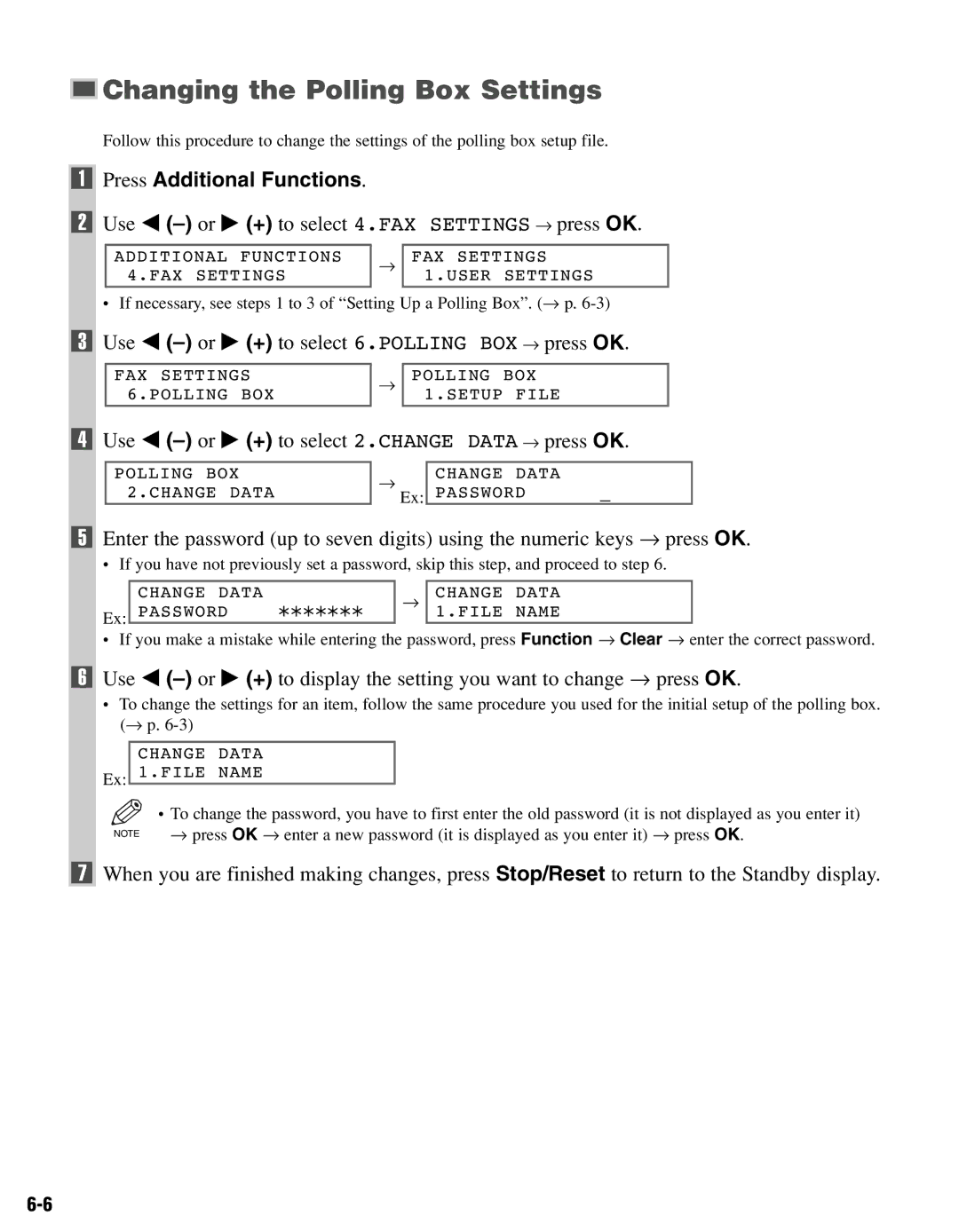Changing the Polling Box Settings
Changing the Polling Box Settings
Follow this procedure to change the settings of the polling box setup file.
1Press Additional Functions.
2Use 4 (–) or e (+) to select 4.FAX SETTINGS → press OK.
ADDITIONAL FUNCTIONS 4.FAX SETTINGS
→
FAX SETTINGS 1.USER SETTINGS
• If necessary, see steps 1 to 3 of “Setting Up a Polling Box”. (→ p.
3 Use 4
FAX SETTINGS 6.POLLING BOX
→
POLLING BOX 1.SETUP FILE
4 Use 4 (–) or e (+) to select 2.CHANGE DATA → press OK.
POLLING BOX 2.CHANGE DATA
→
Ex:
CHANGE DATA
PASSWORD _
5Enter the password (up to seven digits) using the numeric keys → press OK.
• If you have not previously set a password, skip this step, and proceed to step 6.
Ex:
CHANGE DATA
PASSWORD AAAAAAA
→
CHANGE DATA 1.FILE NAME
• If you make a mistake while entering the password, press Function → Clear → enter the correct password.
6Use 4
•To change the settings for an item, follow the same procedure you used for the initial setup of the polling box. (→ p.
Ex:
CHANGE DATA 1.FILE NAME
| • To change the password, you have to first enter the old password (it is not displayed as you enter it) |
NOTE | → press OK → enter a new password (it is displayed as you enter it) → press OK. |
7When you are finished making changes, press Stop/Reset to return to the Standby display.