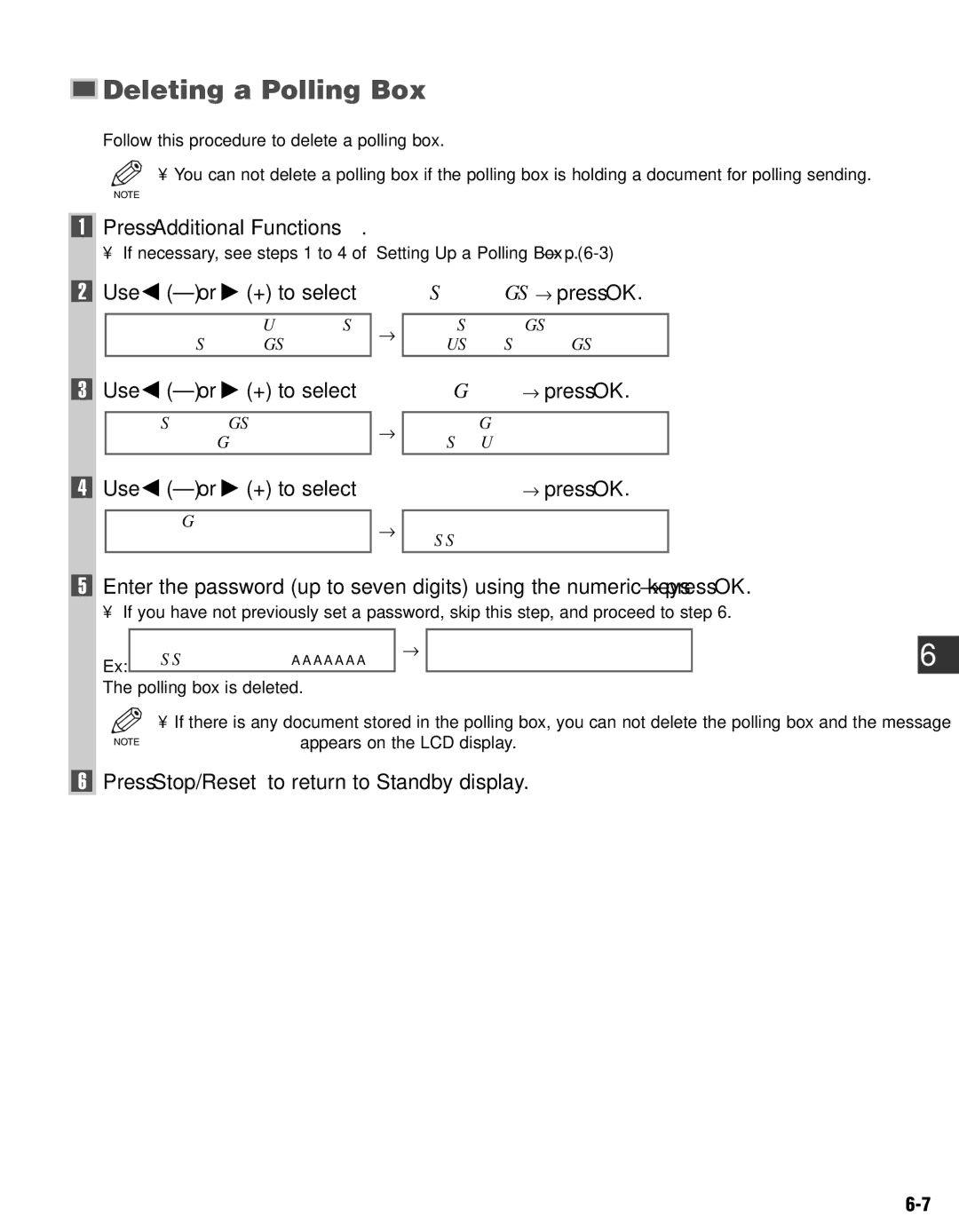Deleting a Polling Box
Deleting a Polling Box
Follow this procedure to delete a polling box.
• You can not delete a polling box if the polling box is holding a document for polling sending.
NOTE
1Press Additional Functions.
• If necessary, see steps 1 to 4 of “Setting Up a Polling Box”. (→ p.
2Use 4 (–) or e (+) to select 4.FAX SETTINGS → press OK.
ADDITIONNAL FUNCTIONS | → | FAX SETTINGS |
4.FAX SETTINGS |
| 1.USER SETTINGS |
3Use 4
FAX SETTINGS | → | POLLING | BOX |
6.POLLING BOX |
| 1.SETUP | FILE |
4Use 4 (–) or e (+) to select 3.DELETE FILE → press OK.
POLLING BOX | → | DELETE FILE | _ |
3.DELETE FILE |
| PASSWORD |
5Enter the password (up to seven digits) using the numeric keys → press OK.
• If you have not previously set a password, skip this step, and proceed to step 6.
| DELETE FILE |
| → | DELETE FILE |
Ex: | PASSWORD | AAAAAAA |
| FILE DELETED |
The polling box is deleted. |
|
|
| |
• If there is any document stored in the polling box, you can not delete the polling box and the message
NOTE | CANNOT DELETE appears on the LCD display. |
|
6Press Stop/Reset to return to Standby display.
6
Using Polling