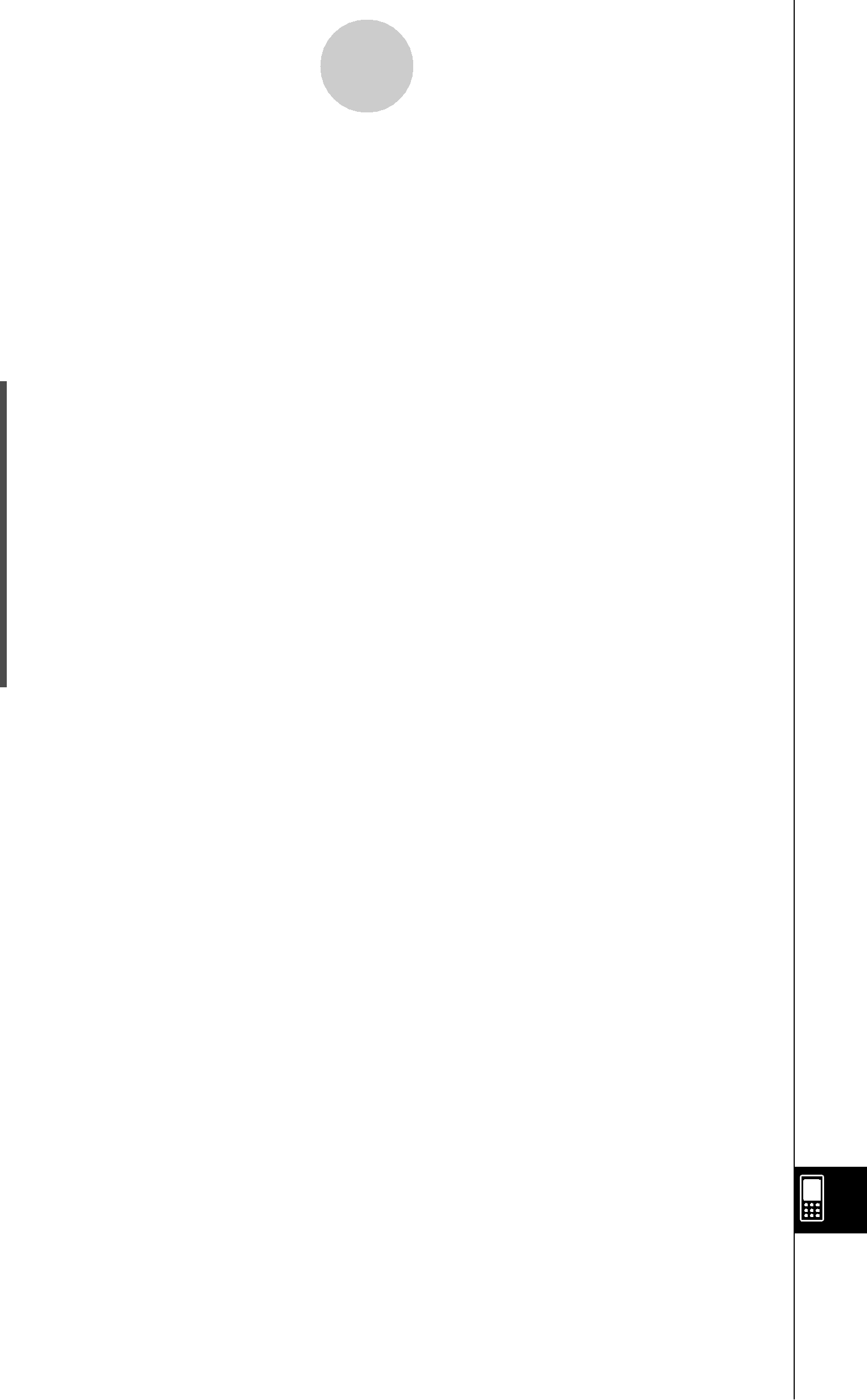
Deleting an Application
2 Deleting an Application
You can delete an
u To use the application menu to delete an
(1)Tap mto display the application menu.
(2)Tap the down arrow button in the menu bar, and then select [Additional] from the list that appears.
•This displays a list of all the applications you have installed on your ClassPad.
(3)Tap s, and then tap [Delete Application] on the menu that appears.
•This causes all of the icons to be surrounded by a broken line, indicating that your ClassPad is ready to delete applications.
•To exit the delete operation at this time, tap  on the icon panel.
on the icon panel.
(4)Tap the icon of the application you want to delete.
(5)In response to the dialog box that appears, tap [OK] to delete the application, or [Cancel] to cancel without deleting anything.
Tip
•Note that you can delete only
•If you prefer to view remaining memory capacity as you delete
20050501