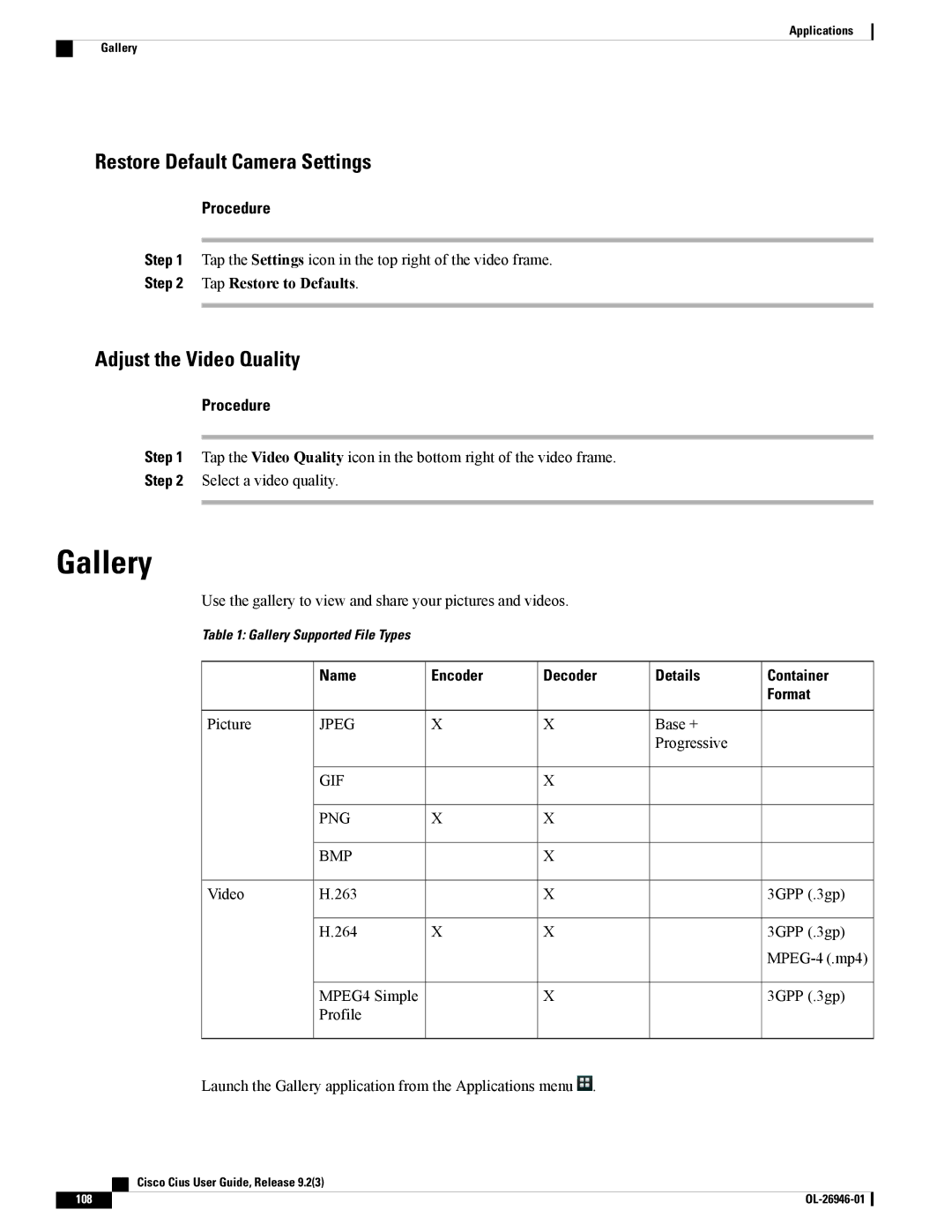Applications
Gallery
Restore Default Camera Settings
Procedure
Step 1 Tap the Settings icon in the top right of the video frame.
Step 2 Tap Restore to Defaults.
Adjust the Video Quality
Procedure
Step 1 Tap the Video Quality icon in the bottom right of the video frame.
Step 2 Select a video quality.
Gallery
Use the gallery to view and share your pictures and videos.
Table 1: Gallery Supported File Types
| Name | Encoder | Decoder | Details | Container |
|
|
|
|
| Format |
Picture | JPEG | X | X | Base + |
|
|
|
|
| Progressive |
|
| GIF |
| X |
|
|
| PNG | X | X |
|
|
| BMP |
| X |
|
|
Video | H.263 |
| X |
| 3GPP (.3gp) |
| H.264 | X | X |
| 3GPP (.3gp) |
|
|
|
|
| |
| MPEG4 Simple |
| X |
| 3GPP (.3gp) |
| Profile |
|
|
|
|
Launch the Gallery application from the Applications menu ![]() .
.
| Cisco Cius User Guide, Release 9.2(3) |
108 |