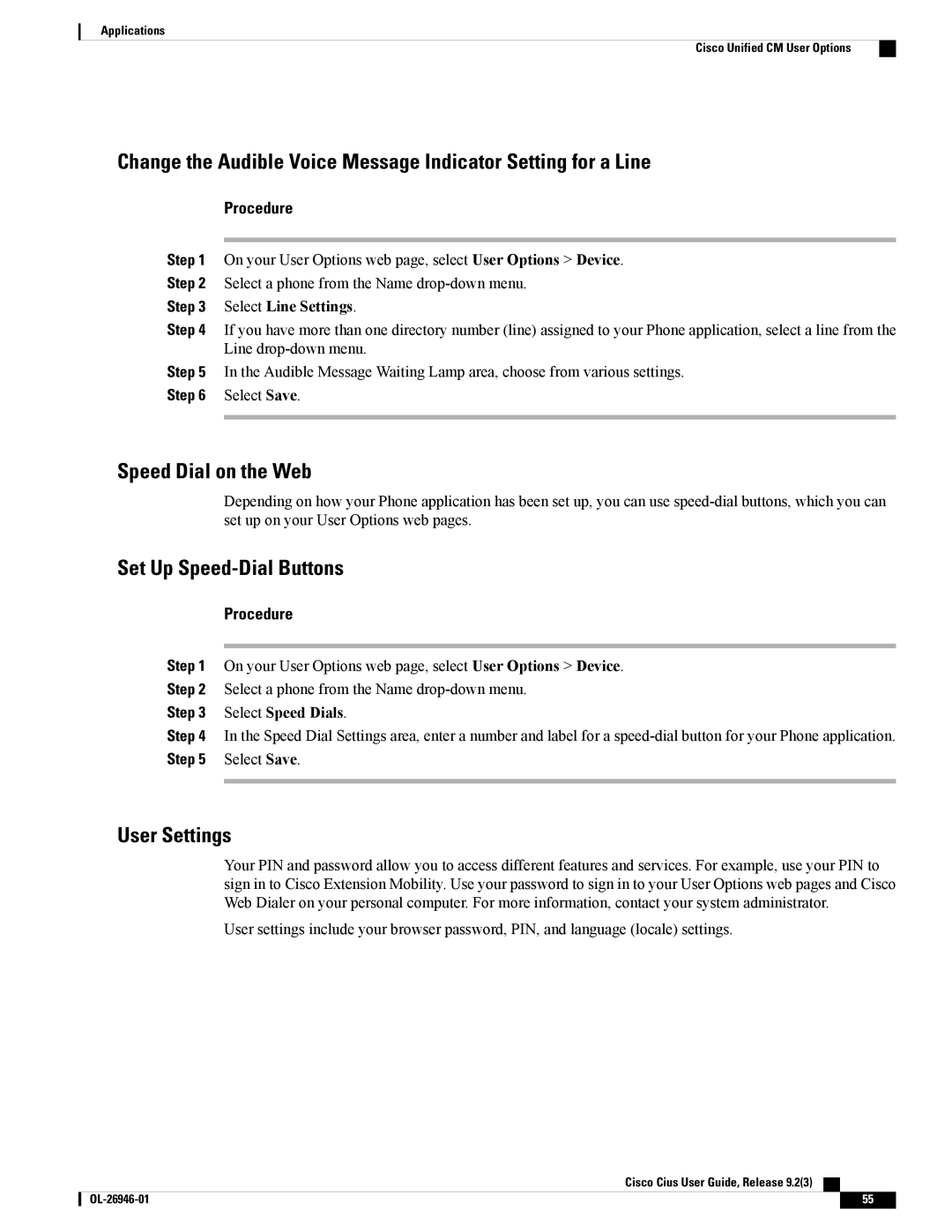Applications
Cisco Unified CM User Options
Change the Audible Voice Message Indicator Setting for a Line
Procedure
Step 1 On your User Options web page, select User Options > Device.
Step 2 Select a phone from the Name
Step 3 Select Line Settings.
Step 4 If you have more than one directory number (line) assigned to your Phone application, select a line from the Line
Step 5 In the Audible Message Waiting Lamp area, choose from various settings.
Step 6 Select Save.
Speed Dial on the Web
Depending on how your Phone application has been set up, you can use
Set Up Speed-Dial Buttons
Procedure
Step 1 On your User Options web page, select User Options > Device.
Step 2 Select a phone from the Name
Step 3 Select Speed Dials.
Step 4 In the Speed Dial Settings area, enter a number and label for a
Step 5 Select Save.
User Settings
Your PIN and password allow you to access different features and services. For example, use your PIN to sign in to Cisco Extension Mobility. Use your password to sign in to your User Options web pages and Cisco Web Dialer on your personal computer. For more information, contact your system administrator.
User settings include your browser password, PIN, and language (locale) settings.
Cisco Cius User Guide, Release 9.2(3)
55 |