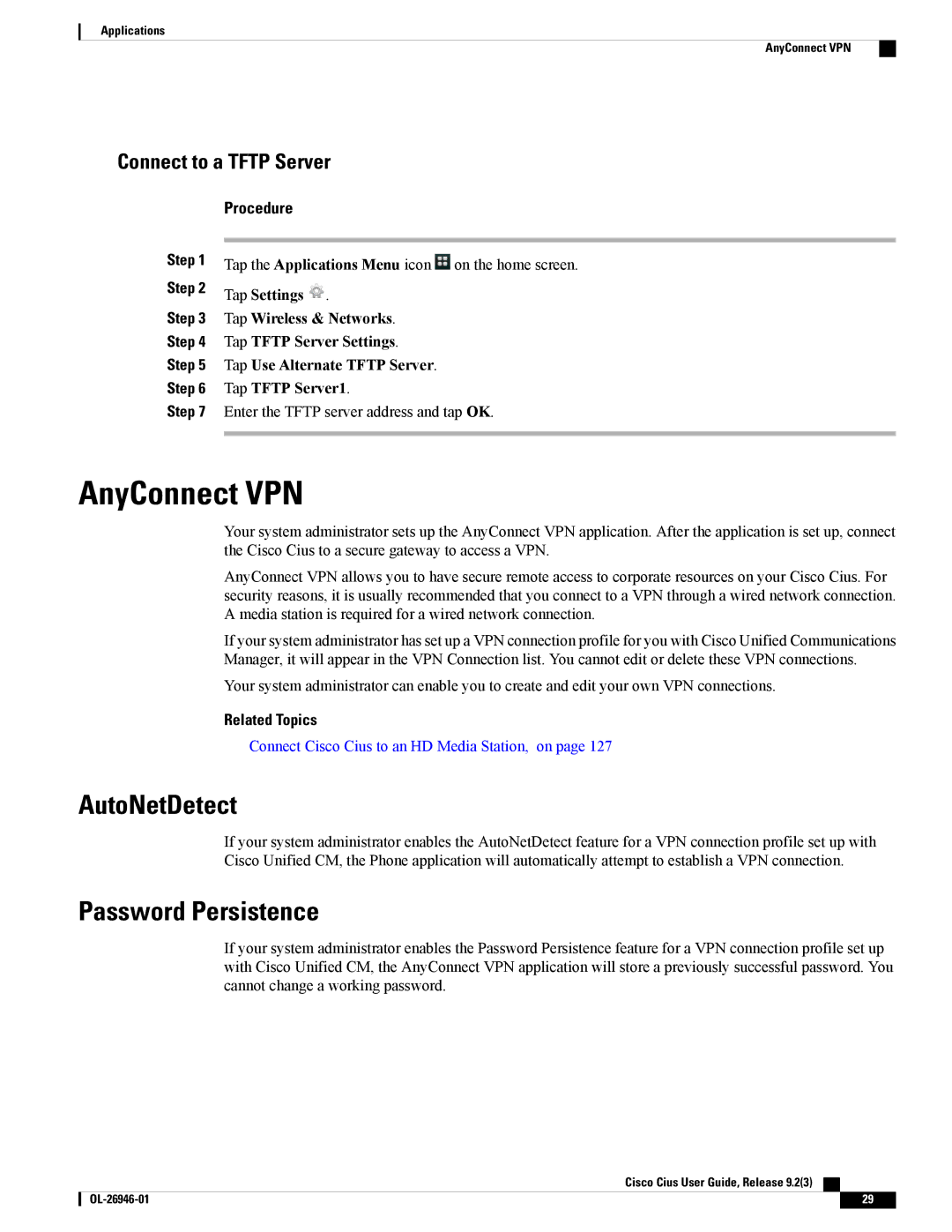Applications
AnyConnect VPN
Connect to a TFTP Server
Step 1
Step 2
Step 3
Step 4
Step 5
Step 6
Step 7
Procedure
Tap the Applications Menu icon ![]() on the home screen.
on the home screen.
Tap Settings ![]() .
.
Tap Wireless & Networks.
Tap TFTP Server Settings.
Tap Use Alternate TFTP Server.
Tap TFTP Server1.
Enter the TFTP server address and tap OK.
AnyConnect VPN
Your system administrator sets up the AnyConnect VPN application. After the application is set up, connect the Cisco Cius to a secure gateway to access a VPN.
AnyConnect VPN allows you to have secure remote access to corporate resources on your Cisco Cius. For security reasons, it is usually recommended that you connect to a VPN through a wired network connection. A media station is required for a wired network connection.
If your system administrator has set up a VPN connection profile for you with Cisco Unified Communications Manager, it will appear in the VPN Connection list. You cannot edit or delete these VPN connections.
Your system administrator can enable you to create and edit your own VPN connections.
Related Topics
Connect Cisco Cius to an HD Media Station, on page 127
AutoNetDetect
If your system administrator enables the AutoNetDetect feature for a VPN connection profile set up with Cisco Unified CM, the Phone application will automatically attempt to establish a VPN connection.
Password Persistence
If your system administrator enables the Password Persistence feature for a VPN connection profile set up with Cisco Unified CM, the AnyConnect VPN application will store a previously successful password. You cannot change a working password.
Cisco Cius User Guide, Release 9.2(3)
29 |