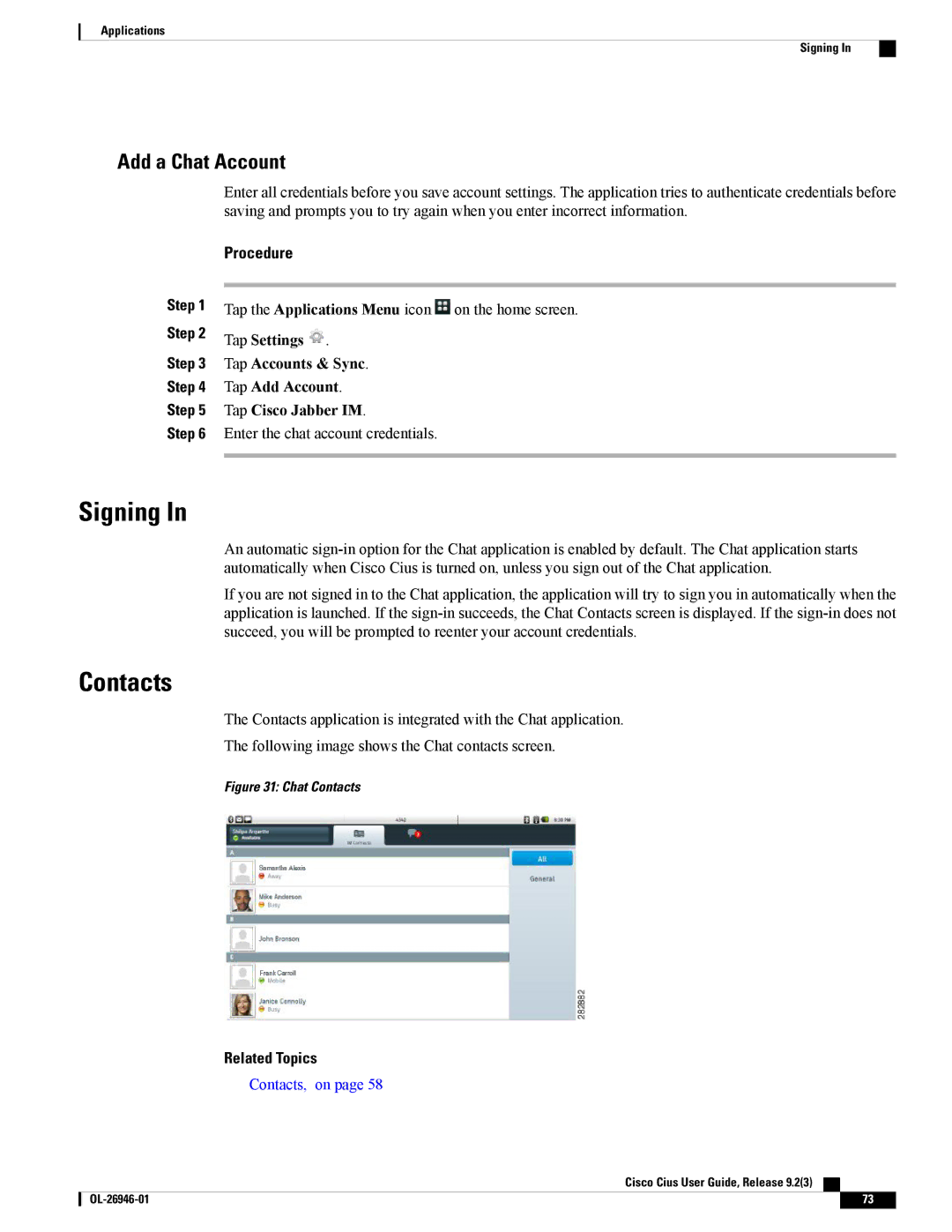Applications
Signing In
Add a Chat Account
Step 1
Step 2
Step 3
Step 4
Step 5
Step 6
Enter all credentials before you save account settings. The application tries to authenticate credentials before saving and prompts you to try again when you enter incorrect information.
Procedure
Tap the Applications Menu icon ![]() on the home screen.
on the home screen.
Tap Settings ![]() .
.
Tap Accounts & Sync.
Tap Add Account.
Tap Cisco Jabber IM.
Enter the chat account credentials.
Signing In
An automatic
If you are not signed in to the Chat application, the application will try to sign you in automatically when the application is launched. If the
Contacts
The Contacts application is integrated with the Chat application.
The following image shows the Chat contacts screen.
Figure 31: Chat Contacts
Related Topics
Contacts, on page 58
Cisco Cius User Guide, Release 9.2(3)
73 |