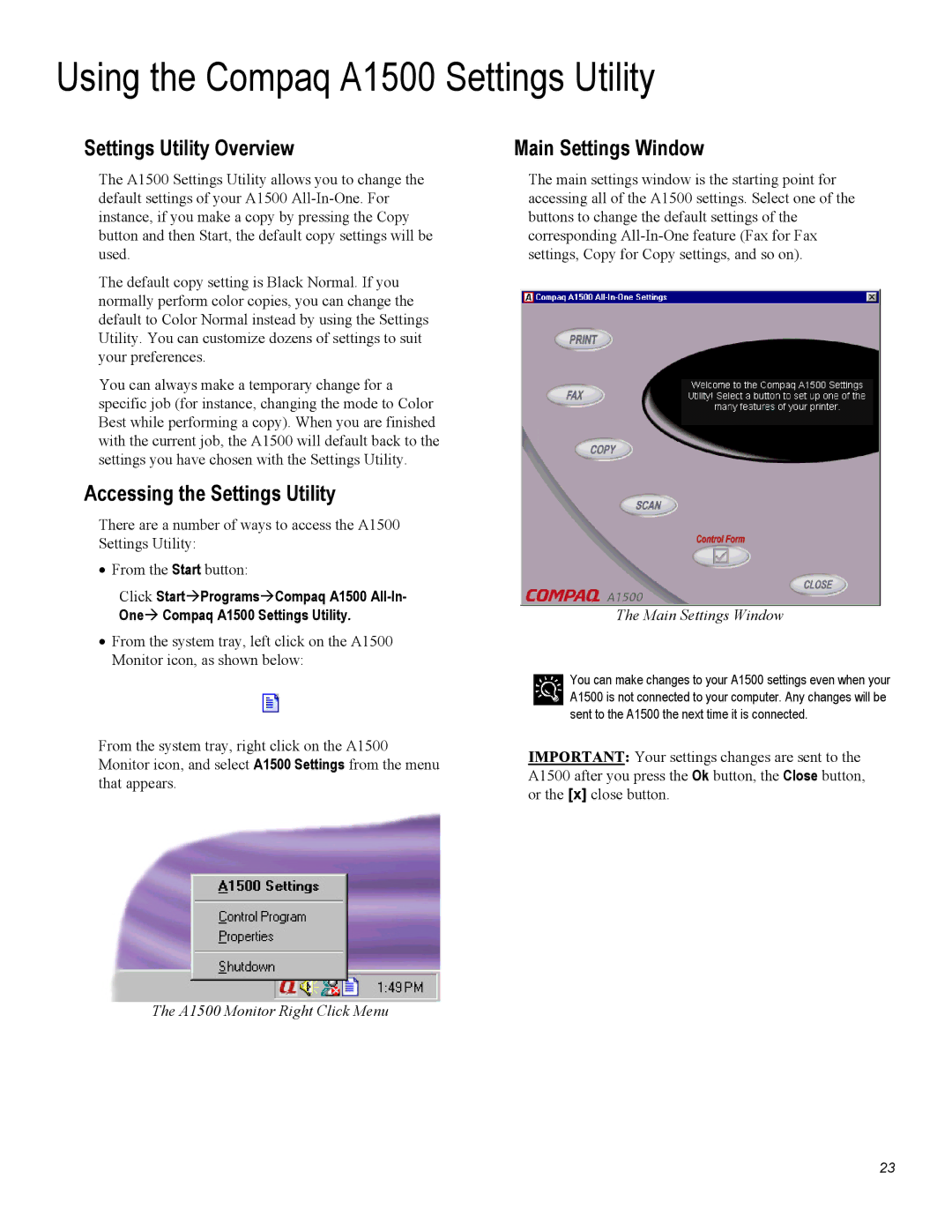Using the Compaq A1500 Settings Utility
Settings Utility Overview | Main Settings Window |
The A1500 Settings Utility allows you to change the default settings of your A1500
The default copy setting is Black Normal. If you normally perform color copies, you can change the default to Color Normal instead by using the Settings Utility. You can customize dozens of settings to suit your preferences.
You can always make a temporary change for a specific job (for instance, changing the mode to Color Best while performing a copy). When you are finished with the current job, the A1500 will default back to the settings you have chosen with the Settings Utility.
Accessing the Settings Utility
There are a number of ways to access the A1500 Settings Utility:
•From the Start button:
Click Start Programs Compaq A1500
One Compaq A1500 Settings Utility.
•From the system tray, left click on the A1500 Monitor icon, as shown below:
The main settings window is the starting point for accessing all of the A1500 settings. Select one of the buttons to change the default settings of the corresponding
The Main Settings Window
You can make changes to your A1500 settings even when your A1500 is not connected to your computer. Any changes will be sent to the A1500 the next time it is connected.
From the system tray, right click on the A1500 Monitor icon, and select A1500 Settings from the menu that appears.
IMPORTANT: Your settings changes are sent to the A1500 after you press the Ok button, the Close button, or the [x] close button.
The A1500 Monitor Right Click Menu
23