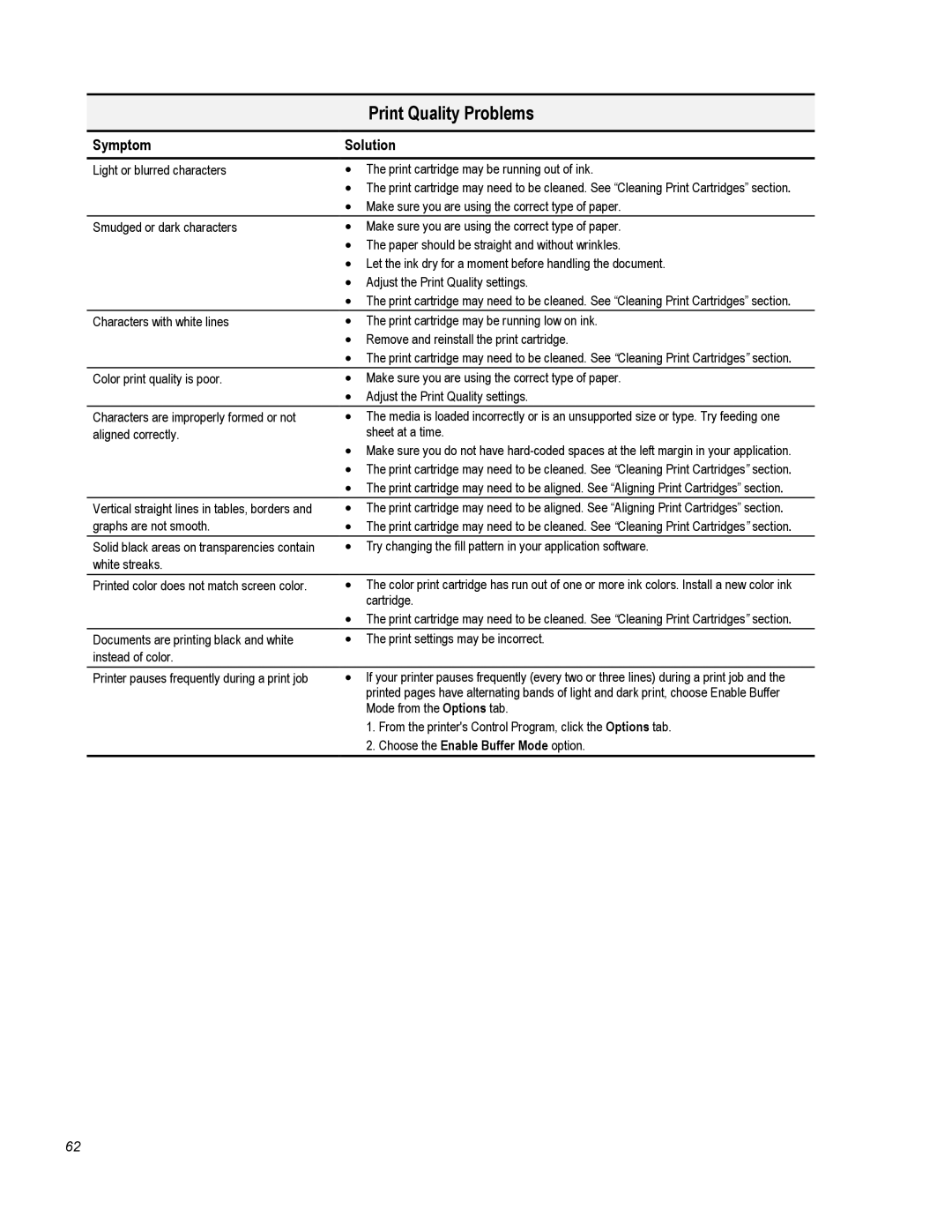| Print Quality Problems |
|
|
Symptom | Solution |
|
|
Light or blurred characters | • The print cartridge may be running out of ink. |
| • The print cartridge may need to be cleaned. See “Cleaning Print Cartridges” section. |
| • Make sure you are using the correct type of paper. |
Smudged or dark characters | • Make sure you are using the correct type of paper. |
| • The paper should be straight and without wrinkles. |
| • Let the ink dry for a moment before handling the document. |
| • Adjust the Print Quality settings. |
| • The print cartridge may need to be cleaned. See “Cleaning Print Cartridges” section. |
Characters with white lines | • The print cartridge may be running low on ink. |
| • Remove and reinstall the print cartridge. |
| • The print cartridge may need to be cleaned. See “Cleaning Print Cartridges” section. |
Color print quality is poor. | • Make sure you are using the correct type of paper. |
| • Adjust the Print Quality settings. |
Characters are improperly formed or not | • The media is loaded incorrectly or is an unsupported size or type. Try feeding one |
aligned correctly. | sheet at a time. |
| • Make sure you do not have |
| • The print cartridge may need to be cleaned. See “Cleaning Print Cartridges” section. |
| • The print cartridge may need to be aligned. See “Aligning Print Cartridges” section. |
Vertical straight lines in tables, borders and | • The print cartridge may need to be aligned. See “Aligning Print Cartridges” section. |
graphs are not smooth. | • The print cartridge may need to be cleaned. See “Cleaning Print Cartridges” section. |
Solid black areas on transparencies contain | • Try changing the fill pattern in your application software. |
white streaks. |
|
Printed color does not match screen color. | • The color print cartridge has run out of one or more ink colors. Install a new color ink |
| cartridge. |
| • The print cartridge may need to be cleaned. See “Cleaning Print Cartridges” section. |
Documents are printing black and white | • The print settings may be incorrect. |
instead of color. |
|
Printer pauses frequently during a print job | • If your printer pauses frequently (every two or three lines) during a print job and the |
| printed pages have alternating bands of light and dark print, choose Enable Buffer |
| Mode from the Options tab. |
| 1. From the printer's Control Program, click the Options tab. |
| 2. Choose the Enable Buffer Mode option. |
62