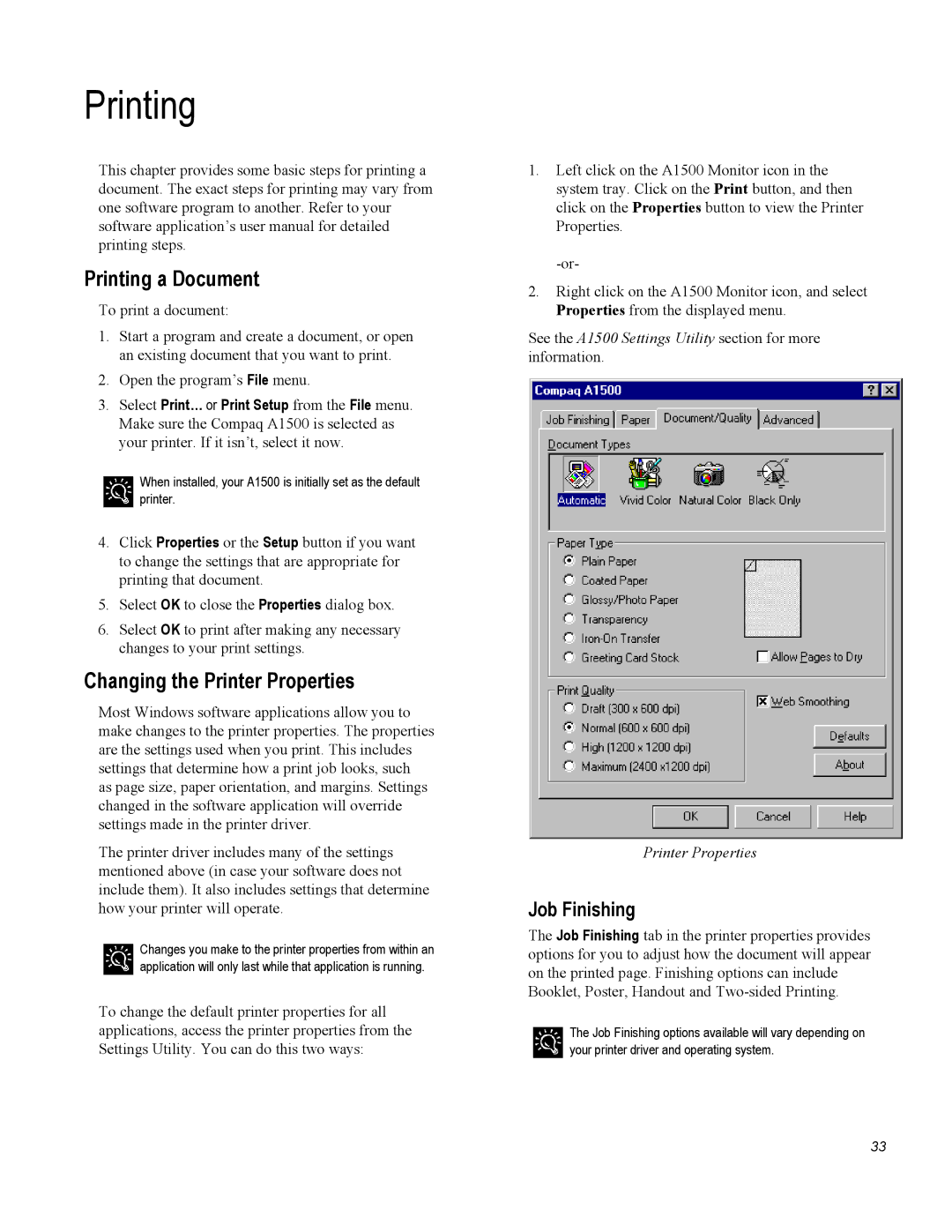Printing
This chapter provides some basic steps for printing a document. The exact steps for printing may vary from one software program to another. Refer to your software application’s user manual for detailed printing steps.
Printing a Document
To print a document:
1.Start a program and create a document, or open an existing document that you want to print.
2.Open the program’s File menu.
3.Select Print… or Print Setup from the File menu. Make sure the Compaq A1500 is selected as your printer. If it isn’t, select it now.
When installed, your A1500 is initially set as the default printer.
4.Click Properties or the Setup button if you want to change the settings that are appropriate for printing that document.
5.Select OK to close the Properties dialog box.
6.Select OK to print after making any necessary changes to your print settings.
Changing the Printer Properties
Most Windows software applications allow you to make changes to the printer properties. The properties are the settings used when you print. This includes settings that determine how a print job looks, such as page size, paper orientation, and margins. Settings changed in the software application will override settings made in the printer driver.
The printer driver includes many of the settings mentioned above (in case your software does not include them). It also includes settings that determine how your printer will operate.
Changes you make to the printer properties from within an application will only last while that application is running.
To change the default printer properties for all applications, access the printer properties from the Settings Utility. You can do this two ways:
1.Left click on the A1500 Monitor icon in the system tray. Click on the Print button, and then click on the Properties button to view the Printer Properties.
2.Right click on the A1500 Monitor icon, and select Properties from the displayed menu.
See the A1500 Settings Utility section for more information.
Printer Properties
Job Finishing
The Job Finishing tab in the printer properties provides options for you to adjust how the document will appear on the printed page. Finishing options can include Booklet, Poster, Handout and
The Job Finishing options available will vary depending on your printer driver and operating system.
33