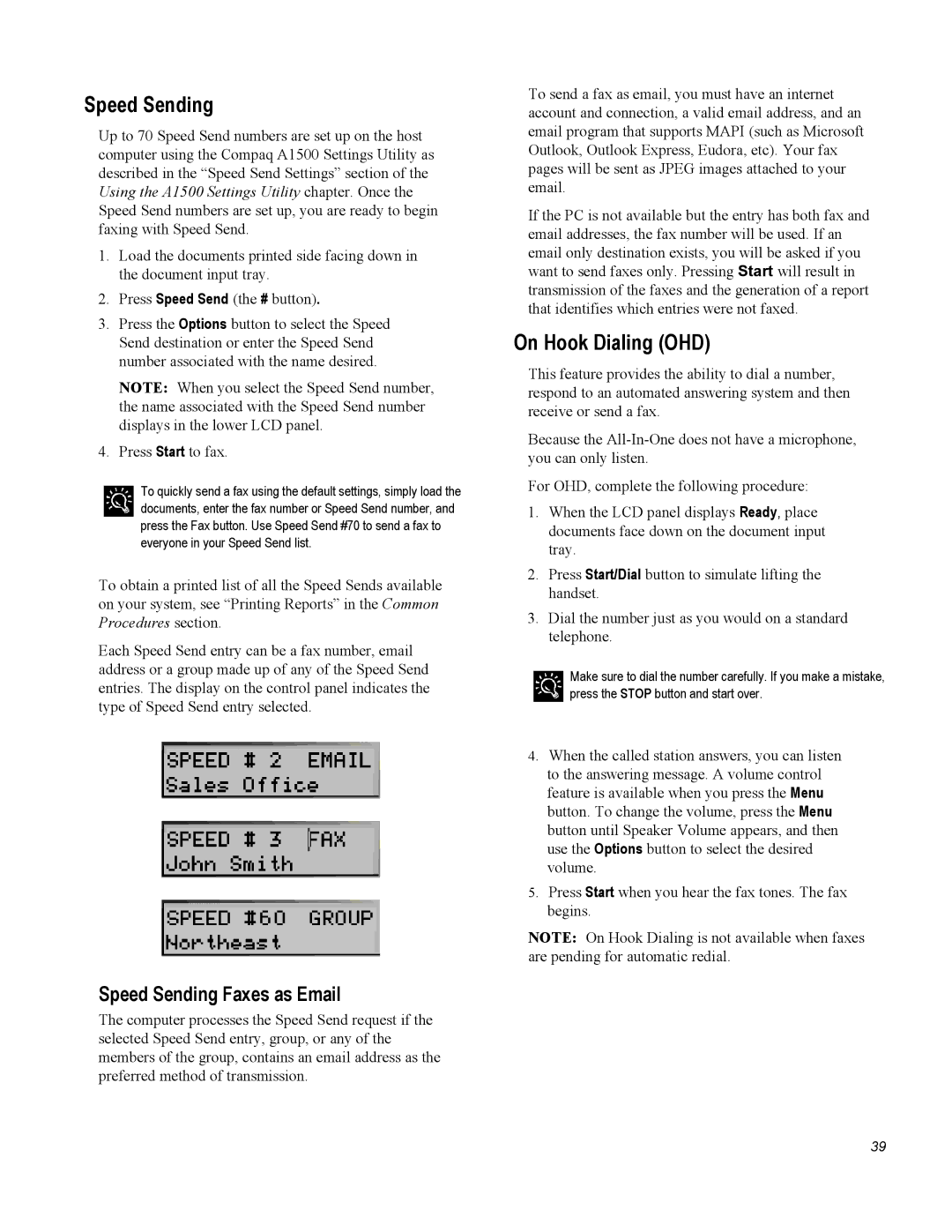Speed Sending
Up to 70 Speed Send numbers are set up on the host computer using the Compaq A1500 Settings Utility as described in the “Speed Send Settings” section of the Using the A1500 Settings Utility chapter. Once the Speed Send numbers are set up, you are ready to begin faxing with Speed Send.
1.Load the documents printed side facing down in the document input tray.
2.Press Speed Send (the # button).
3.Press the Options button to select the Speed Send destination or enter the Speed Send number associated with the name desired.
NOTE: When you select the Speed Send number, the name associated with the Speed Send number displays in the lower LCD panel.
4.Press Start to fax.
To quickly send a fax using the default settings, simply load the documents, enter the fax number or Speed Send number, and press the Fax button. Use Speed Send #70 to send a fax to everyone in your Speed Send list.
To obtain a printed list of all the Speed Sends available on your system, see “Printing Reports” in the Common Procedures section.
Each Speed Send entry can be a fax number, email address or a group made up of any of the Speed Send entries. The display on the control panel indicates the type of Speed Send entry selected.
Speed Sending Faxes as Email
The computer processes the Speed Send request if the selected Speed Send entry, group, or any of the members of the group, contains an email address as the preferred method of transmission.
To send a fax as email, you must have an internet account and connection, a valid email address, and an email program that supports MAPI (such as Microsoft Outlook, Outlook Express, Eudora, etc). Your fax pages will be sent as JPEG images attached to your email.
If the PC is not available but the entry has both fax and email addresses, the fax number will be used. If an email only destination exists, you will be asked if you want to send faxes only. Pressing Start will result in transmission of the faxes and the generation of a report that identifies which entries were not faxed.
On Hook Dialing (OHD)
This feature provides the ability to dial a number, respond to an automated answering system and then receive or send a fax.
Because the
For OHD, complete the following procedure:
1.When the LCD panel displays Ready, place documents face down on the document input tray.
2.Press Start/Dial button to simulate lifting the handset.
3.Dial the number just as you would on a standard telephone.
Make sure to dial the number carefully. If you make a mistake, press the STOP button and start over.
4.When the called station answers, you can listen to the answering message. A volume control feature is available when you press the Menu button. To change the volume, press the Menu button until Speaker Volume appears, and then use the Options button to select the desired volume.
5.Press Start when you hear the fax tones. The fax begins.
NOTE: On Hook Dialing is not available when faxes are pending for automatic redial.
39