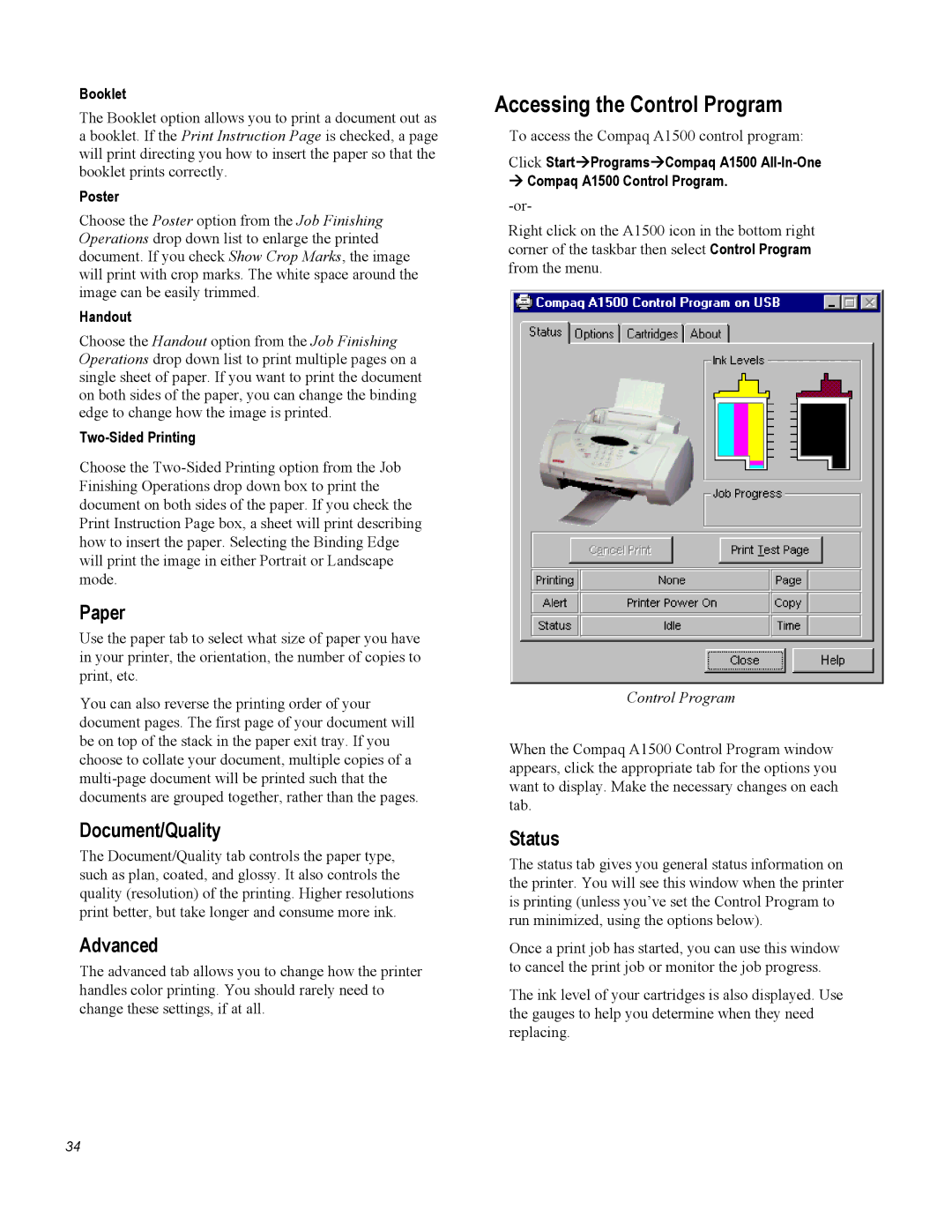Booklet
The Booklet option allows you to print a document out as a booklet. If the Print Instruction Page is checked, a page will print directing you how to insert the paper so that the booklet prints correctly.
Poster
Choose the Poster option from the Job Finishing Operations drop down list to enlarge the printed document. If you check Show Crop Marks, the image will print with crop marks. The white space around the image can be easily trimmed.
Handout
Choose the Handout option from the Job Finishing Operations drop down list to print multiple pages on a single sheet of paper. If you want to print the document on both sides of the paper, you can change the binding edge to change how the image is printed.
Two-Sided Printing
Choose the
Paper
Use the paper tab to select what size of paper you have in your printer, the orientation, the number of copies to print, etc.
You can also reverse the printing order of your document pages. The first page of your document will be on top of the stack in the paper exit tray. If you choose to collate your document, multiple copies of a
Document/Quality
The Document/Quality tab controls the paper type, such as plan, coated, and glossy. It also controls the quality (resolution) of the printing. Higher resolutions print better, but take longer and consume more ink.
Advanced
The advanced tab allows you to change how the printer handles color printing. You should rarely need to change these settings, if at all.
34
Accessing the Control Program
To access the Compaq A1500 control program:
Click Start Programs Compaq A1500
Compaq A1500 Control Program.
Right click on the A1500 icon in the bottom right corner of the taskbar then select Control Program from the menu.
Control Program
When the Compaq A1500 Control Program window appears, click the appropriate tab for the options you want to display. Make the necessary changes on each tab.
Status
The status tab gives you general status information on the printer. You will see this window when the printer is printing (unless you’ve set the Control Program to run minimized, using the options below).
Once a print job has started, you can use this window to cancel the print job or monitor the job progress.
The ink level of your cartridges is also displayed. Use the gauges to help you determine when they need replacing.