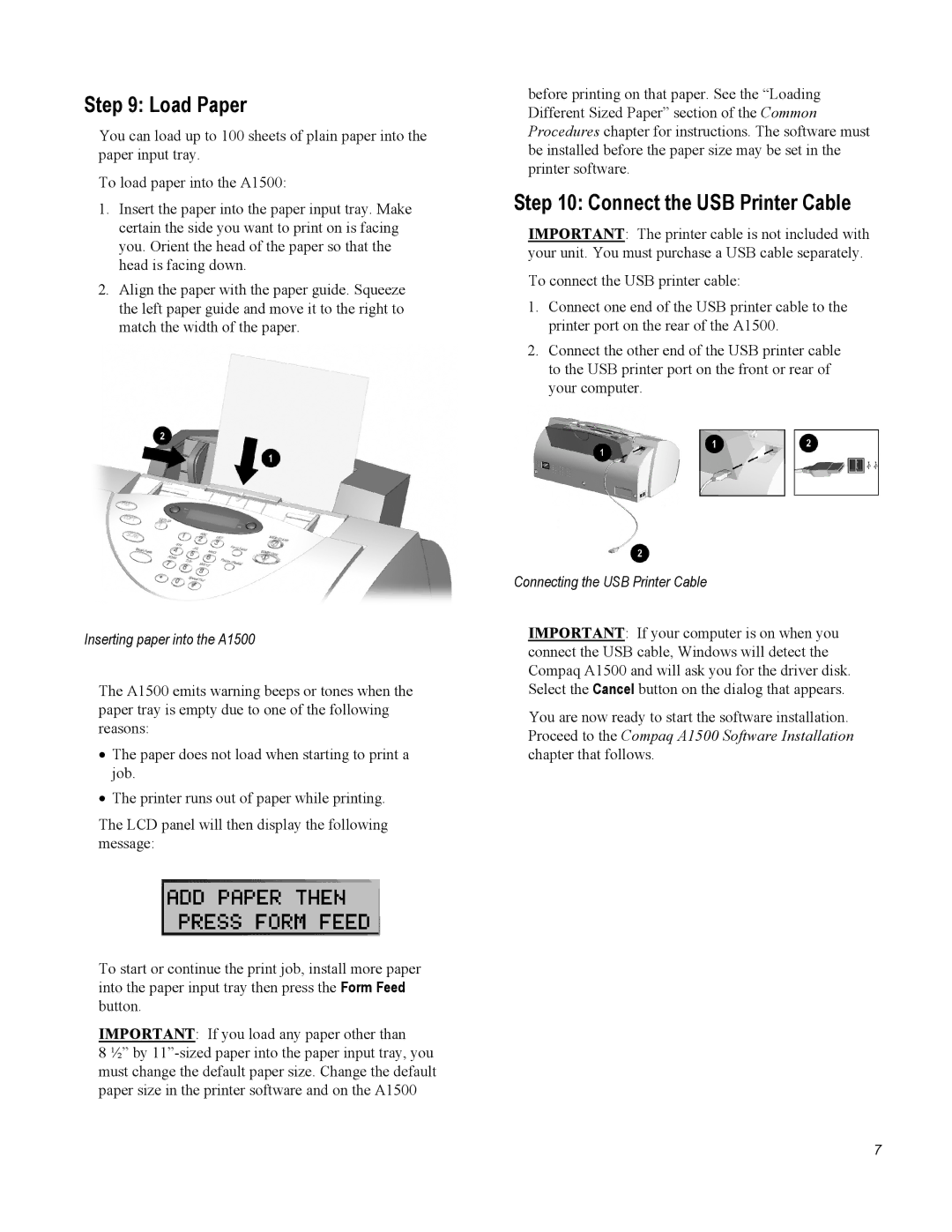Step 9: Load Paper
You can load up to 100 sheets of plain paper into the paper input tray.
To load paper into the A1500:
1.Insert the paper into the paper input tray. Make certain the side you want to print on is facing you. Orient the head of the paper so that the head is facing down.
2.Align the paper with the paper guide. Squeeze the left paper guide and move it to the right to match the width of the paper.
before printing on that paper. See the “Loading Different Sized Paper” section of the Common Procedures chapter for instructions. The software must be installed before the paper size may be set in the printer software.
Step 10: Connect the USB Printer Cable
IMPORTANT: The printer cable is not included with your unit. You must purchase a USB cable separately.
To connect the USB printer cable:
1.Connect one end of the USB printer cable to the printer port on the rear of the A1500.
2.Connect the other end of the USB printer cable to the USB printer port on the front or rear of your computer.
Inserting paper into the A1500
The A1500 emits warning beeps or tones when the paper tray is empty due to one of the following reasons:
•The paper does not load when starting to print a job.
•The printer runs out of paper while printing.
The LCD panel will then display the following message:
To start or continue the print job, install more paper into the paper input tray then press the Form Feed button.
IMPORTANT: If you load any paper other than
8 ½” by
Connecting the USB Printer Cable
IMPORTANT: If your computer is on when you connect the USB cable, Windows will detect the Compaq A1500 and will ask you for the driver disk. Select the Cancel button on the dialog that appears.
You are now ready to start the software installation. Proceed to the Compaq A1500 Software Installation chapter that follows.
7