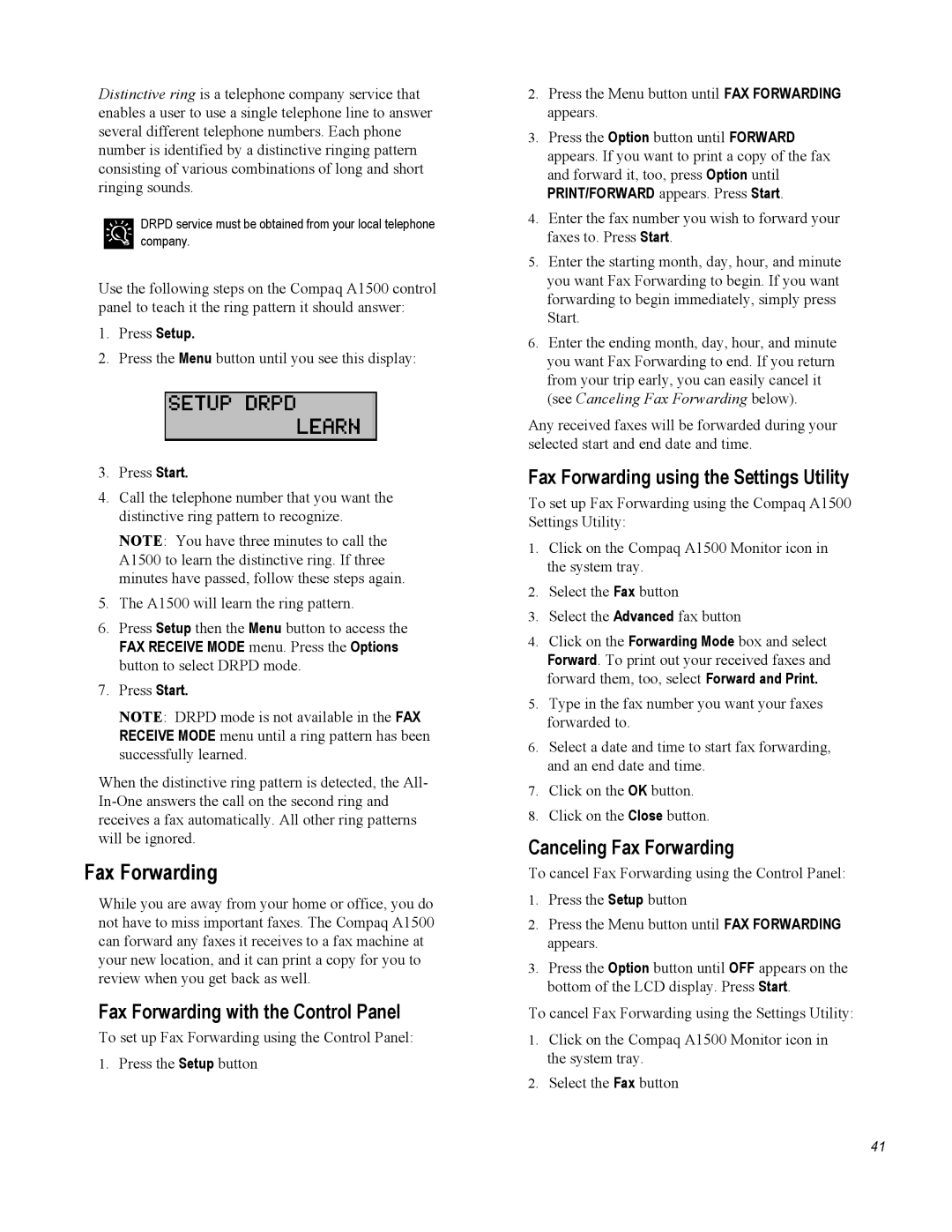Distinctive ring is a telephone company service that enables a user to use a single telephone line to answer several different telephone numbers. Each phone number is identified by a distinctive ringing pattern consisting of various combinations of long and short ringing sounds.
DRPD service must be obtained from your local telephone company.
Use the following steps on the Compaq A1500 control panel to teach it the ring pattern it should answer:
1.Press Setup.
2.Press the Menu button until you see this display:
3.Press Start.
4.Call the telephone number that you want the distinctive ring pattern to recognize.
NOTE: You have three minutes to call the A1500 to learn the distinctive ring. If three minutes have passed, follow these steps again.
5.The A1500 will learn the ring pattern.
6.Press Setup then the Menu button to access the
FAX RECEIVE MODE menu. Press the Options button to select DRPD mode.
7.Press Start.
NOTE: DRPD mode is not available in the FAX RECEIVE MODE menu until a ring pattern has been successfully learned.
When the distinctive ring pattern is detected, the All-
Fax Forwarding
While you are away from your home or office, you do not have to miss important faxes. The Compaq A1500 can forward any faxes it receives to a fax machine at your new location, and it can print a copy for you to review when you get back as well.
Fax Forwarding with the Control Panel
To set up Fax Forwarding using the Control Panel:
1.Press the Setup button
2.Press the Menu button until FAX FORWARDING appears.
3.Press the Option button until FORWARD appears. If you want to print a copy of the fax and forward it, too, press Option until
PRINT/FORWARD appears. Press Start.
4.Enter the fax number you wish to forward your faxes to. Press Start.
5.Enter the starting month, day, hour, and minute you want Fax Forwarding to begin. If you want forwarding to begin immediately, simply press Start.
6.Enter the ending month, day, hour, and minute you want Fax Forwarding to end. If you return from your trip early, you can easily cancel it (see Canceling Fax Forwarding below).
Any received faxes will be forwarded during your selected start and end date and time.
Fax Forwarding using the Settings Utility
To set up Fax Forwarding using the Compaq A1500 Settings Utility:
1.Click on the Compaq A1500 Monitor icon in the system tray.
2.Select the Fax button
3.Select the Advanced fax button
4.Click on the Forwarding Mode box and select Forward. To print out your received faxes and forward them, too, select Forward and Print.
5.Type in the fax number you want your faxes forwarded to.
6.Select a date and time to start fax forwarding, and an end date and time.
7.Click on the OK button.
8.Click on the Close button.
Canceling Fax Forwarding
To cancel Fax Forwarding using the Control Panel:
1.Press the Setup button
2.Press the Menu button until FAX FORWARDING appears.
3.Press the Option button until OFF appears on the bottom of the LCD display. Press Start.
To cancel Fax Forwarding using the Settings Utility:
1.Click on the Compaq A1500 Monitor icon in the system tray.
2.Select the Fax button
41