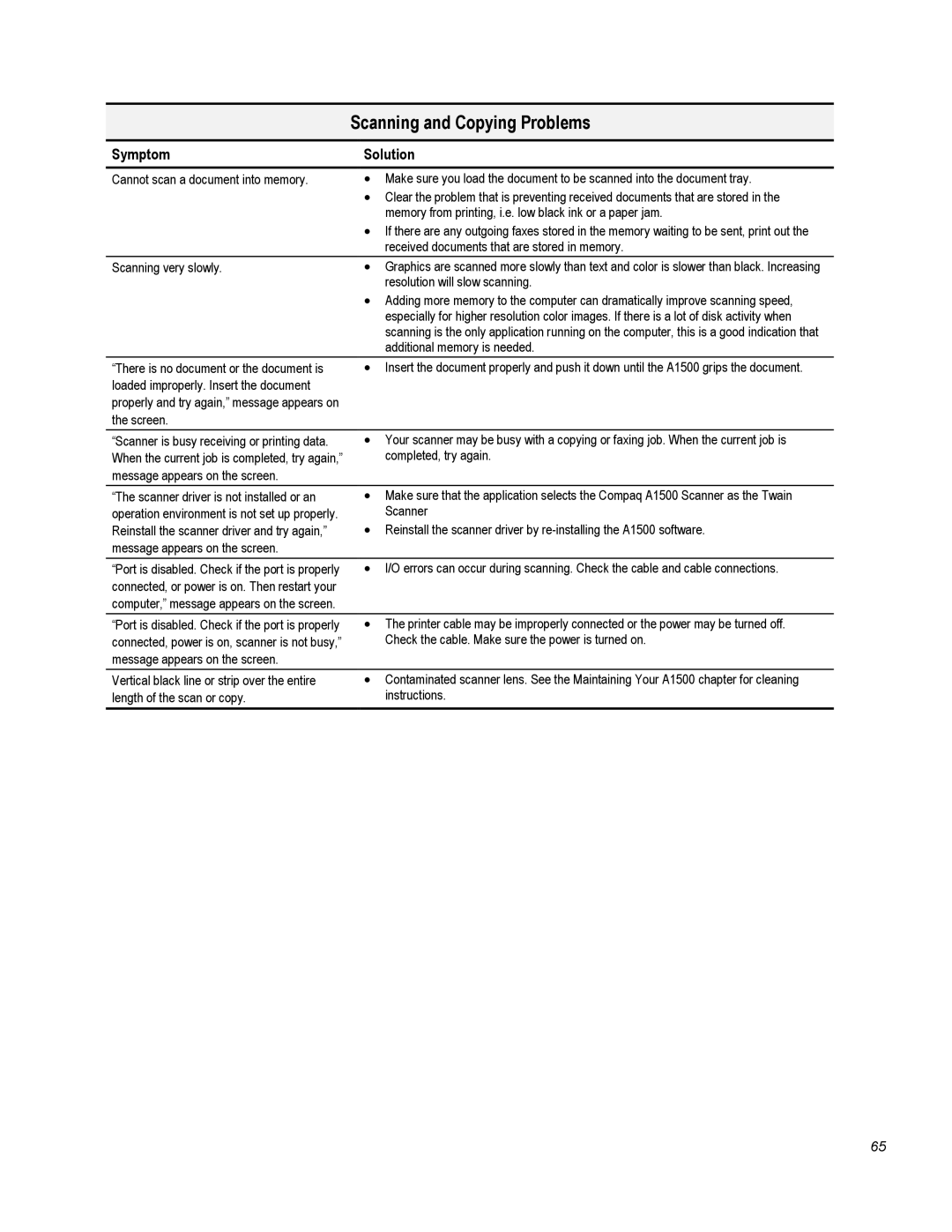Scanning and Copying Problems
Symptom | Solution |
Cannot scan a document into memory.
•Make sure you load the document to be scanned into the document tray.
•Clear the problem that is preventing received documents that are stored in the memory from printing, i.e. low black ink or a paper jam.
•If there are any outgoing faxes stored in the memory waiting to be sent, print out the received documents that are stored in memory.
Scanning very slowly. | • Graphics are scanned more slowly than text and color is slower than black. Increasing |
| resolution will slow scanning. |
| • Adding more memory to the computer can dramatically improve scanning speed, |
| especially for higher resolution color images. If there is a lot of disk activity when |
| scanning is the only application running on the computer, this is a good indication that |
| additional memory is needed. |
“There is no document or the document is | • Insert the document properly and push it down until the A1500 grips the document. |
loaded improperly. Insert the document |
|
properly and try again,” message appears on |
|
the screen. |
|
“Scanner is busy receiving or printing data. When the current job is completed, try again,” message appears on the screen.
•Your scanner may be busy with a copying or faxing job. When the current job is completed, try again.
“The scanner driver is not installed or an operation environment is not set up properly. Reinstall the scanner driver and try again,” message appears on the screen.
•Make sure that the application selects the Compaq A1500 Scanner as the Twain Scanner
•Reinstall the scanner driver by
“Port is disabled. Check if the port is properly | • I/O errors can occur during scanning. Check the cable and cable connections. |
connected, or power is on. Then restart your |
|
computer,” message appears on the screen. |
|
“Port is disabled. Check if the port is properly connected, power is on, scanner is not busy,” message appears on the screen.
•The printer cable may be improperly connected or the power may be turned off. Check the cable. Make sure the power is turned on.
Vertical black line or strip over the entire length of the scan or copy.
•Contaminated scanner lens. See the Maintaining Your A1500 chapter for cleaning instructions.
65