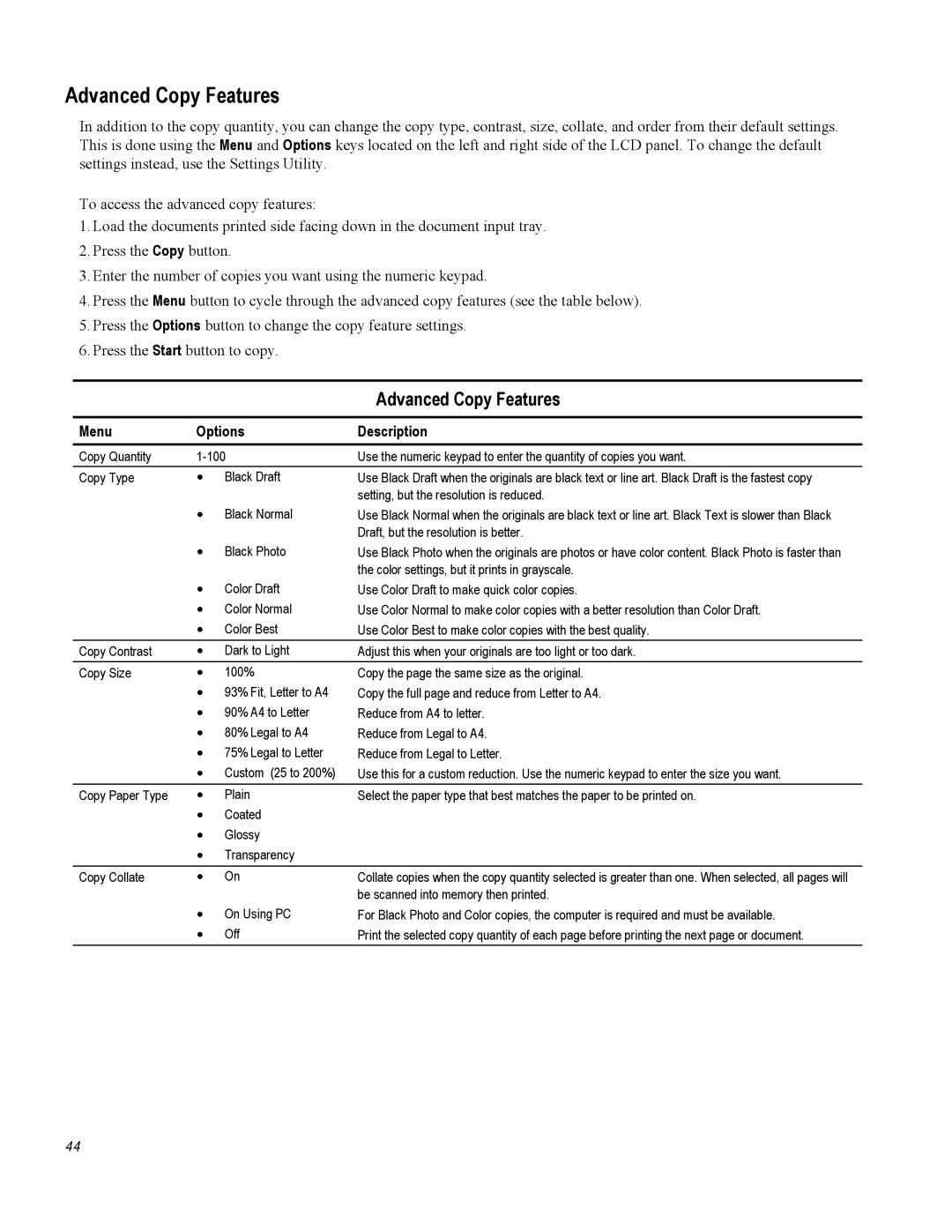Advanced Copy Features
In addition to the copy quantity, you can change the copy type, contrast, size, collate, and order from their default settings. This is done using the Menu and Options keys located on the left and right side of the LCD panel. To change the default settings instead, use the Settings Utility.
To access the advanced copy features:
1.Load the documents printed side facing down in the document input tray.
2.Press the Copy button.
3.Enter the number of copies you want using the numeric keypad.
4.Press the Menu button to cycle through the advanced copy features (see the table below).
5.Press the Options button to change the copy feature settings.
6.Press the Start button to copy.
|
|
| Advanced Copy Features |
|
|
| |
Menu | Options | Description | |
|
|
| |
Copy Quantity | Use the numeric keypad to enter the quantity of copies you want. | ||
Copy Type | • | Black Draft | Use Black Draft when the originals are black text or line art. Black Draft is the fastest copy |
|
| Black Normal | setting, but the resolution is reduced. |
| • | Use Black Normal when the originals are black text or line art. Black Text is slower than Black | |
|
| Black Photo | Draft, but the resolution is better. |
| • | Use Black Photo when the originals are photos or have color content. Black Photo is faster than | |
|
| Color Draft | the color settings, but it prints in grayscale. |
| • | Use Color Draft to make quick color copies. | |
| • | Color Normal | Use Color Normal to make color copies with a better resolution than Color Draft. |
| • | Color Best | Use Color Best to make color copies with the best quality. |
Copy Contrast | • | Dark to Light | Adjust this when your originals are too light or too dark. |
Copy Size | • | 100% | Copy the page the same size as the original. |
| • | 93% Fit, Letter to A4 | Copy the full page and reduce from Letter to A4. |
| • | 90% A4 to Letter | Reduce from A4 to letter. |
| • | 80% Legal to A4 | Reduce from Legal to A4. |
| • | 75% Legal to Letter | Reduce from Legal to Letter. |
| • | Custom (25 to 200%) | Use this for a custom reduction. Use the numeric keypad to enter the size you want. |
Copy Paper Type | • | Plain | Select the paper type that best matches the paper to be printed on. |
| • | Coated |
|
| • | Glossy |
|
| • | Transparency |
|
|
|
|
|
Copy Collate | • | On | Collate copies when the copy quantity selected is greater than one. When selected, all pages will |
|
| On Using PC | be scanned into memory then printed. |
| • | For Black Photo and Color copies, the computer is required and must be available. | |
| • | Off | Print the selected copy quantity of each page before printing the next page or document. |
44