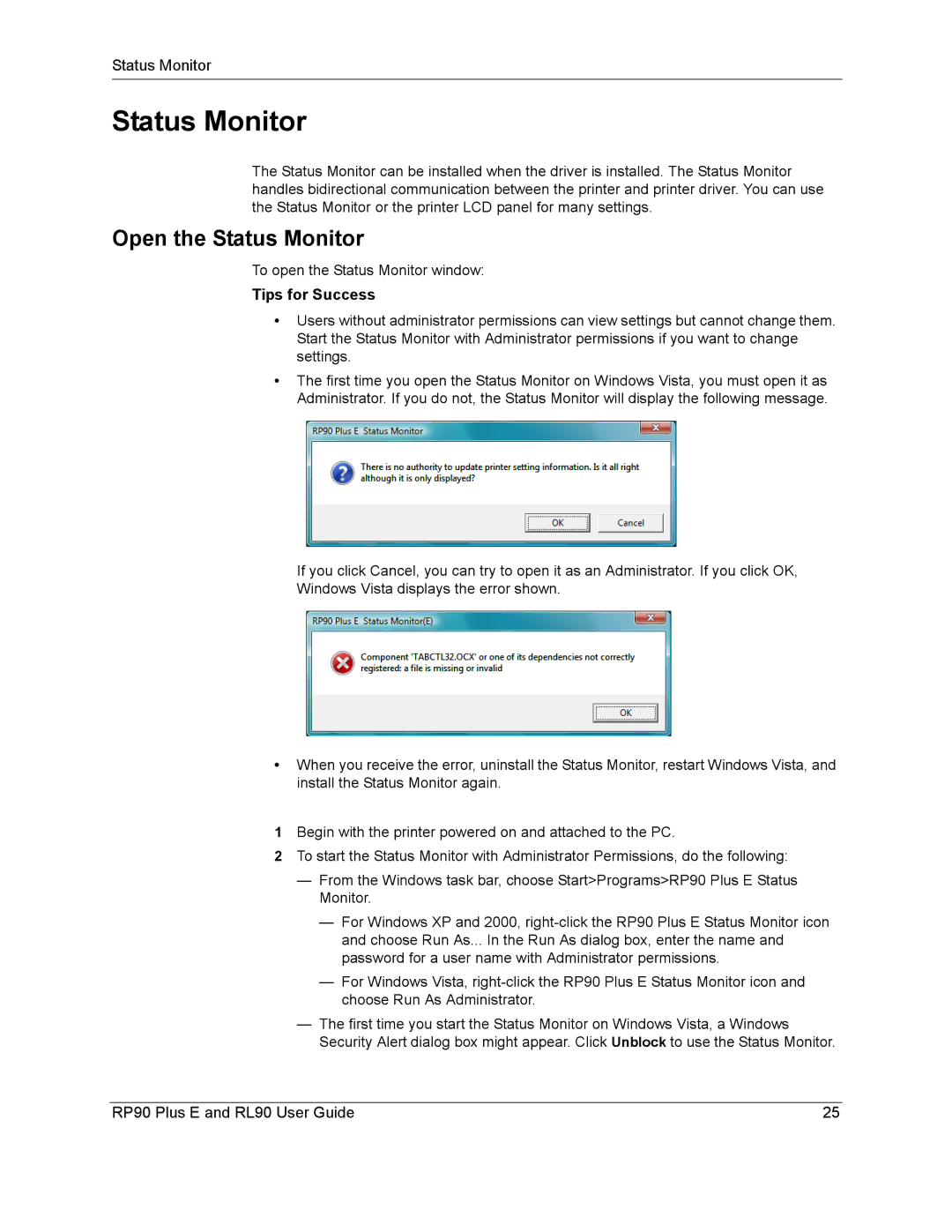Status Monitor
Status Monitor
The Status Monitor can be installed when the driver is installed. The Status Monitor handles bidirectional communication between the printer and printer driver. You can use the Status Monitor or the printer LCD panel for many settings.
Open the Status Monitor
To open the Status Monitor window:
Tips for Success
•Users without administrator permissions can view settings but cannot change them. Start the Status Monitor with Administrator permissions if you want to change settings.
•The first time you open the Status Monitor on Windows Vista, you must open it as Administrator. If you do not, the Status Monitor will display the following message.
If you click Cancel, you can try to open it as an Administrator. If you click OK,
Windows Vista displays the error shown.
•When you receive the error, uninstall the Status Monitor, restart Windows Vista, and install the Status Monitor again.
1Begin with the printer powered on and attached to the PC.
2To start the Status Monitor with Administrator Permissions, do the following:
—From the Windows task bar, choose Start>Programs>RP90 Plus E Status Monitor.
—For Windows XP and 2000,
—For Windows Vista,
—The first time you start the Status Monitor on Windows Vista, a Windows Security Alert dialog box might appear. Click Unblock to use the Status Monitor.
RP90 Plus E and RL90 User Guide | 25 |