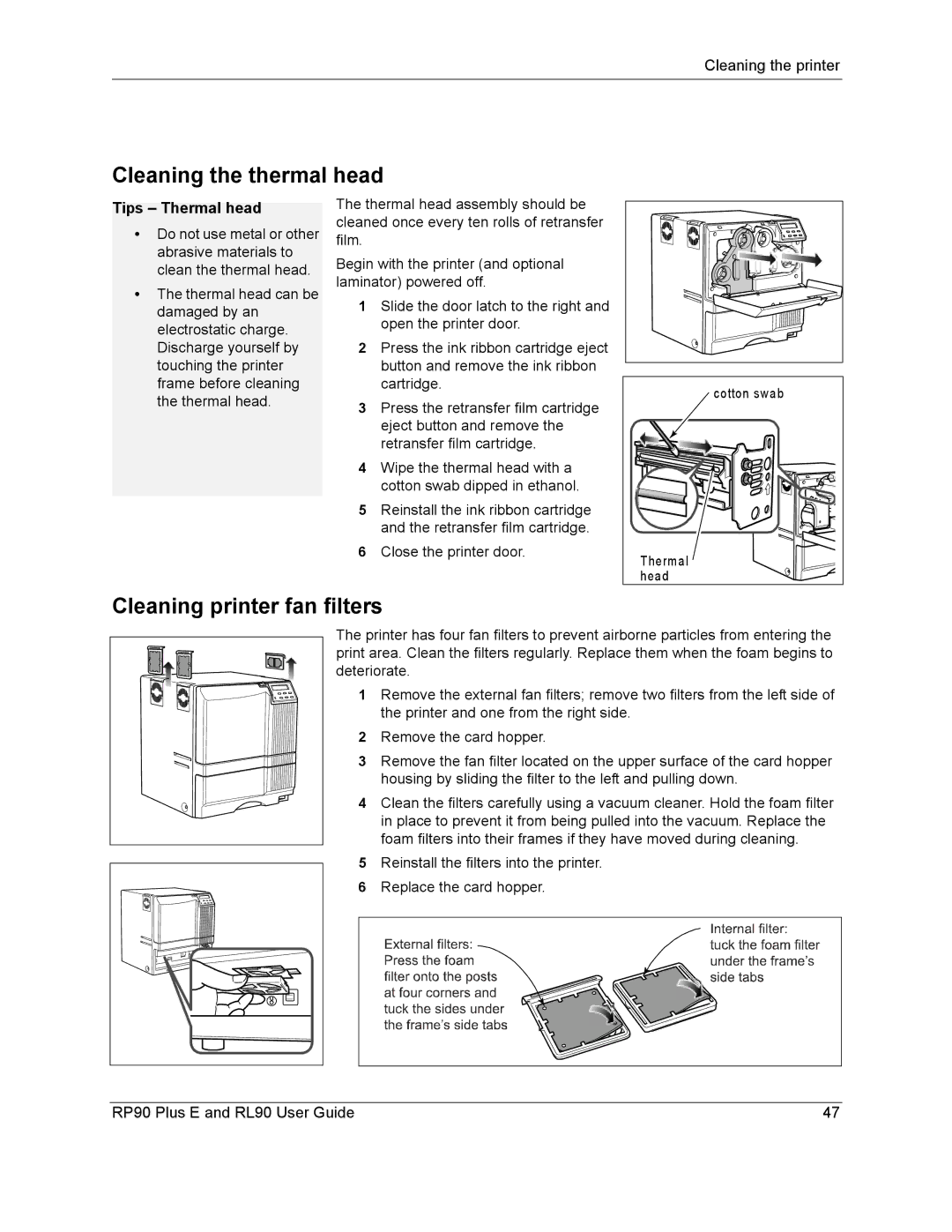Cleaning the printer
Cleaning the thermal head
Tips – Thermal head
•Do not use metal or other abrasive materials to clean the thermal head.
•The thermal head can be damaged by an electrostatic charge. Discharge yourself by touching the printer frame before cleaning the thermal head.
The thermal head assembly should be cleaned once every ten rolls of retransfer film.
Begin with the printer (and optional laminator) powered off.
1Slide the door latch to the right and open the printer door.
2Press the ink ribbon cartridge eject button and remove the ink ribbon cartridge.
3Press the retransfer film cartridge eject button and remove the retransfer film cartridge.
4Wipe the thermal head with a cotton swab dipped in ethanol.
5Reinstall the ink ribbon cartridge and the retransfer film cartridge.
6Close the printer door.
cotton swab |
Therm al |
head |
Cleaning printer fan filters
The printer has four fan filters to prevent airborne particles from entering the print area. Clean the filters regularly. Replace them when the foam begins to deteriorate.
1 Remove the external fan filters; remove two filters from the left side of the printer and one from the right side.
2Remove the card hopper.
3 Remove the fan filter located on the upper surface of the card hopper housing by sliding the filter to the left and pulling down.
4 Clean the filters carefully using a vacuum cleaner. Hold the foam filter in place to prevent it from being pulled into the vacuum. Replace the foam filters into their frames if they have moved during cleaning.
5Reinstall the filters into the printer.
| 6 Replace the card hopper. |
RP90 Plus E and RL90 User Guide | 47 |