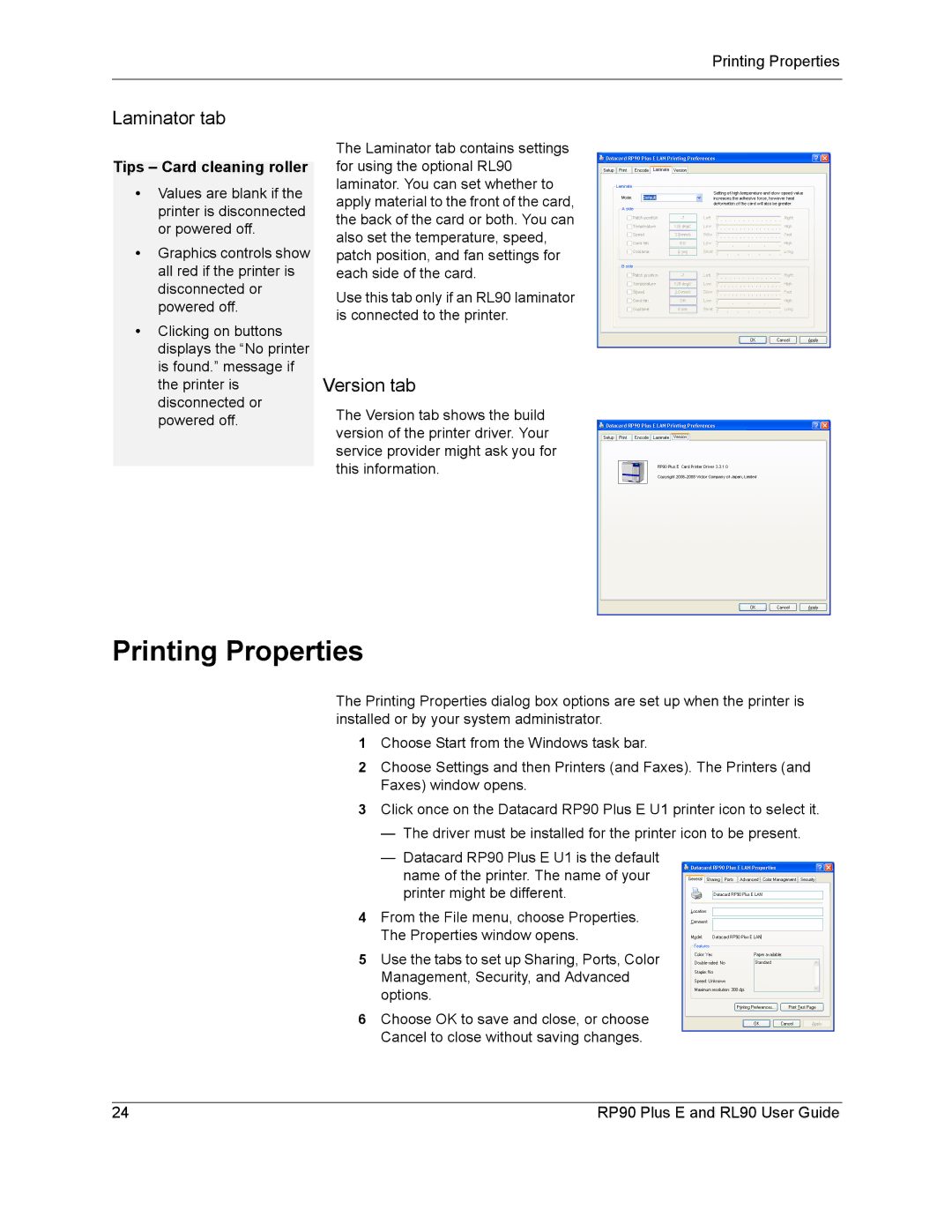Printing Properties
Laminator tab
Tips – Card cleaning roller
•Values are blank if the printer is disconnected or powered off.
•Graphics controls show all red if the printer is disconnected or powered off.
•Clicking on buttons displays the “No printer is found.” message if the printer is disconnected or powered off.
The Laminator tab contains settings for using the optional RL90 laminator. You can set whether to apply material to the front of the card, the back of the card or both. You can also set the temperature, speed, patch position, and fan settings for each side of the card.
Use this tab only if an RL90 laminator is connected to the printer.
Version tab
The Version tab shows the build version of the printer driver. Your service provider might ask you for this information.
Printing Properties
The Printing Properties dialog box options are set up when the printer is installed or by your system administrator.
1Choose Start from the Windows task bar.
2Choose Settings and then Printers (and Faxes). The Printers (and Faxes) window opens.
3Click once on the Datacard RP90 Plus E U1 printer icon to select it.
—The driver must be installed for the printer icon to be present.
—Datacard RP90 Plus E U1 is the default name of the printer. The name of your printer might be different.
4From the File menu, choose Properties. The Properties window opens.
5Use the tabs to set up Sharing, Ports, Color Management, Security, and Advanced options.
6Choose OK to save and close, or choose Cancel to close without saving changes.
24 | RP90 Plus E and RL90 User Guide |