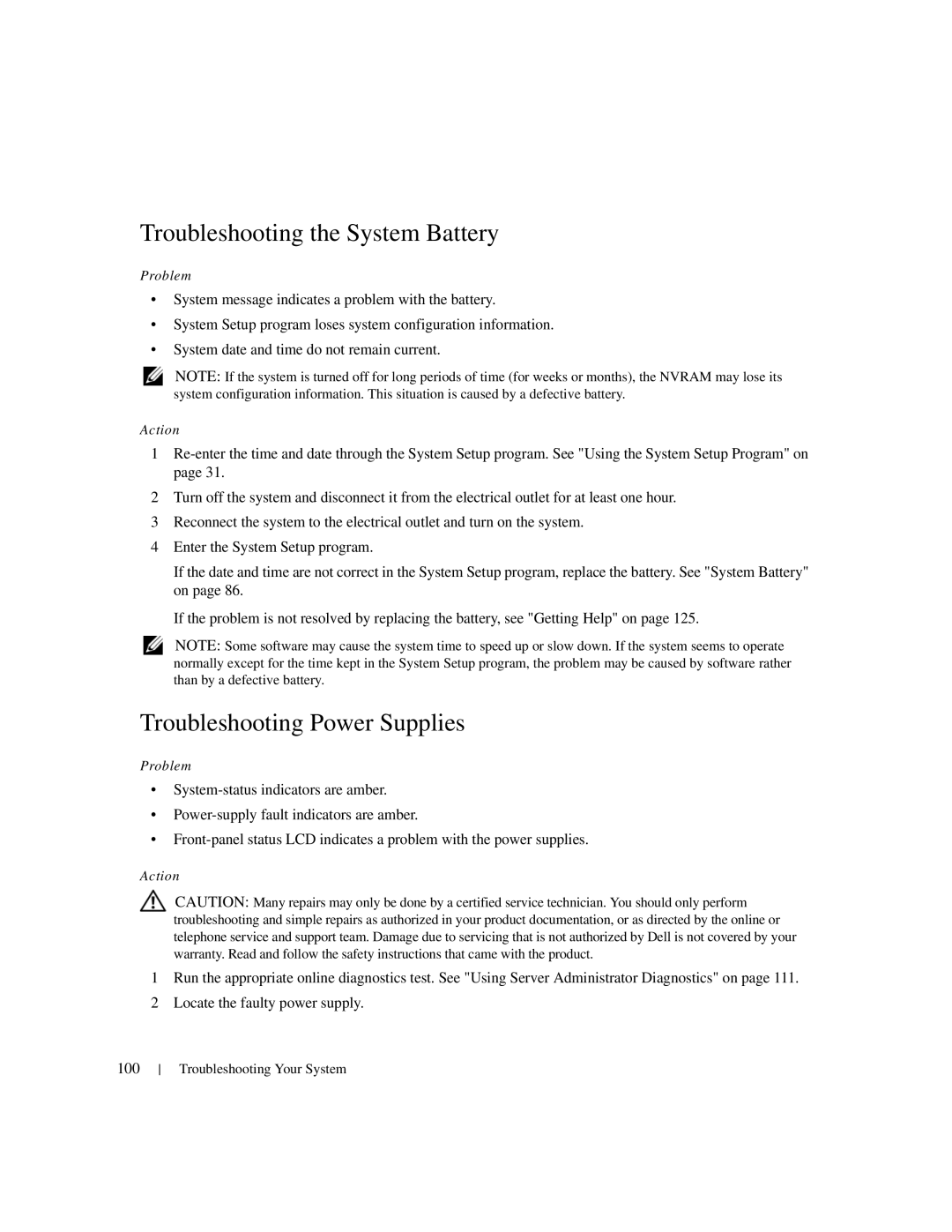Troubleshooting the System Battery
Problem
•System message indicates a problem with the battery.
•System Setup program loses system configuration information.
•System date and time do not remain current.
NOTE: If the system is turned off for long periods of time (for weeks or months), the NVRAM may lose its system configuration information. This situation is caused by a defective battery.
Action
1
2Turn off the system and disconnect it from the electrical outlet for at least one hour.
3Reconnect the system to the electrical outlet and turn on the system.
4Enter the System Setup program.
If the date and time are not correct in the System Setup program, replace the battery. See "System Battery" on page 86.
If the problem is not resolved by replacing the battery, see "Getting Help" on page 125.
NOTE: Some software may cause the system time to speed up or slow down. If the system seems to operate normally except for the time kept in the System Setup program, the problem may be caused by software rather than by a defective battery.
Troubleshooting Power Supplies
Problem
•
•
•
Action
CAUTION: Many repairs may only be done by a certified service technician. You should only perform troubleshooting and simple repairs as authorized in your product documentation, or as directed by the online or telephone service and support team. Damage due to servicing that is not authorized by Dell is not covered by your warranty. Read and follow the safety instructions that came with the product.
1Run the appropriate online diagnostics test. See "Using Server Administrator Diagnostics" on page 111.
2Locate the faulty power supply.
100
Troubleshooting Your System