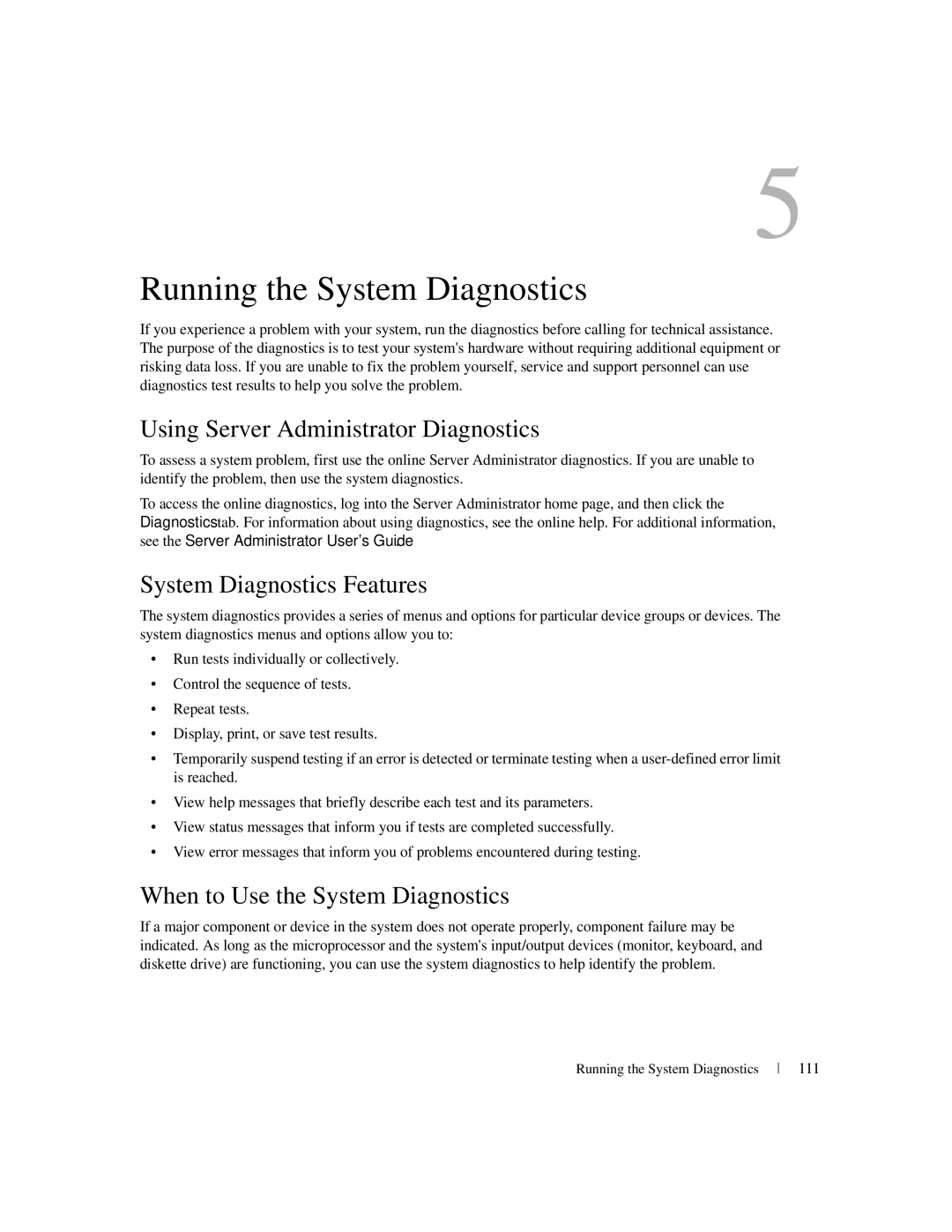5
Running the System Diagnostics
If you experience a problem with your system, run the diagnostics before calling for technical assistance. The purpose of the diagnostics is to test your system's hardware without requiring additional equipment or risking data loss. If you are unable to fix the problem yourself, service and support personnel can use diagnostics test results to help you solve the problem.
Using Server Administrator Diagnostics
To assess a system problem, first use the online Server Administrator diagnostics. If you are unable to identify the problem, then use the system diagnostics.
To access the online diagnostics, log into the Server Administrator home page, and then click the Diagnostics tab. For information about using diagnostics, see the online help. For additional information, see the Server Administrator User's Guide.
System Diagnostics Features
The system diagnostics provides a series of menus and options for particular device groups or devices. The system diagnostics menus and options allow you to:
•Run tests individually or collectively.
•Control the sequence of tests.
•Repeat tests.
•Display, print, or save test results.
•Temporarily suspend testing if an error is detected or terminate testing when a
•View help messages that briefly describe each test and its parameters.
•View status messages that inform you if tests are completed successfully.
•View error messages that inform you of problems encountered during testing.
When to Use the System Diagnostics
If a major component or device in the system does not operate properly, component failure may be indicated. As long as the microprocessor and the system's input/output devices (monitor, keyboard, and diskette drive) are functioning, you can use the system diagnostics to help identify the problem.
Running the System Diagnostics