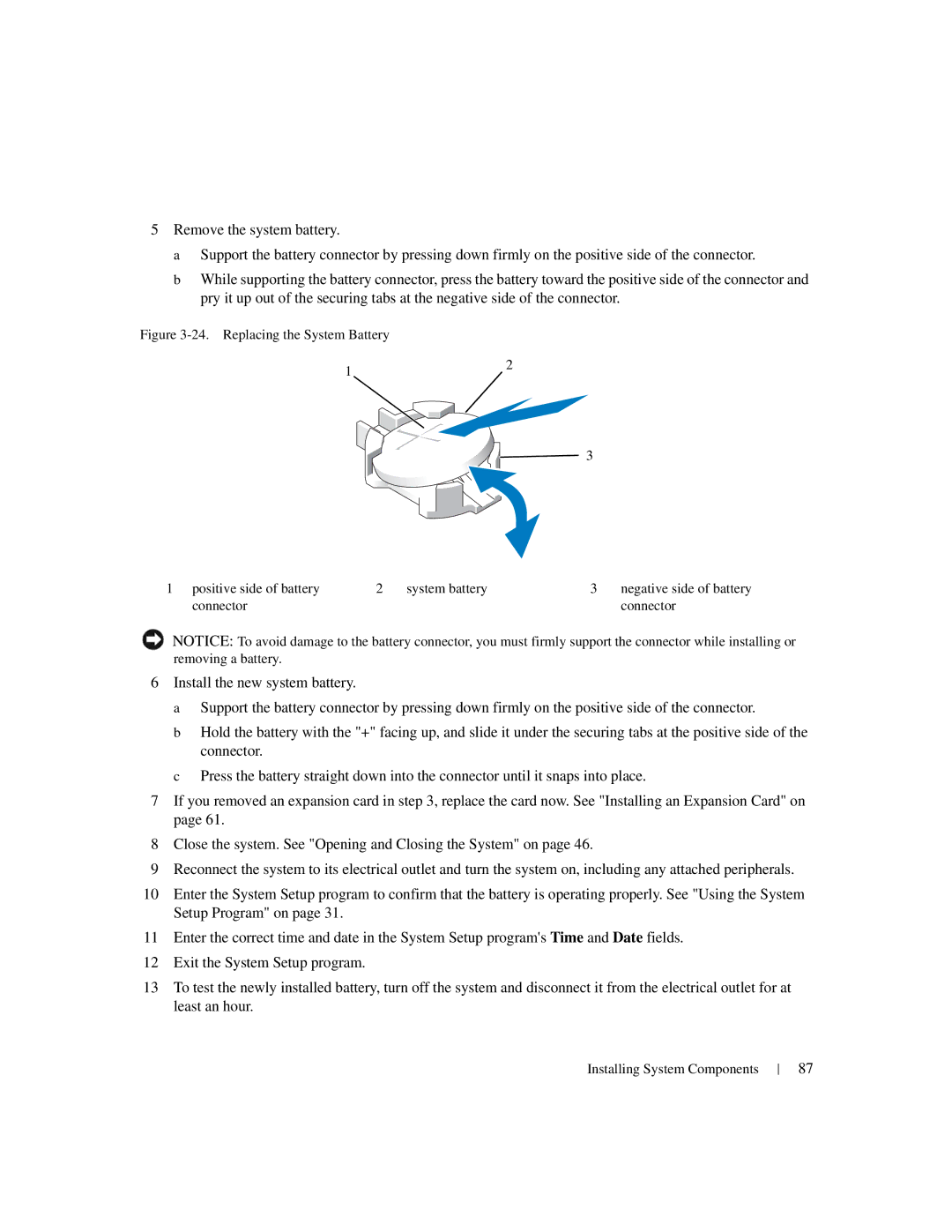5Remove the system battery.
a Support the battery connector by pressing down firmly on the positive side of the connector.
b While supporting the battery connector, press the battery toward the positive side of the connector and pry it up out of the securing tabs at the negative side of the connector.
Figure 3-24. Replacing the System Battery
12
![]() 3
3
1 positive side of battery | 2 | system battery | 3 | negative side of battery |
connector |
|
|
| connector |
NOTICE: To avoid damage to the battery connector, you must firmly support the connector while installing or removing a battery.
6Install the new system battery.
a Support the battery connector by pressing down firmly on the positive side of the connector.
b Hold the battery with the "+" facing up, and slide it under the securing tabs at the positive side of the connector.
c Press the battery straight down into the connector until it snaps into place.
7If you removed an expansion card in step 3, replace the card now. See "Installing an Expansion Card" on page 61.
8Close the system. See "Opening and Closing the System" on page 46.
9Reconnect the system to its electrical outlet and turn the system on, including any attached peripherals.
10Enter the System Setup program to confirm that the battery is operating properly. See "Using the System Setup Program" on page 31.
11Enter the correct time and date in the System Setup program's Time and Date fields.
12Exit the System Setup program.
13To test the newly installed battery, turn off the system and disconnect it from the electrical outlet for at least an hour.
Installing System Components
87