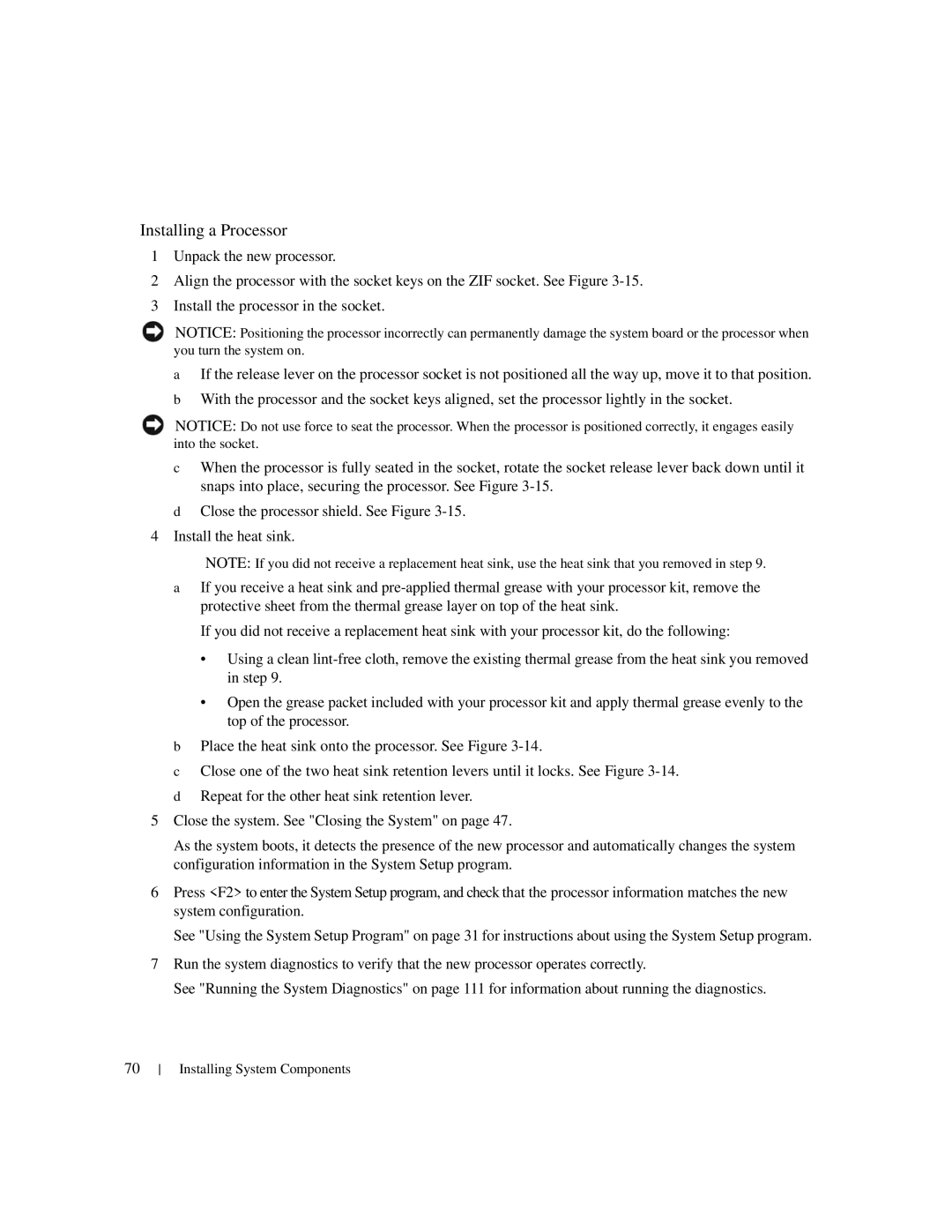Installing a Processor
1Unpack the new processor.
2Align the processor with the socket keys on the ZIF socket. See Figure
3Install the processor in the socket.
NOTICE: Positioning the processor incorrectly can permanently damage the system board or the processor when you turn the system on.
aIf the release lever on the processor socket is not positioned all the way up, move it to that position.
bWith the processor and the socket keys aligned, set the processor lightly in the socket.
NOTICE: Do not use force to seat the processor. When the processor is positioned correctly, it engages easily into the socket.
cWhen the processor is fully seated in the socket, rotate the socket release lever back down until it snaps into place, securing the processor. See Figure
dClose the processor shield. See Figure
4 Install the heat sink.
NOTE: If you did not receive a replacement heat sink, use the heat sink that you removed in step 9.
aIf you receive a heat sink and
If you did not receive a replacement heat sink with your processor kit, do the following:
•Using a clean
•Open the grease packet included with your processor kit and apply thermal grease evenly to the top of the processor.
bPlace the heat sink onto the processor. See Figure
cClose one of the two heat sink retention levers until it locks. See Figure
dRepeat for the other heat sink retention lever.
5Close the system. See "Closing the System" on page 47.
As the system boots, it detects the presence of the new processor and automatically changes the system configuration information in the System Setup program.
6Press <F2> to enter the System Setup program, and check that the processor information matches the new system configuration.
See "Using the System Setup Program" on page 31 for instructions about using the System Setup program.
7Run the system diagnostics to verify that the new processor operates correctly.
See "Running the System Diagnostics" on page 111 for information about running the diagnostics.
70