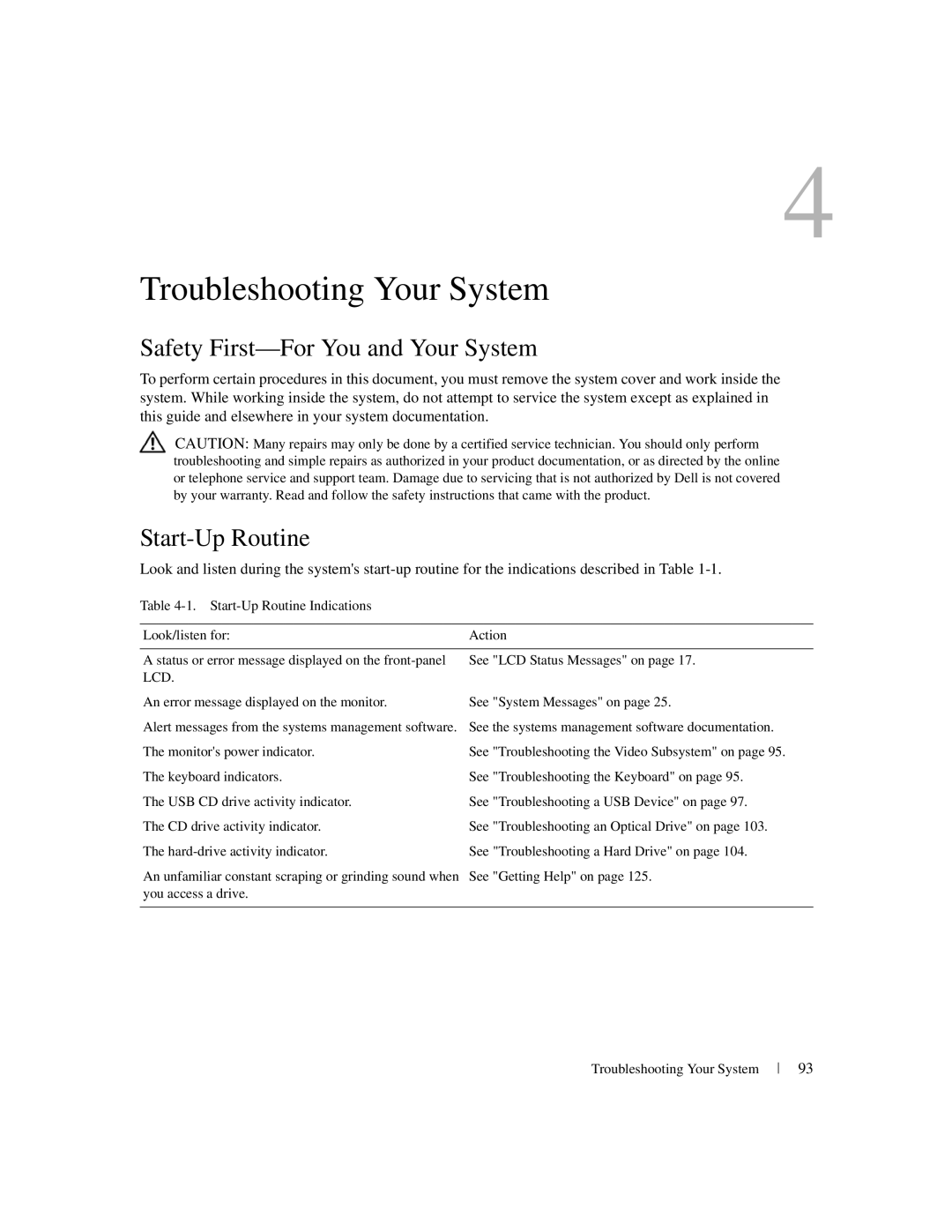4
Troubleshooting Your System
Safety First—For You and Your System
To perform certain procedures in this document, you must remove the system cover and work inside the system. While working inside the system, do not attempt to service the system except as explained in this guide and elsewhere in your system documentation.
CAUTION: Many repairs may only be done by a certified service technician. You should only perform troubleshooting and simple repairs as authorized in your product documentation, or as directed by the online or telephone service and support team. Damage due to servicing that is not authorized by Dell is not covered by your warranty. Read and follow the safety instructions that came with the product.
Start-Up Routine
Look and listen during the system's
Table
Look/listen for: | Action |
|
|
A status or error message displayed on the | See "LCD Status Messages" on page 17. |
LCD. |
|
An error message displayed on the monitor. | See "System Messages" on page 25. |
Alert messages from the systems management software. | See the systems management software documentation. |
The monitor's power indicator. | See "Troubleshooting the Video Subsystem" on page 95. |
The keyboard indicators. | See "Troubleshooting the Keyboard" on page 95. |
The USB CD drive activity indicator. | See "Troubleshooting a USB Device" on page 97. |
The CD drive activity indicator. | See "Troubleshooting an Optical Drive" on page 103. |
The | See "Troubleshooting a Hard Drive" on page 104. |
An unfamiliar constant scraping or grinding sound when | See "Getting Help" on page 125. |
you access a drive. |
|
|
|
Troubleshooting Your System
93