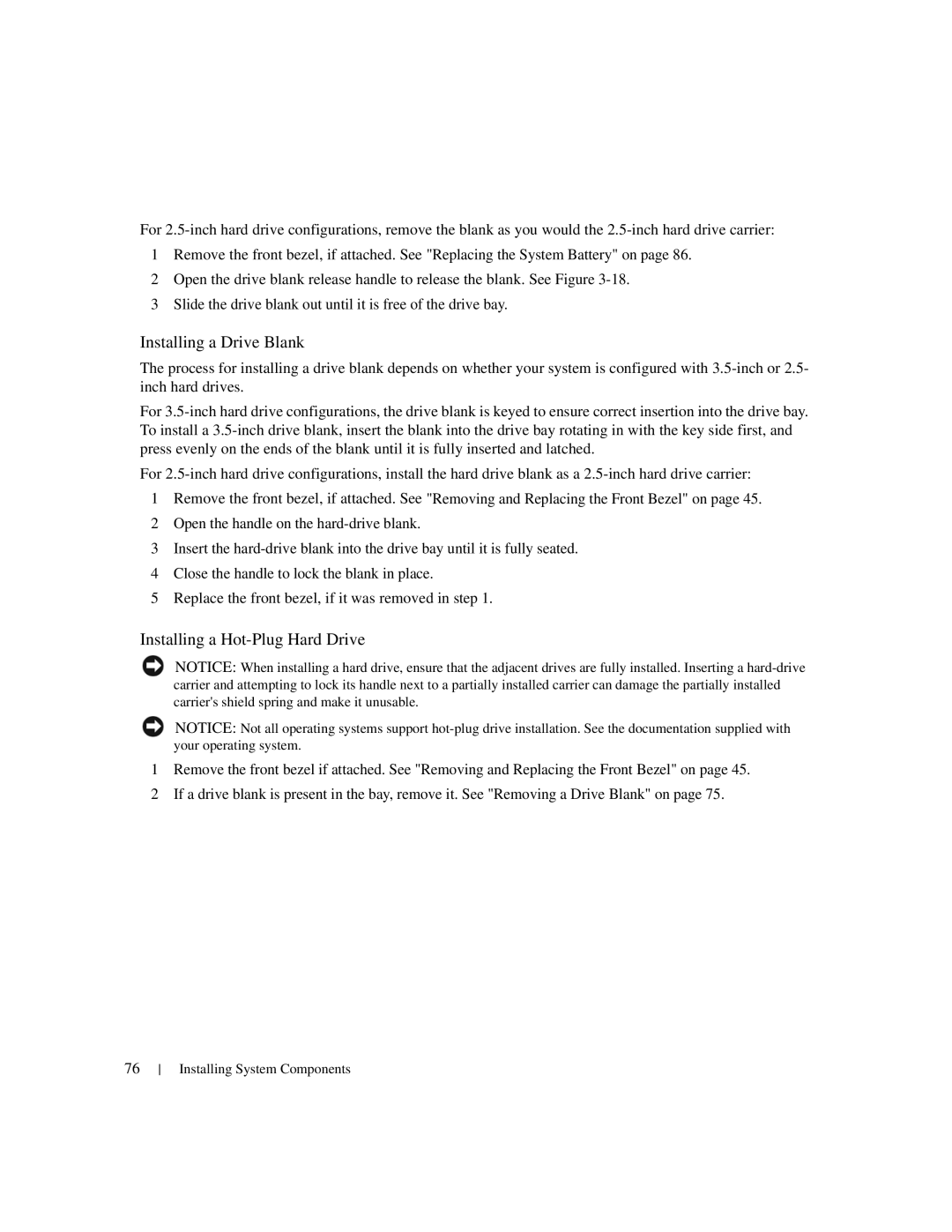For
1Remove the front bezel, if attached. See "Replacing the System Battery" on page 86.
2Open the drive blank release handle to release the blank. See Figure
3Slide the drive blank out until it is free of the drive bay.
Installing a Drive Blank
The process for installing a drive blank depends on whether your system is configured with
For
For
1Remove the front bezel, if attached. See "Removing and Replacing the Front Bezel" on page 45.
2Open the handle on the
3Insert the
4Close the handle to lock the blank in place.
5Replace the front bezel, if it was removed in step 1.
Installing a Hot-Plug Hard Drive
NOTICE: When installing a hard drive, ensure that the adjacent drives are fully installed. Inserting a
NOTICE: Not all operating systems support
1Remove the front bezel if attached. See "Removing and Replacing the Front Bezel" on page 45.
2If a drive blank is present in the bay, remove it. See "Removing a Drive Blank" on page 75.
76