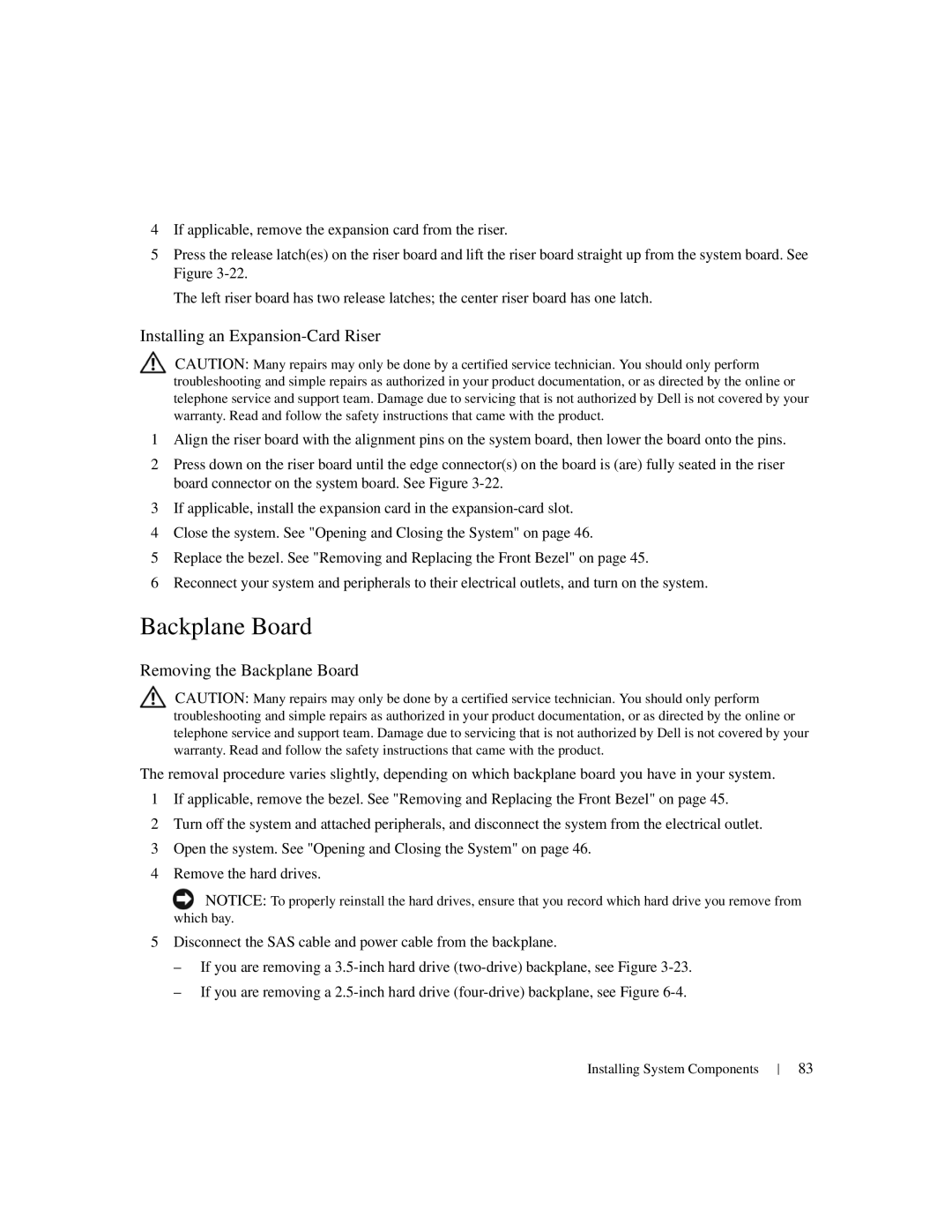4If applicable, remove the expansion card from the riser.
5Press the release latch(es) on the riser board and lift the riser board straight up from the system board. See Figure
The left riser board has two release latches; the center riser board has one latch.
Installing an Expansion-Card Riser
CAUTION: Many repairs may only be done by a certified service technician. You should only perform troubleshooting and simple repairs as authorized in your product documentation, or as directed by the online or telephone service and support team. Damage due to servicing that is not authorized by Dell is not covered by your warranty. Read and follow the safety instructions that came with the product.
1Align the riser board with the alignment pins on the system board, then lower the board onto the pins.
2Press down on the riser board until the edge connector(s) on the board is (are) fully seated in the riser board connector on the system board. See Figure
3If applicable, install the expansion card in the
4Close the system. See "Opening and Closing the System" on page 46.
5Replace the bezel. See "Removing and Replacing the Front Bezel" on page 45.
6Reconnect your system and peripherals to their electrical outlets, and turn on the system.
Backplane Board
Removing the Backplane Board
CAUTION: Many repairs may only be done by a certified service technician. You should only perform troubleshooting and simple repairs as authorized in your product documentation, or as directed by the online or telephone service and support team. Damage due to servicing that is not authorized by Dell is not covered by your warranty. Read and follow the safety instructions that came with the product.
The removal procedure varies slightly, depending on which backplane board you have in your system.
1If applicable, remove the bezel. See "Removing and Replacing the Front Bezel" on page 45.
2Turn off the system and attached peripherals, and disconnect the system from the electrical outlet.
3Open the system. See "Opening and Closing the System" on page 46.
4Remove the hard drives.
![]() NOTICE: To properly reinstall the hard drives, ensure that you record which hard drive you remove from which bay.
NOTICE: To properly reinstall the hard drives, ensure that you record which hard drive you remove from which bay.
5Disconnect the SAS cable and power cable from the backplane.
–If you are removing a
–If you are removing a
Installing System Components
83