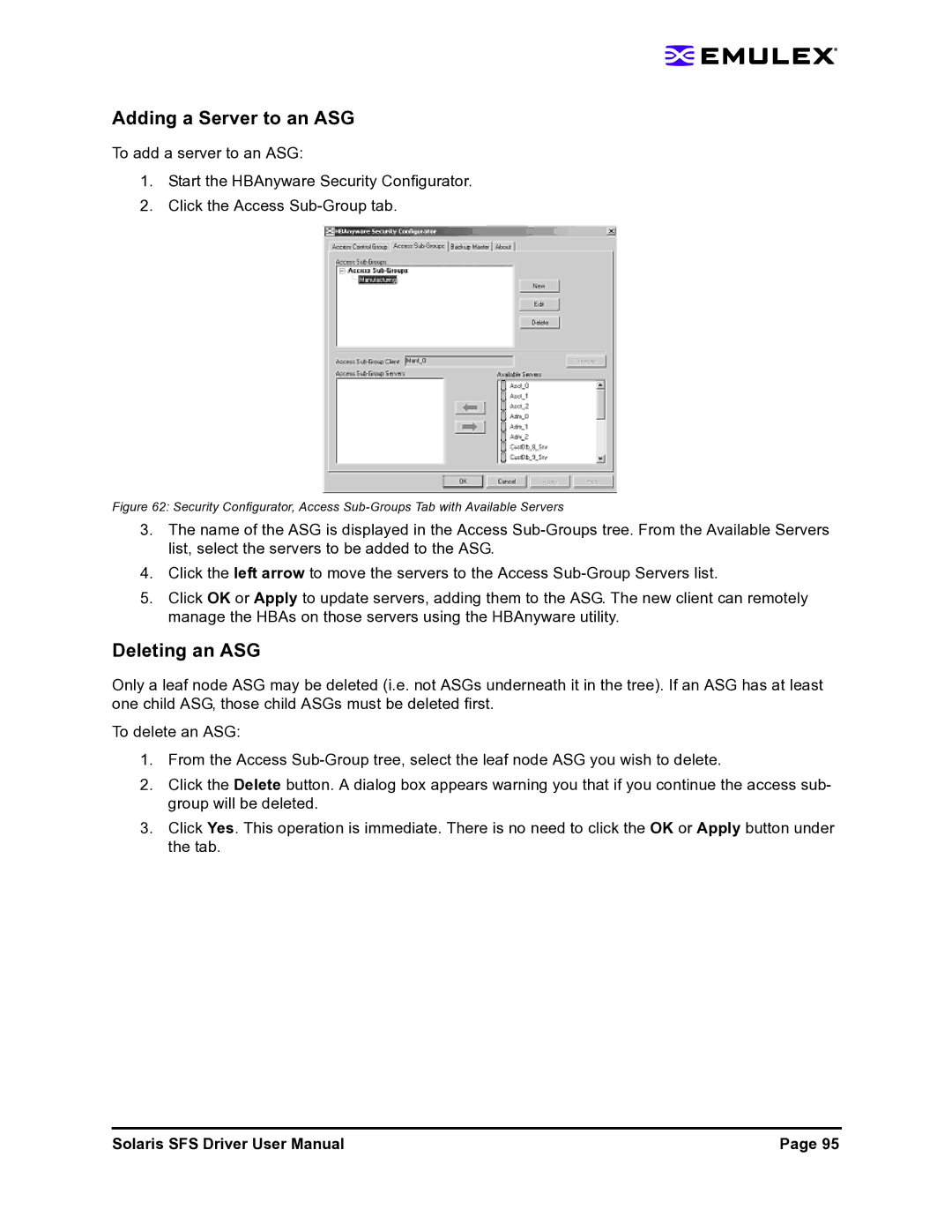Solaris SFS Driver
Last Updated June 14
Starting the HBAnyware Utility from the Command Line
Downloading and Installing the Driver for Solaris 8 or
Removing the Utilities Using the emlxuremove Script
Using the HBAnyware Utility Command-Line Interface
Page
104
Using the emlxdrv Utility 124
Introduction 131 Situations That Involve HBAnyware
Console and Log Messages 139
Introduction 161
Use Cases 161
Compatibility
HBA Compatibility
Known Issues
Procedure
Method 2 Using Individual Patches
Downloading and Installing the Driver for Solaris 8 or
Method 1 Using the Installit Script recommended
To obtain and install individual patches
Page
Installing the FCA Utilities
Unpacking the Utility Files
Prerequisites
To install the utilities kit using the emlxuinstall script
Emlxuinstall script is available
Enter y. The following message is displayed
JRE and instructions for installation can be found at
Installing the HBAnyware Utility
Known Issues
Unzip the HBAnyware package file. Type
Installing the HBAnyware Utility with Web Launch
To install HBAnyware with Web Launch Log on as ‘root’
Run the install script. Type
Compatibility
Installing the HBAnyware Utility Security Configurator
Installing or Updating the Utilities Package Manually
Unzip the HBAnywareSSC package file
Removing the Utilities Using the emlxuremove Script
Removing the Utilities Package Manually
To remove the emlxu utilities package
Configuration
Driver Parameters
Solaris SFS and lpfc Driver Parameter Cross-Reference Table
Solaris SFS and lpfc Driver Parameter Cross-Reference
Solaris SFS and lpfc Driver Parameter Cross-Reference
Solaris SFS and lpfc Driver Parameter Cross-Reference
Solaris SFS and lpfc Driver Parameter Cross-Reference
Starting the HBAnyware Utility
Starting the HBAnyware Security Configurator
Procedure
Starting HBAnyware with Web Launch
Enter desired management mode Press Enter Click OK
Changing Management Mode
Starting the HBAnyware Utility from the Command Line
Examples of Modifications
HBAnyware Utility Window Element Definitions
Menu Bar
Toolbar
Toolbar Buttons
Discovery-Tree
Sort Toolbar Buttons
Status Bar
Using the HBAnyware Utility Command-Line Interface
Property Tabs
Discovery-Tree Icons
Using the CLI Client
Out-of-Band Access
Syntax Rules
ListHBAs
CLI Client Command Reference Version
SaveConfig
Sample response
HBAAttrib
PortAttrib
PortStat
ServerAttrib
Parameters
Reset
TargetMapping
AllNodeInfo
DriverConfig
Download
Sample response for a successful download
DriverParams
DriverParamsGlobal
Sample abbreviated response
SetDriverParam
SetBootBios
PciData
GetBeacon
Wakeup
LoopMap
Below is a sample response
SetBeacon
PostTest
EchoTest
Loopback
Dump
DeleteDumpFiles
PersistentBinding
SetPersistentBinding
RemoveAllPersistentBinding
RemovePersistentBinding
Sample response would be
BindingCapabilities
BindingSupport
SetBindingSupport
Discovering HBAs
HBAnyware Utility, Discovery Information
Configuring Discovery Settings
HBAnyware Utility, HBA Discovery Settings Dialog Box
Sorting by Host Name
Sorting HBAs
Sorting Local HBAs Only
Sorting by Fabric Address
Viewing HBA Information
Viewing Discovery Information
Discovery Information Field Definitions
Viewing Host Information
Host Information Tab
Host Information Field Definitions
Host Driver Parameters Tab
Driver Parameter Tab Field Definitions
Driver Parameter Tab Buttons
Viewing General HBA Attributes
Adapter Summary Field Definitions
Adapter Status Area Field Definitions
Viewing Detailed HBA Information
Adapter Details Field Definitions
Port Attributes Field Definitions
Viewing Fabric Information
Loop Map Table Definitions
Viewing Target Information
Discovery Information Field Definitions
Target Information Field Definitions
Viewing LUN Information
LUN Information Field Definitions
Viewing Port Statistics
HBAnyware Utility, Statistics Tab
Port Statistics Field Definitions
Firmware Field Definitions
Enable/Disable Click to enable or disable the boot code
Viewing Firmware Information
Firmware Area
Viewing Target Mapping
Target Mapping Field Definitions
Resetting HBAs
Updating Firmware
Following warning screen appears
HBAnyware Utility, Firmware Download Dialog Box
Click Browse. The Firmware File Selection dialog box appears
Click Start Download
Updating Firmware Batch Mode
HBAnyware Utility, Batch Firmware Download Dialog Box
Enabling or Disabling the Bios
Solaris SFS driver is installed properly
Setting Driver Parameters
HBAnyware Utility, Firmware Tab with Bios Disabled
Setting Driver Parameters for an HBA
HBAnyware Utility, HBA Selected Driver Parameters Tab
Setting Driver Parameters for a Host
Resetting All Default Values
Restoring All Parameters to Their Earlier Values
Restoring All Parameters to Their Earlier Values
Creating the Batch Mode Driver Parameters File
Assigning Batch Mode Parameters to HBAs
Setting Up Persistent Binding
HBAnyware Utility, Batch Driver Parameters Update Dialog Box
Click the Target Mapping tab. All targets are displayed
HBAnyware Utility, Add Persistent Binding Dialog Box
Adding New Targets Using sd.conf for Solaris 8, 9
Changing Parameters or Bindings for Solaris 8, 9
Save the file and exit
Setting Up Target/LUN Blocking Using sd.conf
No-Reboot Firmware Updates
Loading or Unloading the Driver Without Rebooting
Performing Diagnostic Tests
Running a Quick Test
Using Beaconing
Running a Post Test
Click OK. a Post Test window shows Post test information
Creating Diagnostic Dumps
Displaying PCI Registers and Wakeup Information
Click Start Dump
Running Advanced Diagnostic Tests
HBAnyware Utility, Advanced Diagnostics Dialog Box
HBAnyware Utility, Advanced Diagnostic Tests Warning
Running Loopback Tests
Running End-to-End Echo Tests
Saving the Log File
Click Start. The following warning window appears
Out-of-Band SAN Management
An example of a saved log file appears below
Adding a Single Host
HBAnyware Utility, Add Remote Host Dialog Box
Adding a Range of Hosts
HBAnyware Utility, Add Remote Hosts Window
HBAnyware Security
Removing Hosts
Introduction
Page
Security Configurator, Unsecure System Message
Unsecure System message is displayed
Page
Access Control Groups
Access Control Group Tab on the MSC
Access Control Group Tab on a Non-MSC
ACG Icons
Adding a Server to the ACG
Deleting a Server from the ACG
Removing Security from all Servers in the ACG
Click Yes. Security is removed from all servers in the ACG
Generating New Security Keys
Restoring the ACG to Its Last Saved Configuration
Accessing a Switch
Access Sub-Groups
ASG Icons
Click New. The New Access Sub-Group dialog box is displayed
Creating an ASG
Reserved Indices Examples
ASG Creation Example
Adding a Server to an ASG
Deleting an ASG
Restoring an ASG to Its Last Saved Configuration
Security Configurator, Edit Access Sub Group Dialog Box
Editing an ASG
About Offline ASGs
Backup Masters
Backup Master Eligible Systems
Creating a Backup Master
Backup Master Tab and Controls
Reassigning a Backup Master as the New MSC from the Old MSC
System16 as Backup Master
Click the Backup Master tab
Security Configurator, Backup Master Warning Dialog Box
Interactive Mode emlxadm
Modes of Operation emlxadm
CLI Mode emlxadm
Information similar to the following is displayed
# emlxadm SUNW,emlxs@2 getnumdevs
Command Descriptions emlxadm
Getnumdevs
Getdevlist
Returns the FC login parameters of this HBA port Example
Getlogiparams wwpn
Gethostparams
Setsympname string
Devlogin wwpn
Getsympname
Getsymnname
Devremove wwpn
Devlogout wwpn
Getstate wwpn
Linkstatus did
Downloadfw filename
Downloadfcode filename
Getfwrev
Downloads the specified FCode image file to the HBA Example
Getdumpsize
Getbootrev
Downloadboot filename
Forcedump
Forces the HBA to perform a hardware reset Example
Resetlink wwpn or zero for local link
Resethard
Gettopology
Resethardcore
Forces the HBA to perform a core firmware reset Example
Diag test parameters or diag code cmdcode hex
Returns the total number of configurable parameters Example
Parmgetnum
Returns a list of configurable parameters Example
Parmgetlist
Page
Parmget label
Parmset label value
Example This example attempts to set a static parameter
Msgbuf all or number -i interval
Gethostattrs
Displays all of the current host HBA API attributes Example
Getportattrs index, wwn or all
= Seagate ST39103FC
Getpath index
Getvpd
Bootcode enable or disable
Displays a help menu of utility commands Example
Exits the utility program Example
Repeats the last command Example
Hba
Interactive Mode emlxdrv
Modes of Operation emlxdrv
Emlxdrv utility program can be run in two modes Interactive
CLI Mode emlxdrv
Setemlxssun
Command Descriptions emlxdrv
Setemlxs alias
Setemlxsall
Setlpfc alias
Setlpfcnonsun
Cleardev alias
Clearlpfc
Clearemlxs
Clearsun
Clearnonsun
Clearall
General Situations
General Situations
SAN Management Workstation Does Not
Security Configurator Situations Access Control Groups ACG
Access Control Groups Situations
Security Configuration Situations Access Sub-Groups ASG
HBAnyware Security Configurator Access Sub-Groups Situations
HBAnyware Security Configurator Situations Backup Masters
HBAnyware Security Configurator Backup Masters Situations
Cannot modify the Security Configurator
Error Message Situations
Error Message Situations
Following error message is displayed when
Master Security Client Situations
Master Security Client Situations
Master Security Client Situations
Introduction
Log Message Types
Severity Levels
Severity Levels
Message Log Example
Following is an example of a message on the system console
Msgid 0001 Debug
Msgid 0004 Error
Miscellaneous Events
Msgid 0002 Notice
Driver Events
HBA Initialization Events
Msgid 0202 Debug Adapter Initialization
Msgid 0201 Error Adapter Initialization Failed
Msgid 0240 Error Adapter Reset Failed
Msgid 0210 Debug Adapter Transition
Memory Management Events
Service Level Interface SLI Events
Msgid 0452 Debug Iocb Error
Msgid 0432 Debug Ring Reset
Msgid 0450 Error Iocb Invalid
Msgid 0440 Debug Adapter Msg
Mailbox Events
Node Events
Msgid 0610 Debug Node Destroy
Msgid 0603 Debug Node Updated
Msgid 0602 Notice Node Create Failed
Msgid 0611 Debug Node Closed
Link Events
ELS Events
General I/O Packet Events
Msgid 0911 Debug TXQ Watchdog
Msgid 0922 Notice Packet Flush Timeout
Msgid 0931 Error Packet Transport Error
Msgid 0920 Debug Packet Flush
FCP Traffic Events
IP Traffic Events
Solaris SFS Events
Msgid 1312 Warning Echo Diagnostic Failed
Msgid 1310 Warning Diagnostic Error
Msgid 1311 Debug Echo Diagnostic Completed
Msgid 1313 Debug BIU Diagnostic Completed
Ioctl Events
Firmware Download Events
Common Transport Events
Msgid 1630 Error Invalid CT command found
Msgid 1621 Debug Unsolicited CT dropped
Msgid 1622 Debug CT reply
Use Cases
Different use cases will drive different migration scenarios
Operational Differences Between lpfc and SFS
Sample Script File Details
Startemlxsmigration.sh
Finishemlxsmigration.sh
Things to Know Before You Migrate
Migrating a Configuration without FC Boot
Migrating Automatically
Limitations
Migrating Manually
Migrating a Configuration with FC Boot
Migrating Non-emlxs HBAs to emlxs HBAs
For an Emulex boot HBA
Shut down the server and get to the ok prompt