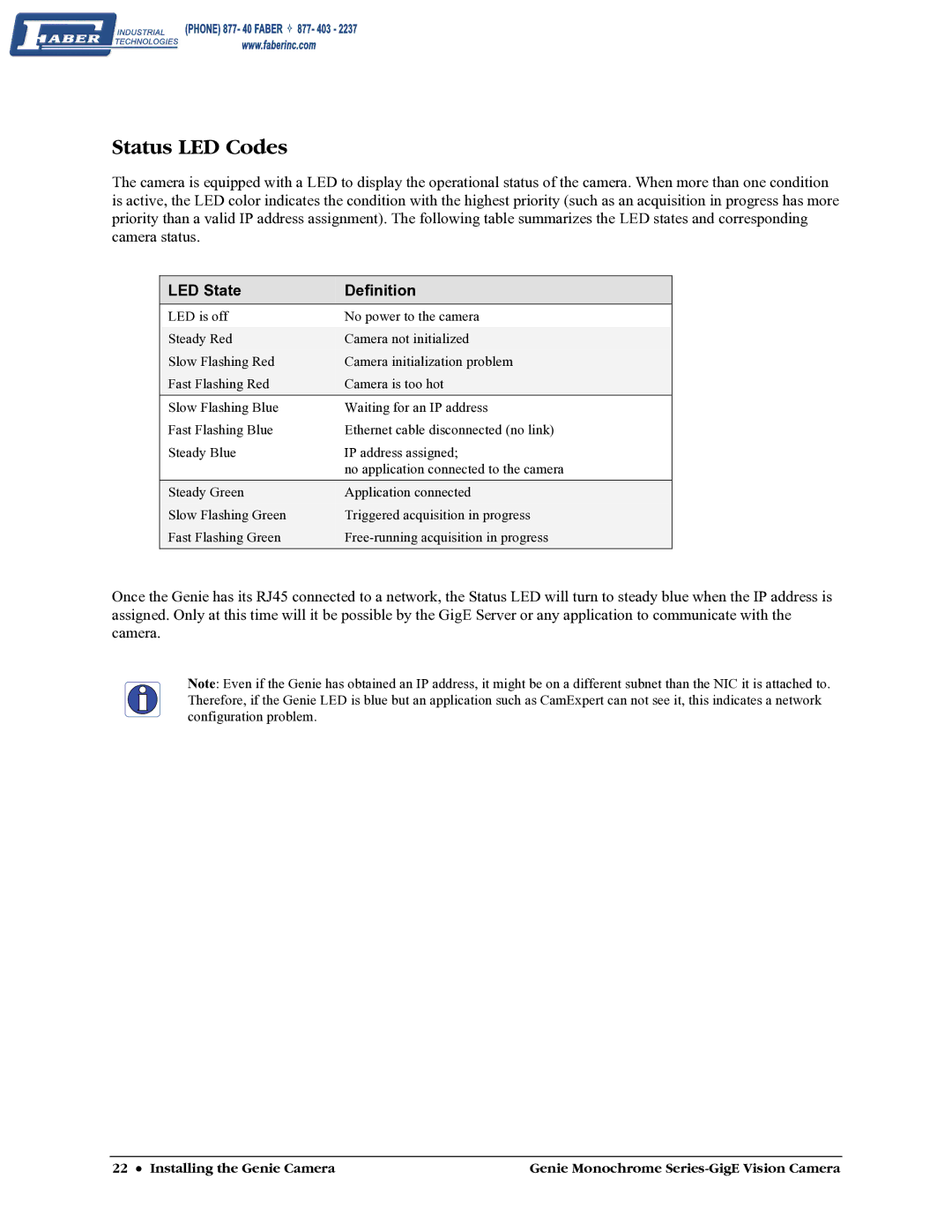Status LED Codes
The camera is equipped with a LED to display the operational status of the camera. When more than one condition is active, the LED color indicates the condition with the highest priority (such as an acquisition in progress has more priority than a valid IP address assignment). The following table summarizes the LED states and corresponding camera status.
LED State | Definition |
LED is off | No power to the camera |
|
|
Steady Red | Camera not initialized |
Slow Flashing Red | Camera initialization problem |
Fast Flashing Red | Camera is too hot |
Slow Flashing Blue | Waiting for an IP address |
Fast Flashing Blue | Ethernet cable disconnected (no link) |
Steady Blue | IP address assigned; |
| no application connected to the camera |
Steady Green | Application connected |
Slow Flashing Green | Triggered acquisition in progress |
Fast Flashing Green | |
|
|
Once the Genie has its RJ45 connected to a network, the Status LED will turn to steady blue when the IP address is assigned. Only at this time will it be possible by the GigE Server or any application to communicate with the camera.
Note: Even if the Genie has obtained an IP address, it might be on a different subnet than the NIC it is attached to. Therefore, if the Genie LED is blue but an application such as CamExpert can not see it, this indicates a network configuration problem.
22 • Installing the Genie Camera | Genie Monochrome |