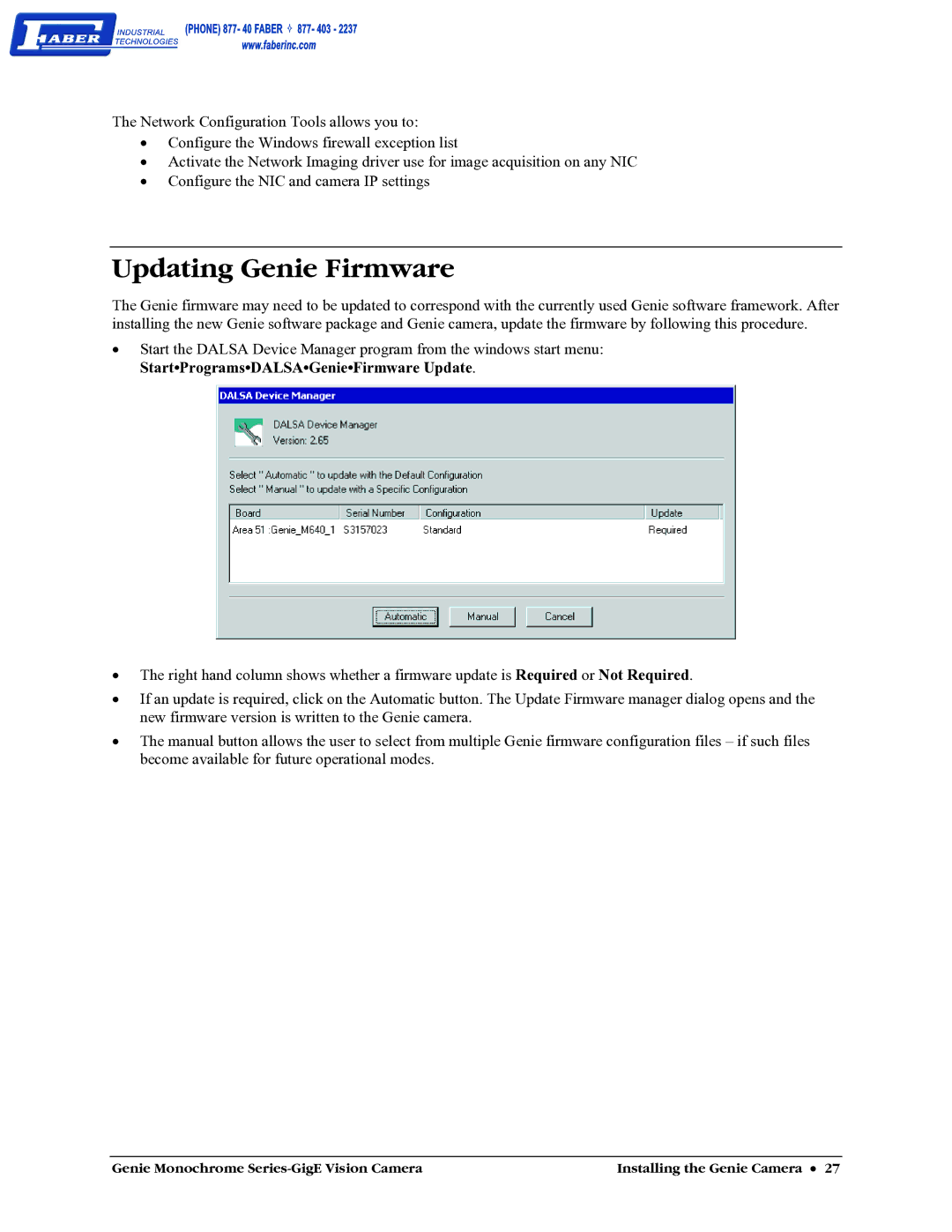The Network Configuration Tools allows you to:
•Configure the Windows firewall exception list
•Activate the Network Imaging driver use for image acquisition on any NIC
•Configure the NIC and camera IP settings
Updating Genie Firmware
The Genie firmware may need to be updated to correspond with the currently used Genie software framework. After installing the new Genie software package and Genie camera, update the firmware by following this procedure.
•Start the DALSA Device Manager program from the windows start menu: Start•Programs•DALSA•Genie•Firmware Update.
•The right hand column shows whether a firmware update is Required or Not Required.
•If an update is required, click on the Automatic button. The Update Firmware manager dialog opens and the new firmware version is written to the Genie camera.
•The manual button allows the user to select from multiple Genie firmware configuration files – if such files become available for future operational modes.
Genie Monochrome | Installing the Genie Camera • 27 |