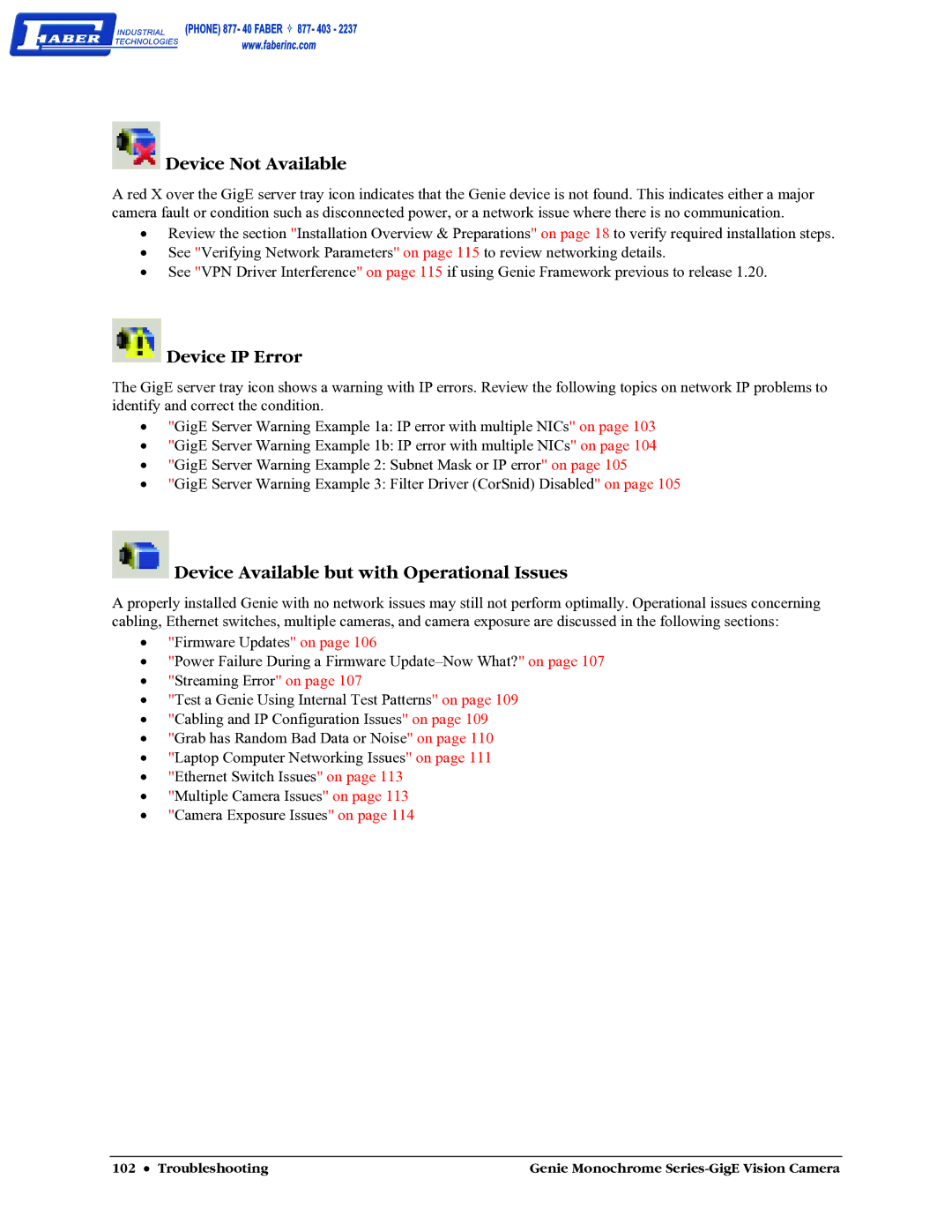Device Not Available
Device Not Available
A red X over the GigE server tray icon indicates that the Genie device is not found. This indicates either a major camera fault or condition such as disconnected power, or a network issue where there is no communication.
•Review the section "Installation Overview & Preparations" on page 18 to verify required installation steps.
•See "Verifying Network Parameters" on page 115 to review networking details.
•See "VPN Driver Interference" on page 115 if using Genie Framework previous to release 1.20.
 Device IP Error
Device IP Error
The GigE server tray icon shows a warning with IP errors. Review the following topics on network IP problems to identify and correct the condition.
•"GigE Server Warning Example 1a: IP error with multiple NICs" on page 103
•"GigE Server Warning Example 1b: IP error with multiple NICs" on page 104
•"GigE Server Warning Example 2: Subnet Mask or IP error" on page 105
•"GigE Server Warning Example 3: Filter Driver (CorSnid) Disabled" on page 105
 Device Available but with Operational Issues
Device Available but with Operational Issues
A properly installed Genie with no network issues may still not perform optimally. Operational issues concerning cabling, Ethernet switches, multiple cameras, and camera exposure are discussed in the following sections:
•"Firmware Updates" on page 106
•"Power Failure During a Firmware
•"Streaming Error" on page 107
•"Test a Genie Using Internal Test Patterns" on page 109
•"Cabling and IP Configuration Issues" on page 109
•"Grab has Random Bad Data or Noise" on page 110
•"Laptop Computer Networking Issues" on page 111
•"Ethernet Switch Issues" on page 113
•"Multiple Camera Issues" on page 113
•"Camera Exposure Issues" on page 114
102 • Troubleshooting | Genie Monochrome |